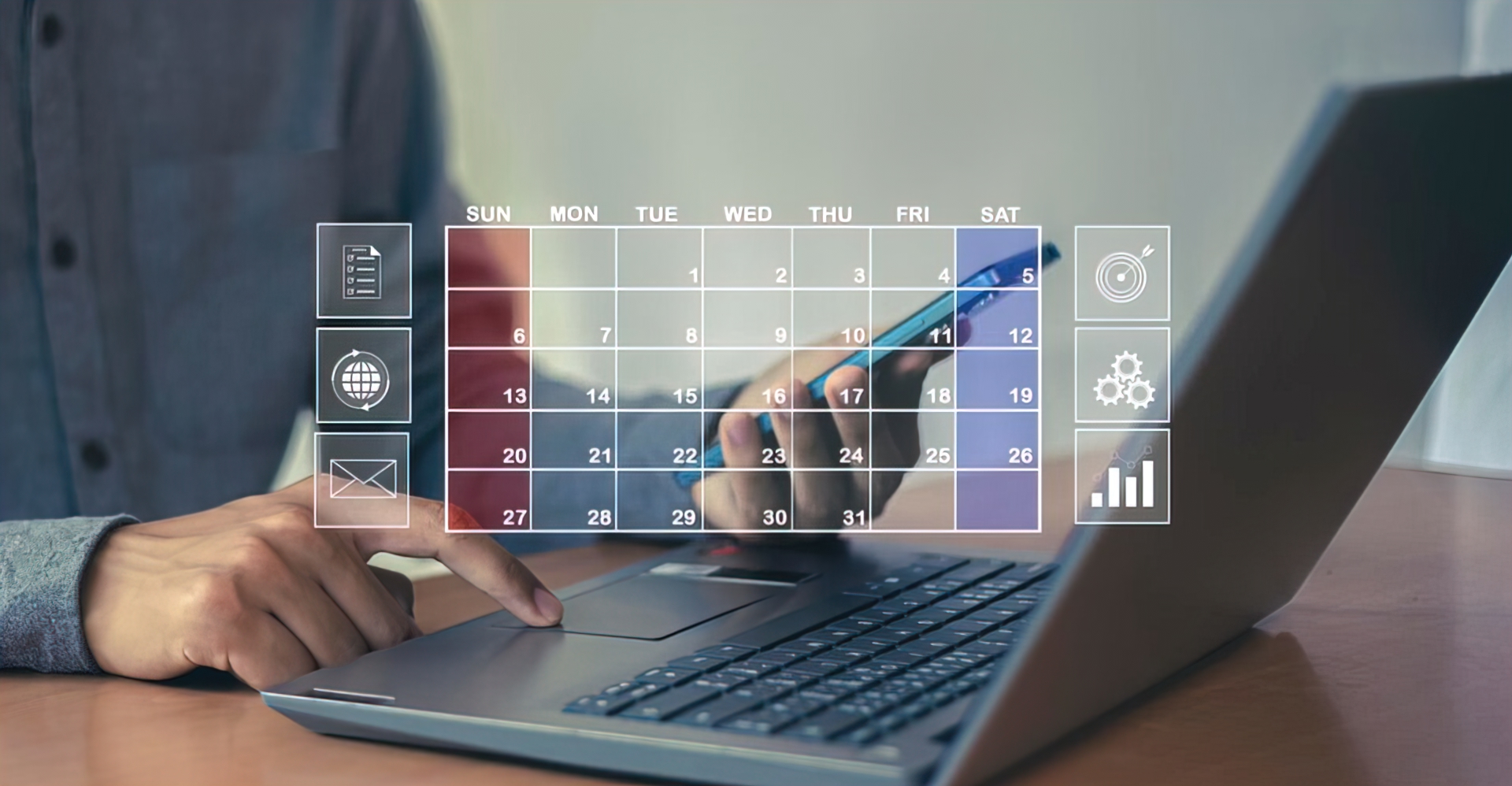
Oct 28, 2025
Add Live Chat to WordPress in 5 Minutes (Free Plugin + Conversion Playbooks)
Every visitor who leaves your WordPress site without engaging is a missed opportunity. Research shows that 79% of customers prefer live chat for immediate answers, and websites with live chat see 3-5x higher conversion rates than those without.
But here's the challenge: most live chat solutions are either expensive
, difficult to install, or lack the features needed to actually convert visitors into customers. You need something that's free, fast to set up, and packed with conversion-focused features.
This comprehensive guide shows you how to add professional live chat to your WordPress site in under 5 minutes, then optimize it with proven conversion playbooks that turn casual browsers into paying customers.
Why Live Chat Matters for WordPress Sites
The Conversion Impact
Live chat isn't just another "nice to have" feature—it's a conversion powerhouse:
Conversion Rate Improvements:
- E-commerce sites: 20-40% increase in conversions
- SaaS/service businesses: 30-50% higher trial signups
- Lead generation sites: 2-3x more qualified leads
- Support-heavy sites: 90% faster resolution times
Real ROI Numbers: If you're getting 10,000 monthly visitors with a 2% conversion rate (200 conversions), adding live chat could increase that to 2.4-2.8% (240-280 conversions). For a $100 average customer value, that's an extra $4,000-8,000 per month.
The Customer Expectation
Modern consumers expect immediate answers:
- 82% of customers expect immediate responses to questions
- 46% abandon purchases due to unanswered questions
- 73% are more likely to buy after a live chat interaction
- 63% are more likely to return to a site with live chat
Without live chat, you're not just missing conversions—you're actively driving customers to competitors who offer it.
WordPress-Specific Advantages
For WordPress sites specifically, live chat offers unique benefits:
Easy Integration
- No coding required for basic setup
- Works with any theme
- Compatible with popular plugins
- Mobile-responsive by default
Visitor Context
- See what pages visitors are viewing
- Track visitor journey through your site
- Identify high-intent pages
- Monitor time on site and behavior
Content-Based Triggers
- Trigger chats on specific pages
- Different messages for different content types
- Blog post vs. product page strategies
- Exit-intent engagement
The 5-Minute Installation Process
Step 1: Create Your Chat Widget (2 minutes)
First, you'll need to create a chat widget in your Corcava account.
Navigate to Widget Creation:
Dashboard → Communication → Chat Widgets → Create New Widget
Configure Basic Settings:
Widget Name: Internal reference (e.g., "Main Website Widget")
Branding:
- Title: What visitors see (e.g., "Hi! How can we help?")
- Theme Color: Match your brand (#your-color-hex)
- Avatar: Upload your logo or profile photo
Welcome Message: Keep it warm and action-oriented:
"👋 Hey there! Have any questions?
We're here to help!"
Action Message (appears after 5 seconds):
"Looking for something specific?
Ask us anything!"
Offline Message (when team unavailable):
"We're away right now, but leave a message
and we'll get back to you soon!"
Contact Capture: Enable "Ask for contact information" if you want to collect:
- Name
- Email address
- Phone number (optional)
This creates leads in your CRM automatically.
Save Your Widget and copy the embed code that appears.
Step 2: Add Code to WordPress (2 minutes)
You have three methods to add the chat widget code to WordPress:
Method A: Theme Footer (Recommended)
- Go to WordPress Admin → Appearance → Theme File Editor
- Select
footer.phpfrom the right sidebar - Scroll to find
</body>tag - Paste your embed code just BEFORE
</body> - Click "Update File"
<!-- Add this before </body> -->
<script src="https://app.corcava.com/js/chat_plugin.js?v1.2"
data-widget-id="YOUR_WIDGET_ID"></script>
</body>
Method B: Using a Plugin (Easier, Safer)
- Install "Insert Headers and Footers" plugin
- Go to Settings → Insert Headers and Footers
- Paste code in "Scripts in Footer" section
- Save Changes
This method is safer because theme updates won't remove your code.
Method C: Page Builder Integration
For Elementor, Divi, or other page builders:
- Add an HTML widget to your footer
- Paste the embed code
- Save and publish
Step 3: Test Your Chat Widget (1 minute)
- Visit your website in an incognito/private browser window
- You should see the chat widget appear in the bottom-right corner
- Click to open it and send a test message
- Check your Corcava dashboard → Chat page to see the message
Troubleshooting Quick Checks:
- Widget doesn't appear? Check browser console for JavaScript errors
- Widget appears but doesn't work? Verify your Widget ID is correct
- Messages not arriving? Ensure you're logged into Corcava dashboard
Step 4: Configure Team Access
Assign Team Members:
Dashboard → Team → Select team members who should handle chats
Set Operating Hours (optional):
Widget Settings → Availability → Configure when chat is active
Enable Notifications:
- Email notifications for new chats
- Slack/Telegram integration for instant alerts
- Mobile app notifications (if using Corcava mobile app)
That's it! Your live chat is now active and ready to convert visitors.
Conversion Playbooks: Turning Visitors into Customers
Now that your chat widget is installed, let's optimize it for conversions with proven playbooks.
Playbook #1: The Homepage Engagement Strategy
Goal: Capture attention within 10 seconds and qualify visitors
When to Trigger:
- Visitor has been on homepage for 8-10 seconds
- Visitor has scrolled 30% of the page
- Visitor mouse moves toward exit (exit-intent)
Opening Messages by Visitor Type:
First-Time Visitors:
"Welcome! 👋
First time here? I can help you find what you need.
What brings you to [Your Site] today?"
Returning Visitors:
"Welcome back!
Ready to pick up where you left off?
Or is there something new I can help with?"
Response Pathways:
If they ask "What do you do?":
"Great question! We help [target audience] with [main benefit].
Are you currently using [competitor/alternative]?"
If they ask about pricing:
"I'd be happy to explain our pricing!
To make sure I point you to the right plan,
what's your main use case?"
If they ask technical questions:
"Let me get you specifics on that.
Meanwhile, would seeing a demo be helpful?
I can send you a quick video."
Conversion Goals:
- Get email address (72% capture rate)
- Book demo/call (18% conversion)
- Direct sale/signup (8-12% conversion)
Playbook #2: The Product/Service Page Deep Dive
Goal: Address objections and guide to purchase decision
When to Trigger:
- Visitor spends 20+ seconds on product/service page
- Visitor views pricing section
- Visitor returns to same product page
Opening Message:
"Hey! 👀
Checking out [Product/Service Name]?
I'm here if you have any questions about
features, pricing, or getting started."
Objection-Handling Scripts:
Price Concern:
Visitor: "This seems expensive"
Agent: "I totally understand! Let's look at the ROI.
Most customers save [X hours/week] which translates
to about $[Y] in value.
Plus, compared to using [Alternative A] + [Alternative B]
separately, you're actually saving $[Z]/month.
Want me to show you a quick cost comparison?"
Feature Confusion:
Visitor: "Does it integrate with [X]?"
Agent: "Yes! We integrate with [X].
In fact, the integration is really straightforward:
[explain in 2-3 sentences]
Would you like me to send you our integration guide?
Or I can show you a quick demo video?"
Comparison Shopping:
Visitor: "How are you different from [Competitor]?"
Agent: "Great question! The main differences are:
1. [Key Differentiator #1]
2. [Key Differentiator #2]
3. [Key Differentiator #3]
Want me to send you a detailed comparison table?"
Conversion Techniques:
- Offer limited-time discount for chat visitors
- Provide case study/testimonial relevant to their use case
- Offer free trial with extended period for chat signups
Playbook #3: The Checkout/Pricing Page Rescue
Goal: Prevent cart abandonment and close the sale
Critical Timing:
- Visitor on checkout/pricing page for 30+ seconds without action
- Visitor mouse moves toward exit
- Visitor switches tabs
Emergency Engagement:
"Wait! Before you go... 🛑
I noticed you're looking at [pricing/checkout].
Quick question—is there anything holding you back?
I might be able to help!"
**Abandon
ment Recovery Scripts:**
Technical Issues:
"Having trouble with checkout?
I can walk you through it or
process your order manually right now."
Price Hesitation:
"I see you're on the pricing page.
Just so you know, we offer:
- 14-day money-back guarantee
- No long-term contract required
- You can cancel anytime
Plus, I can offer you [incentive] if you sign up today."
Feature Confusion:
"Not sure which plan is right?
Tell me a bit about what you need,
and I'll recommend the best fit."
Conversion Boosters:
- Offer instant discount code (5-15% off)
- Provide bonus feature/service
- Extend trial period
- Offer payment plan options
Results: This playbook typically recovers 15-25% of abandoning visitors.
Playbook #4: The Blog Content Lead Magnet
Goal: Convert content readers into leads and email subscribers
When to Trigger:
- Visitor scrolls 60%+ of blog post
- Visitor reaches end of article
- Visitor has been on blog for 2+ minutes
Context-Aware Messages:
Educational Content:
"Enjoying the article? 📚
We have a complete guide on [topic] that goes
even deeper. Want me to send it to you?"
Problem-Solving Content:
"Found what you needed?
If you're dealing with [problem mentioned in article],
I can show you how [your product] solves this
in just a few clicks."
Comparison Content:
"Comparing options for [topic]?
I can give you personalized recommendations
based on your specific needs.
What's your biggest priority?"
Lead Capture Strategy:
- Offer additional resources (ebooks, guides, templates)
- Invite to webinar or demo
- Offer free consultation/audit
- Newsletter signup with exclusive content
Follow-Up Sequence: Once you capture email through chat:
- Send promised resource immediately
- Day 2: Case study email
- Day 5: Product introduction email
- Day 8: Special offer email
Playbook #5: The VIP High-Intent Visitor
Goal: Fast-track qualified prospects to sales team
Identifying High-Intent Signals:
- Viewing multiple product/pricing pages
- Spending 5+ minutes on site
- Returning visitor who viewed pricing
- Came from paid ad or campaign
- Viewing enterprise/premium tiers
Personalized Engagement:
"Hi! I can see you're doing some serious research. 😊
I'd love to save you some time and answer
any questions directly.
Or, if you'd prefer, I can connect you with
[Name], our [specialist], who can give you
a personalized walkthrough."
Qualification Questions:
1. "What's your current setup?"
2. "How many people would be using this?"
3. "What's your timeline for deciding?"
4. "What's most important to you: [A], [B], or [C]?"
Immediate Actions:
- Offer direct call/video chat right now
- Schedule meeting with sales specialist
- Send custom demo video
- Provide enterprise pricing
- Offer pilot/trial program
VIP Treatment:
- Respond within 30 seconds (not minutes)
- Use senior team member for chat
- Offer flexible terms
- Provide white-glove onboarding
AI-Powered Response Suggestions
How AI Assistance Works
Corcava's AI mode analyzes incoming messages and suggests relevant responses, making your team 3-5x faster.
Enable AI Mode:
Widget Settings → AI Assistant → Enable AI Suggestions
How It Helps:
Common Question Recognition: When a visitor asks "What's your pricing?", AI suggests:
"Great question! We have three plans:
Starter: $9/user/month
Professional: $19/user/month
Enterprise: Custom pricing
Which features are most important to you?"
Context-Aware Responses: If visitor is on blog post about "time tracking," AI suggests relevant responses about your time tracking features.
Objection Handling: AI recognizes objections like "too expensive" and suggests proven response templates.
Multilingual Support: AI can detect language and suggest responses in visitor's language.
Training Your AI
Feed It Your Best Responses: When you write particularly effective responses:
- Mark them as "Best Response"
- AI learns from these and suggests similar responses
- Over time, suggestions become more accurate
Add Knowledge Base:
Settings → AI Knowledge → Add FAQs
AI pulls from this when suggesting responses.
Common Patterns: After 50-100 chats, AI identifies your most common:
- Questions
- Objections
- Conversion paths
And optimizes suggestions accordingly.
When to Use vs. Disable AI
Use AI When:
- High chat volume
- New team members need assistance
- Handling routine questions
- Operating in multiple languages
Disable AI When:
- Handling complex technical issues
- Sensitive customer situations
- Legal/compliance discussions
- Highly personalized sales conversations
Helpdesk Integration: From Chat to Support Ticket
Why Helpdesk Handoff Matters
Not every chat can be resolved immediately. The key is seamlessly moving complex issues from chat to a proper support ticket.
When to Create Tickets:
- Technical issues requiring investigation
- Bug reports needing engineering review
- Feature requests for product team
- Billing issues requiring account access
- Any issue that can't be resolved in <10 minutes
Setting Up Chat-to-Ticket Workflow
Automatic Ticket Creation:
Chat Settings → Helpdesk Integration →
Enable "Create ticket from chat"
Manual Ticket Creation: During a chat, click "Create Ticket" to:
- Convert chat transcript to ticket description
- Attach visitor information
- Set priority based on issue type
- Assign to appropriate team member
Ticket Information Captured:
- Complete chat transcript
- Visitor email and contact info
- URL they were on when chat started
- Browser and device information
- Chat date and time
- Previous chat history (if any)
Ticket Follow-Up Process
Step 1: Acknowledge in Chat
"I'm creating a support ticket for this issue.
You'll receive an email with:
- Ticket number: #[number]
- Expected response time: [timeframe]
- Direct link to track progress
Is there anything else you need right now?"
Step 2: Email Notification Visitor receives automated email:
Subject: Support Ticket Created - #[number]
Hi [Name],
Thanks for chatting with us! I've created a support
ticket for your [issue type].
What happens next:
✓ Our team will investigate within [timeframe]
✓ You'll receive updates via email
✓ You can reply to this email with additional info
Track your ticket: [link]
Ticket Details:
- Number: #[number]
- Type: [category]
- Priority: [level]
Thanks,
[Agent Name]
Step 3: Internal Assignment Ticket automatically:
- Assigned to specialist team
- Tagged with appropriate category
- Given priority level
- Added to support queue
Step 4: Resolution and Follow-Up When resolved:
Subject: Resolved: Ticket #[number]
Hi [Name],
Great news! We've resolved your [issue].
Solution:
[explanation of what was fixed]
Please let us know if you need anything else!
[link to mark as resolved]
[link to reopen if issue persists]
CRM Context in Support
The real power of integrated chat-to-helpdesk is the CRM context:
Support Agent Sees:
- Complete customer purchase history
- Active projects/subscriptions
- Previous support tickets
- Chat history
- Account value/lifetime revenue
- Contract details
This Changes Everything:
Instead of:
"What's your account email?"
"When did you purchase?"
"What plan are you on?"
You get:
"Hi Sarah! I see you're on the Professional plan.
I've pulled up your account and can see exactly
what's happening. Let me fix this for you right now."
Customer Experience Impact:
- No repetition: Never ask questions twice
- Faster resolution: Context speeds diagnosis
- Personalized service: Know customer value/history
- Proactive support: Anticipate needs based on usage
Conversion Optimization: Advanced Tactics
Personalization Based on Traffic Source
Different visitors need different approaches:
Organic Search Visitors:
"Found us through Google?
Let me help you find exactly what you're looking for.
What were you searching for?"
Paid Ad Visitors:
"Welcome! I see you clicked our [ad topic] ad.
Want to learn more about [specific offer]?
I can answer any questions!"
Social Media Visitors:
"Thanks for checking us out from [platform]!
What caught your interest in our post?"
Email Campaign Visitors:
"Hi! You clicked through from our email about [topic].
Ready to [CTA from email]? I can help you get started!"
Behavioral Triggers
Rapid Page Viewing (3+ pages in 2 minutes):
"Wow, you're exploring fast! 😊
Want me to give you a quick tour of
our most popular features?"
Repeat Pricing Page Visits:
"I notice you've checked out pricing a few times.
Working on a business case?
I can help you calculate ROI."
Long Time on FAQ Page:
"Finding all the answers you need?
I can clarify anything that's unclear!"
Cart with No Checkout:
"Your cart's all set! 🛒
Need help checking out?
Or questions about what you've selected?"
Dynamic Discount Offers
Abandoned Cart Recovery:
"Before you go, here's 10% off: CODE10
Use code CODE10 at checkout to save $[amount].
Valid for the next 30 minutes!"
First-Time Visitor Incentive:
"Welcome! First visit bonus:
Get 15% off any plan today with code WELCOME15
Want me to apply it to your cart?"
Upgrade Incentive:
"Thinking about upgrading?
Current customers get 20% off upgrades.
I can apply that discount right now if you're ready!"
Important: Always check legal requirements for discount codes and ensure they're honored.
A/B Testing Your Chat Strategy
Test Variables:
- Trigger Timing: 5 seconds vs. 15 seconds vs. 30 seconds
- Message Tone: Professional vs. Casual vs. Friendly
- Proactivity: Automatic popup vs. Subtle notification
- Opening Line: Question vs. Offer vs. Statement
- Emoji Usage: With vs. Without
Metrics to Track:
- Chat initiation rate
- Response rate to proactive messages
- Average chat duration
- Conversion rate from chat
- Customer satisfaction rating
Testing Method: Create two widget versions with different settings, rotate them weekly, compare results.
Winning Patterns from Real Data:
- Casual, friendly tone: +23% engagement
- 8-10 second trigger: +31% vs. instant
- Questions vs. statements: +18% response
- Emojis (1-2 per message): +14% engagement
- Personalization (using name): +27% conversion
Mobile Optimization
Why Mobile Chat Matters
60%+ of website traffic is mobile, but mobile chat conversion rates are typically lower. Here's how to fix that:
Mobile-Specific Challenges:
- Smaller screens limit chat window size
- Typing is slower on mobile
- Users are often multitasking
- Connection can be spotty
Optimization Strategies:
1. Minimize Required Typing
Instead of: "Please describe your issue in detail"
Use: "What can I help with today?
[Quick options: Sales | Support | Pricing | Demo]"
2. Use Quick Reply Buttons
"Looking to:
▶ Start a trial
▶ See pricing
▶ Schedule demo
▶ Ask a question"
3. Offer Call/SMS Alternative
"Would you prefer to:
📞 Get a call back in 5 minutes
💬 Continue chatting
📧 Get info via email"
4. Auto-Suggest Common Questions
"Common questions:
• How does pricing work?
• Is there a free trial?
• What features are included?
• How do I get started?"
5. Keep Messages Short Mobile users skim. Keep responses to 2-3 sentences max. Break longer explanations into multiple messages.
Mobile Chat Widget Settings
Position: Bottom-right works best on mobile Size: Slightly smaller button on mobile Opening: Takes full screen (not sidebar) Notifications: Vibration for new messages Typing Indicators: Show when agent is typing
Analytics and Improvement
Key Metrics to Track
Engagement Metrics:
- Chat Initiation Rate: % of visitors who start chat
- Proactive vs. Manual: How many chats start from proactive trigger
- Peak Chat Times: When visitors most likely to engage
- Page-Level Engagement: Which pages generate most chats
Performance Metrics:
- Average Response Time: How fast agents reply
- Average Chat Duration: How long conversations last
- Messages Per Chat: Conversation depth
- Resolution Rate: % resolved in first chat
Conversion Metrics:
- Chat-to-Lead Rate: % of chats that capture email
- Chat-to-Sale Rate: % of chats that convert
- Revenue Per Chat: Average value generated
- Return on Investment: Chat value vs. cost
Using Data to Improve
Weekly Review Questions:
What are the top 5 questions asked?
- Add these to FAQs
- Create help articles
- Improve product pages
Which pages have highest chat engagement?
- Optimize these pages further
- Replicate triggers on similar pages
- Invest more in driving traffic there
What objections come up most?
- Address these proactively on product pages
- Create content that overcomes them
- Train team on best responses
When are visitors abandoning chat?
- Too long to get response?
- Not getting satisfactory answers?
- Technical issues?
Which agents have highest conversion rates?
- Study their techniques
- Share best practices with team
- Create training based on winners
Monthly Optimization Checklist
□ Review chat transcripts for improvement opportunities
□ Update AI knowledge base with new FAQs
□ Test new proactive message variants
□ Analyze conversion rate by traffic source
□ Update chat team training
□ Check mobile vs. desktop performance
□ Review and update helpdesk handoff process
□ Audit response time performance
□ Update seasonal messaging (if applicable)
□ Review competitor chat strategies
Common Mistakes and How to Avoid Them
Mistake #1: Being Too Aggressive
Wrong: Popup chat immediately when visitor arrives, blocks content, requires dismissal.
Right: Wait 8-10 seconds, small notification in corner, easy to dismiss or ignore.
Impact: Aggressive chat can increase bounce rate by 15-20%.
Mistake #2: Generic Messaging
Wrong: "How can I help you today?"
Right: "Looking for [specific feature on this page]? I'm here if you have questions!"
Impact: Personalized messages get 3x higher engagement.
Mistake #3: Slow Response Times
Wrong: Visitor waits 3-5 minutes for first response.
Right: Response within 30-60 seconds, or auto-message: "Thanks! I'll be with you in just a moment."
Impact: Every minute of wait time reduces conversion by 5-10%.
Mistake #4: Dead Ends
Wrong: Chat ends without clear next step.
Right: Every chat should end with:
- Action taken
- Next step defined
- Follow-up scheduled
- Contact information exchanged
Mistake #5: No Mobile Optimization
Wrong: Desktop-first chat that's clunky on mobile.
Right: Mobile-responsive design with touch-friendly buttons and streamlined typing.
Impact: Poor mobile experience loses 60%+ of potential conversions.
Mistake #6: Disconnected from Other Systems
Wrong: Chat operates in isolation from CRM, helpdesk, and sales process.
Right: Full integration with all business systems, complete customer context.
Impact: Integrated chat converts 2-3x better than isolated chat.
Advanced Features and Integrations
Video Chat Capability
For high-value prospects, offering instant video chat can close deals faster.
Enable Video Chat:
Widget Settings → Features → Enable Video Calls
When to Offer:
- Enterprise prospects
- Complex product demos needed
- After extended chat conversation
- High-value cart abandonment
Script:
"Would seeing this in action be helpful?
I can start a video call right now and
show you exactly how it works.
[Start Video Call button]"
Chat Routing and Assignment
For larger teams, route chats to the right person:
Route By:
- Page visited (product specialist for product pages)
- Traffic source (sales team for paid ads)
- Visitor history (account manager for existing customers)
- Language preference
- Time zone
Round-Robin Assignment: Distribute chats evenly across available team members.
Skill-Based Routing: Technical questions → Technical support Pricing questions → Sales team Account issues → Customer success
Chat Transcripts and History
Store Forever: All chat transcripts stored in contact record permanently.
Use Cases:
- Reference previous conversations
- Audit team performance
- Train new team members
- Identify product issues
- Mine for content ideas
Export Options:
- Download individual transcripts
- Bulk export for analysis
- API access for custom integrations
Multi-Language Support
For international audiences:
Auto-Detect Language: Widget detects visitor's browser language and displays welcome message in that language.
Translation: Use Google Translate integration for real-time translation (both directions).
Native Language Agents: Route visitors to agents who speak their language.
Real-World Case Studies
Case Study 1: SaaS Startup - 312% Conversion Increase
Background: B2B SaaS platform, 15,000 monthly visitors, 1.2% trial signup rate.
Implementation:
- Added live chat to pricing and feature pages
- Proactive message after 15 seconds
- Offered instant demo scheduling
- Connected to CRM for lead tracking
Results After 3 Months:
- Trial signups increased from 1.2% to 3.8% (+312%)
- 42% of trials came through chat conversations
- Average deal size 18% higher from chat leads
- Sales cycle 23% shorter for chat-qualified leads
Key Takeaway: Direct sales assistance during consideration phase dramatically increases conversions.
Case Study 2: E-Commerce Store - $47,000 Additional Monthly Revenue
Background: Online retailer, 50,000 monthly visitors, $280,000 monthly revenue, 2.1% conversion rate.
Implementation:
- Cart abandonment chat trigger
- Product page question answering
- Sizing and compatibility help
- Special discount offers for chat visitors
Results After 60 Days:
- Recovered 18% of abandoned carts
- Increased average order value by $12
- Added $47,000 in monthly revenue
- Customer satisfaction scores increased 34%
Key Takeaway: Answering pre-purchase questions removes friction and increases order values.
Case Study 3: Agency Website - 5x More Qualified Leads
Background: Marketing agency, 8,000 monthly visitors, getting 20-25 leads/month through contact form.
Implementation:
- Live chat on all service pages
- Immediate response to inquiries
- Qualification questions during chat
- Calendar integration for booking calls
Results After 90 Days:
- 127 leads per month (vs. 23 previous)
- 68% higher lead quality scores
- 31% more booked discovery calls
- 45% faster lead-to-customer cycle
Key Takeaway: Real-time conversation dramatically increases lead volume and quality.
Conclusion: Your 30-Day Chat Optimization Plan
You've learned how to install live chat, set up conversion playbooks, leverage AI assistance, and integrate with your helpdesk. Here's your action plan:
Days 1-7: Installation and Basic Setup
- Install chat widget on WordPress
- Configure branding and messages
- Set up team access
- Test on desktop and mobile
- Enable notifications
Days 8-14: Proactive Engagement
- Set up homepage engagement trigger
- Configure product page messages
- Create cart abandonment trigger
- Implement blog content prompts
- Test all trigger timings
Days 15-21: AI and Helpdesk Integration
- Enable AI suggestions
- Add FAQ knowledge base
- Configure chat-to-ticket workflow
- Train team on handoff process
- Create ticket templates
Days 22-30: Optimization and Scaling
- Review first month's analytics
- Identify top questions and objections
- Create additional playbooks
- A/B test different messages
- Optimize conversion paths
Month 2 and Beyond:
- Continuously refine based on data
- Expand to additional pages
- Train team on best practices
- Integrate deeper with CRM and sales process
- Scale team as chat volume grows
Ready to Add Live Chat to Your WordPress Site?
Start your free trial of Corcava and get instant access to professional live chat for your WordPress site, plus complete CRM, helpdesk, project management, and more.
With Corcava, you get:
- Website Chat Widget with AI-powered suggestions
- Native Helpdesk Integration for seamless ticket handoff
- CRM with Full Context for personalized support
- Real-Time Notifications via email, Slack, or Telegram
- Mobile-Optimized Interface for on-the-go engagement
- Complete Chat Analytics for continuous improvement
- Video Call Capability for high-value conversations
- Multi-Language Support for global audiences
All for $9 per user per month. No per-chat fees, no visitor limits, no hidden costs.
Start Free Trial → Add Chat Widget → Start Converting Visitors
No credit card required. 14-day free trial. Setup in under 5 minutes.
Want to boost your WordPress conversion rates? Add live chat today and start turning more visitors into customers with proven conversion playbooks and AI-powered assistance.
