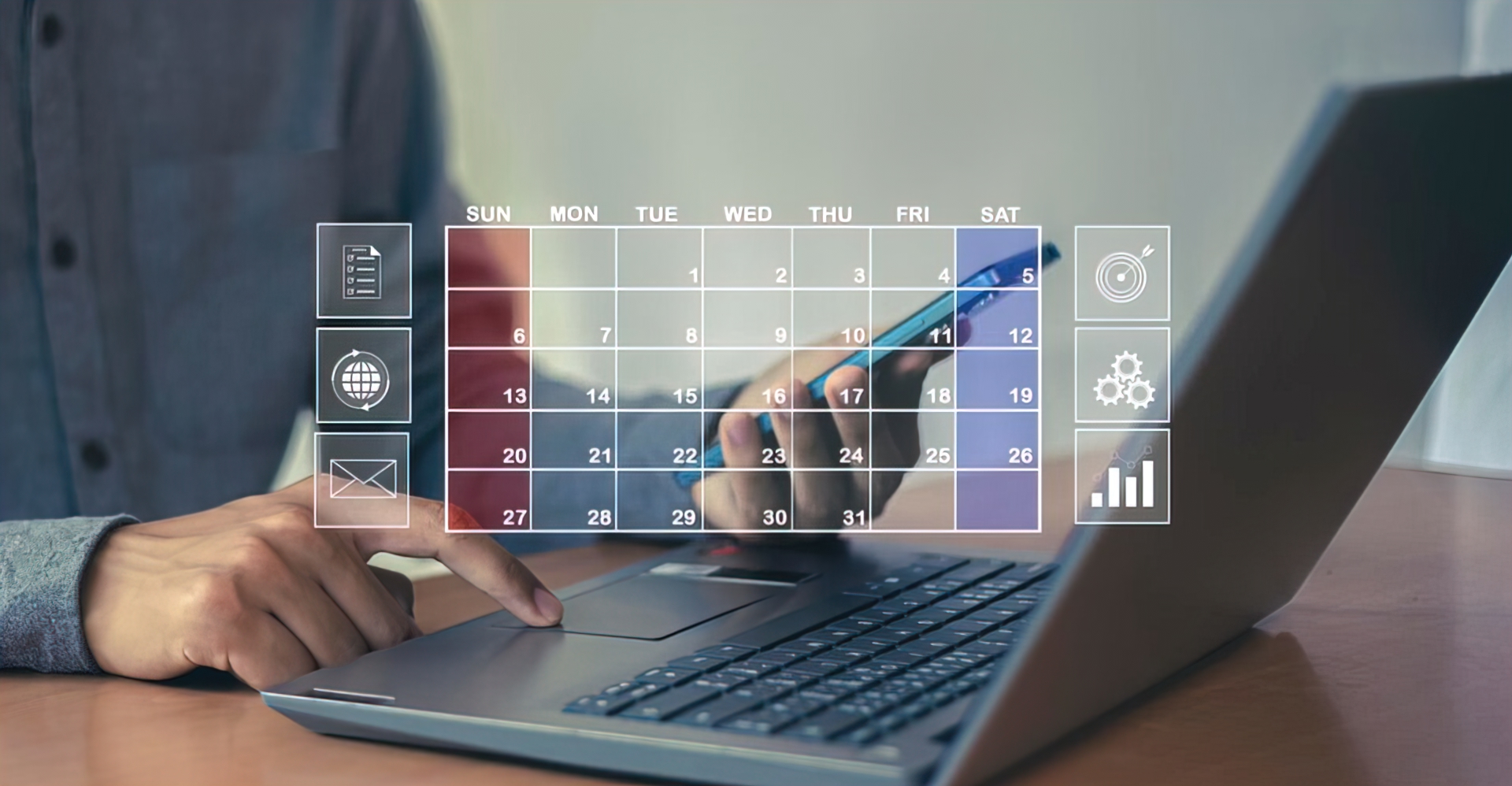
Jan 18, 2025
Automatic vs Manual Time Tracking for Developers
Should your dev team use automatic time tracking with screenshots or manual time entry? This comprehensive comparison explores precision, privacy, morale impact, and when to use each method for maximum productivity and trust.
The Time Tracking Dilemma for Development Teams
Every development shop faces the same question: How do we track time accurately without killing team morale?
The Problem:
- Clients demand accountability - They want proof of where billable hours go
- Developers hate surveillance - Time tracking feels like micromanagement
- Estimates are always wrong - Without data, project planning is guesswork
- Billing disputes happen - Clients question invoices without documentation
The Two Main Approaches:
1. Automatic Time Tracking
- Desktop app runs in background
- Captures precise start/stop times
- Optional screenshot documentation
- No manual input required
2. Manual Time Entry
- Developers log time after the fact
- Flexible and privacy-friendly
- Relies on memory and honesty
- More control, less precision
The Question: Which approach is right for your team?
The Answer: It depends. And this article will help you decide.
Understanding Automatic Time Tracking
How Automatic Time Tracking Works
The Desktop App Approach:
Automatic time tracking uses a lightweight desktop application that runs alongside your development tools:
1. Start Your Workday:
- Open the desktop time tracking app
- Select the project you're working on
- Click "START" to begin tracking
- Continue working normally
2. During Work:
- App tracks time in the background
- Periodic screenshots captured (if enabled)
- Time automatically associated with project/task
- Switch projects with a simple dropdown change
3. End of Session:
- Click "FINISH" to stop tracking
- Time automatically calculated and saved
- Data syncs to web interface
- Appears on project boards and reports immediately
Key Features of Automatic Tracking
Precision Timing:
- Exact timestamps - Start and end times captured to the second
- No rounding errors - Accurate down to the minute
- Automatic calculations - Total time computed automatically
- Real-time sync - Updates appear immediately in reports
Screenshot Documentation:
- Periodic captures - Screenshots taken at set intervals (e.g., every 10 minutes)
- Work verification - Visual proof of work activities
- Client transparency - Optional client portal access to screenshots
- Privacy controls - Configure when and how screenshots are captured
Project & Task Integration:
- Task-level tracking - Associate time with specific tasks on project boards
- Automatic linking - Time appears on task cards immediately
- Board integration - See tracked time directly on Kanban boards
- Billing automation - Tracked time feeds directly into invoicing
Minimal Disruption:
- Background operation - Runs quietly without interrupting work
- No manual calculation - No need to calculate session duration
- Automatic sync - Data uploads without manual intervention
- Error reduction - Eliminates forgotten or miscalculated time entries
Understanding Manual Time Entry
How Manual Time Entry Works
The Web Interface Approach:
Manual time entry allows developers to log time after work is completed:
1. Throughout Your Day:
- Work on projects without tracking software
- Keep mental notes of time spent
- Optionally take notes about activities
- Work without background monitoring
2. End of Day (or Week):
- Log into web interface
- Navigate to time entry section
- Enter date, start time, end time
- Select project and task
- Add description of work performed
- Submit time entry
3. Review and Approval:
- Time appears in reports
- Can be edited or adjusted
- Feeds into billing and analytics
- Reviewed by project managers or admins
Key Features of Manual Entry
Flexibility:
- Entry timing - Log time whenever convenient
- Batch entry - Enter multiple sessions at once
- Retroactive entry - Add forgotten time from previous days
- Flexible descriptions - Add detailed context about work
User Control:
- Privacy by default - No screenshots or monitoring
- Self-determination - Developers control what gets tracked
- Trust-based - Relies on honesty and professionalism
- Autonomy - No feeling of surveillance
Simplicity:
- No app installation - Works entirely through web browser
- No background processes - Nothing running on developer machines
- Easy to understand - Straightforward time entry form
- Minimal technical requirements - Just need web access
The Comparison: Automatic vs Manual
Precision and Accuracy
Automatic Time Tracking:
✅ Advantages:
- Perfect accuracy - Exact start and end times
- No forgotten sessions - If app is running, time is captured
- Eliminates estimation - Real data instead of guesswork
- Detailed granularity - Can track to the minute
❌ Disadvantages:
- Requires discipline - Must remember to start/stop tracking
- Can over-track - Might capture breaks or non-work time
- Technical dependencies - Relies on app working properly
- Switching overhead - Must manually switch between projects
Manual Time Entry:
✅ Advantages:
- Contextual accuracy - Can adjust for breaks and interruptions
- Thoughtful allocation - Can round to meaningful increments
- Flexible correction - Easy to adjust if you made a mistake
- No technical issues - Always available when you need it
❌ Disadvantages:
- Memory limitations - Hard to remember exact times after the fact
- Rounding errors - Tendency to estimate in round numbers (1 hr, 2 hrs)
- Forgotten sessions - Easy to forget to log time
- Inconsistent granularity - Varies by person and day
Winner: Automatic for precision, Manual for contextual accuracy
Privacy and Trust
Automatic Time Tracking:
✅ Transparency Benefits:
- Objective data - Removes subjectivity from billing
- Client confidence - Verifiable proof of work
- Fair billing - Accurate time = fair charges
- Dispute resolution - Data to resolve billing questions
❌ Privacy Concerns:
- Surveillance feeling - Can feel like Big Brother watching
- Screenshot anxiety - Developers worry about what gets captured
- Constant monitoring - Always aware of being tracked
- Trust implications - Suggests company doesn't trust employees
Best Practices for Privacy:
- Optional screenshots - Make screenshot capture optional or limited
- Clear policies - Transparent about what gets captured and who sees it
- User control - Let developers pause tracking for breaks/personal time
- Professional use only - Screenshots only during work hours on work projects
- No surprises - Clear communication about monitoring practices
Manual Time Entry:
✅ Privacy Benefits:
- No monitoring - Work without surveillance
- Full autonomy - Complete control over what gets tracked
- Trust-based culture - Shows company trusts developers
- Professional respect - Treats employees as responsible adults
❌ Transparency Challenges:
- No verification - Have to trust time entries are accurate
- Client skepticism - Some clients want more proof
- Billing disputes - Harder to defend time without documentation
- Inconsistent reporting - Varies by individual diligence
Best Practices for Trust:
- Regular check-ins - Managers review time entries with team
- Spot verification - Occasional verification against git commits, calendar
- Culture of honesty - Build team culture around accurate reporting
- Fair billing - Don't penalize honest reporting of actual time
Winner: Manual for privacy, Automatic for accountability
Developer Morale and Productivity
Automatic Time Tracking:
✅ Morale Benefits:
- No end-of-day burden - Don't have to remember and log time
- Fair compensation - Ensures all work gets captured and billed
- Data-driven planning - Better estimates lead to realistic deadlines
- Protects developers - Proof of time investment on difficult projects
❌ Morale Challenges:
- Micromanagement feeling - Can feel distrusted or monitored
- Screenshot stress - Anxiety about what appears in screenshots
- Perceived surveillance - Constant awareness of being watched
- Productivity pressure - Pressure to "look productive" in screenshots
Mitigating Morale Issues:
- Explain the why - Clearly communicate business reasons for tracking
- Show the benefits - How tracking helps developers (better estimates, fair billing)
- Optional features - Make invasive features like screenshots optional
- Use data positively - Use time data for planning, not punishment
- Regular feedback - Ask team about tracking experience and adjust
Manual Time Entry:
✅ Morale Benefits:
- Autonomy and respect - Developers feel trusted
- No surveillance - Work without feeling monitored
- Professional treatment - Treated like responsible adults
- Flexible workflow - No interruption to development flow
❌ Morale Challenges:
- End-of-day burden - Extra admin work to log time
- Guilt over forgetting - Stress about accurately remembering time
- Underbilling anxiety - Worry about forgetting to log time (losing money)
- Client pressure - Clients may question lack of verification
Mitigating Morale Issues:
- Make it easy - Simple, fast time entry interface
- Regular reminders - Gentle nudges to log time daily (not weekly)
- Flexible timing - Allow reasonable adjustment for forgotten time
- Positive culture - Praise accurate reporting, don't punish mistakes
Winner: Context-dependent - depends on team culture and communication
Implementation Complexity
Automatic Time Tracking:
Setup Requirements:
- ✅ Desktop app installation on all machines
- ✅ Initial configuration and training
- ✅ Project sync and permissions setup
- ✅ Screenshot policy decisions
Ongoing Maintenance:
- ⚙️ App updates and troubleshooting
- ⚙️ Handling offline/connectivity issues
- ⚙️ Managing screenshot storage
- ⚙️ Ensuring compliance with app usage
Technical Considerations:
- Device requirements - Must install on all work devices
- Operating system support - Windows, macOS compatibility needed
- Network requirements - Must sync data regularly
- Storage needs - Screenshots require significant storage
Manual Time Entry:
Setup Requirements:
- ✅ Time entry form configuration
- ✅ Project and task setup
- ✅ User training on time entry process
- ✅ Reporting and review processes
Ongoing Maintenance:
- ⚙️ Reviewing and approving time entries
- ⚙️ Following up on missing entries
- ⚙️ Ensuring consistent reporting practices
- ⚙️ Spot-checking for accuracy
Technical Considerations:
- Zero installation - Works through web browser
- Universal access - Any device with web access
- No storage overhead - Just database records
- Minimal technical support - Simple web form
Winner: Manual for simplicity, Automatic for automation
Cost and ROI
Automatic Time Tracking:
Direct Costs:
- App licenses - Included with Corcava (no extra cost)
- Storage - Screenshot storage (depends on volume)
- Training time - Initial team training on app usage
Indirect Costs:
- Support time - Troubleshooting app issues
- Developer time - Learning curve and adjustment period
- Infrastructure - Desktop app maintenance and updates
ROI Benefits:
- Billing accuracy - Capture 100% of billable time (vs. ~70-85% with manual)
- Client retention - Transparency builds trust and reduces disputes
- Better estimates - Real data improves project planning
- Reduced admin - Less time spent on time entry
Example ROI Calculation:
10-person dev team, $80/hour average rate
Manual tracking: 85% capture = $136,000/week
Automatic tracking: 98% capture = $156,800/week
Difference: $20,800/week = $1,081,600/year captured
Setup cost: ~$5,000 (training, configuration)
ROI: 216x in first year
Manual Time Entry:
Direct Costs:
- Time entry time - 10-15 minutes/day per developer
- Review time - Manager time reviewing entries
- Corrections - Time spent fixing forgotten entries
Indirect Costs:
- Lost billable time - Forgotten sessions (typically 15-30% loss)
- Client disputes - Time spent resolving billing questions
- Planning errors - Poor estimates due to incomplete data
ROI Benefits:
- Zero setup - No app installation or training needed
- Immediate use - Start tracking time today
- Flexibility - Easy to adjust processes and workflows
Example Cost:
10-person dev team, $80/hour average rate
Time entry: 15 min/day × 10 devs = 2.5 hours/day = $200/day
Annual admin cost: $200 × 250 days = $50,000
Lost billable time: 15% × $160,000/week = $24,000/week
Annual revenue loss: $1,248,000
Total annual cost: $1,298,000
Winner: Automatic for ROI (despite higher setup cost)
When to Use Each Method
Automatic Time Tracking is Best For:
1. Client-Facing Billable Work
- Clients demand detailed time documentation
- High-value projects requiring proof of work
- Fixed-scope projects where time tracking proves scope creep
- Agencies billing by the hour
2. Remote and Distributed Teams
- Team members working from different locations
- Asynchronous work schedules
- Need for objective productivity data
- Difficult to verify work completion
3. Projects with Tight Budgets
- Need to track every billable minute
- Project profitability depends on accurate time capture
- Scope creep is a risk
- Client has requested detailed time tracking
4. Compliance Requirements
- Government contracts requiring time documentation
- SOC 2 compliance needs
- Audit requirements
- Legal/regulatory time tracking mandates
5. Teams with Poor Time Entry Habits
- Chronic under-reporting of time
- Frequent forgotten time entries
- Inconsistent time entry practices
- Need for objective data to improve
Manual Time Entry is Best For:
1. Internal Projects and Products
- Internal tools and infrastructure
- Product development (not billable by hour)
- R&D and experimental work
- Administrative and operational tasks
2. High-Trust, Established Teams
- Long-term employees with proven track record
- Small teams with strong accountability culture
- Companies with trust-based values
- Teams resistant to monitoring
3. Privacy-Sensitive Work
- Work involving confidential client data
- Security-sensitive development
- Environments where screenshots would violate privacy policies
- Remote work from personal devices
4. Flexible and Creative Work
- Work with irregular hours
- Project-based work with flexible schedules
- Creative work requiring deep focus
- Research and problem-solving tasks
5. Low-Volume Time Tracking
- Occasional project work
- Part-time or contractor arrangements
- Small number of projects to track
- Simple billing scenarios
The Hybrid Approach: Best of Both Worlds
Combining Automatic and Manual Tracking
Many successful teams use a hybrid approach:
The Strategy:
- Automatic for client work - Use desktop app with screenshots for billable client projects
- Manual for internal work - Use web interface for internal projects and admin time
- Developer choice - Let team members choose based on project and comfort level
- Optional screenshots - Automatic time tracking without mandatory screenshots
Implementation Example:
Billable Client Projects (Automatic):
- Project marked as "billable" and "requires tracking"
- Developers must use desktop app for these projects
- Screenshots optional but encouraged for high-value clients
- Time data feeds directly to client invoicing
Internal Projects (Manual):
- Project marked as "internal" or "non-billable"
- Developers can use desktop app or manual entry
- No screenshot requirements
- Flexible time entry timing
Personal Development (Manual):
- Training, learning, research time
- Internal tools and automation
- Administrative tasks
- Manual entry with flexible timing
Setting Up a Hybrid System in Corcava
Step 1: Define Project Types
- Client billable - Automatic tracking required
- Client fixed-price - Automatic recommended, manual allowed
- Internal product - Manual entry acceptable
- Administrative - Manual entry only
Step 2: Configure Project Settings
- Set billable status for each project
- Configure default tracking method
- Set screenshot policy (required/optional/disabled)
- Assign team members to appropriate projects
Step 3: Establish Team Guidelines
# Time Tracking Guidelines
## Client Billable Projects
- Use desktop time tracking app
- Track time daily while working
- Screenshots enabled (reviewed only if billing dispute)
- Minimum 6-minute increments (0.1 hour)
## Internal Projects
- Manual time entry acceptable
- Log time daily or weekly
- Be honest and accurate
- Round to quarter hours (0.25)
## Personal Development
- Manual entry
- Weekly batch entry acceptable
- Track only structured learning time
Step 4: Communicate and Train
- Explain business reasons for different approaches
- Train on both automatic and manual methods
- Address privacy and trust concerns
- Get team buy-in on approach
Step 5: Monitor and Adjust
- Review time tracking compliance monthly
- Get team feedback on approach
- Adjust policies based on what works
- Continuously improve process
Best Practices for Each Method
Automatic Time Tracking Best Practices
1. Clear Communication
- Explain the why - Business needs, client requirements, fair billing
- Show the data - How tracking helps developers (better estimates, protected time)
- Address concerns - Privacy, screenshots, surveillance fears
- Regular updates - Keep team informed about data usage and policies
2. Responsible Screenshot Usage
- Optional when possible - Make screenshots optional for non-client work
- Limited retention - Delete screenshots after 30-90 days
- Clear visibility - Developers know when screenshots are being captured
- Reasonable intervals - 10-15 minute intervals, not every 30 seconds
- Work hours only - No tracking outside normal business hours
3. Technical Excellence
- Lightweight app - Minimal performance impact
- Offline support - Handle connectivity issues gracefully
- Easy switching - Simple project/task switching
- Clear status - Visible indicator when tracking is active
- Regular updates - Keep app updated and bug-free
4. Data Usage Policies
- For planning, not punishment - Use data to improve estimates, not criticize speed
- Privacy protection - Limit who can view screenshots
- Aggregate reporting - Share team trends, not individual surveillance
- Fair interpretation - Recognize breaks, research, problem-solving are work
5. Team Empowerment
- Easy pause/resume - Let developers pause for breaks
- Edit capability - Allow time adjustment for errors
- Feedback loop - Regular team input on tracking experience
- Continuous improvement - Adjust policies based on team feedback
Manual Time Entry Best Practices
1. Make It Easy
- Simple interface - Quick, intuitive time entry form
- Auto-fill defaults - Remember recent projects and tasks
- Batch entry - Allow multiple entries at once
- Mobile access - Enable time entry from phone
2. Establish Rhythm
- Daily entry - Encourage daily time logging (not weekly or biweekly)
- End-of-day routine - Make it part of daily shutdown
- Automated reminders - Gentle email reminder if no time logged
- Team accountability - Brief check-in on time entry compliance
3. Verification Methods
- Calendar cross-check - Compare time to calendar events
- Commit history - Verify against git commits and PR activity
- Task completion - Ensure time aligns with task board movement
- Peer review - Team leads review time entries weekly
4. Trust and Culture
- Assume good faith - Trust team to report honestly
- Positive reinforcement - Thank team for diligent time tracking
- No punishment - Don't penalize for honest time reporting
- Constructive feedback - Address issues privately and constructively
5. Continuous Improvement
- Regular calibration - Compare estimates to actual time
- Team discussions - Retrospectives on time tracking accuracy
- Process refinement - Simplify and improve based on feedback
- Data-driven decisions - Use time data for better planning
Common Objections and Responses
"Automatic tracking feels like micromanagement"
The Objection: Developers feel that automatic time tracking with screenshots is intrusive surveillance that indicates lack of trust.
The Response:
- It's about data, not surveillance - Goal is accurate project data, not monitoring productivity
- Benefits developers too - Protects their time investment, improves estimates, prevents burnout
- Transparent policies - Clear rules about what's tracked and who sees it
- Used for planning - Data improves sprint planning and prevents overcommitment
- Client requirement - Often necessary for client contracts and billing
Making It Work:
- Make screenshots optional or limited
- Share aggregate data, not individual tracking
- Use data to improve processes, not punish slowness
- Get team input on tracking policies
"Manual entry is too time-consuming"
The Objection: Logging time manually takes too long and disrupts workflow.
The Response:
- 2-3 minutes per day - Quick daily entry vs 15+ minutes weekly catch-up
- Builds better habits - Daily reflection on where time went
- Improves awareness - Better understanding of time usage
- Flexible timing - Can batch multiple short entries
Making It Work:
- Simplify the entry form (fewer required fields)
- Add keyboard shortcuts and auto-fill
- Allow bulk entry for similar tasks
- Integrate with project boards
"We don't trust the time data"
The Objection: Manual time entries are unreliable; automatic tracking could be gamed.
The Response:
- Both require trust - Any system can be gamed if team wants to
- Culture matters most - Build culture of honesty and accountability
- Verification methods - Cross-check with git, calendar, task completion
- Spot audits - Occasional verification builds confidence
- Transparency - Open discussion about time tracking accuracy
Making It Work:
- Regular calibration of estimates vs. actual
- Team retrospectives on time accuracy
- Positive reinforcement for honest reporting
- Address gaming promptly and directly
"Clients won't accept manual time entries"
The Objection: Clients demand screenshot verification and won't trust manual entries.
The Response:
- Most clients don't need screenshots - Time entries with descriptions usually sufficient
- Alternative verification - Git commits, PR reviews, demo progress
- Client portal transparency - Real-time project visibility builds trust
- Outcome focus - Emphasize deliverables, not time surveillance
- Hybrid approach - Automatic for high-scrutiny clients only
Making It Work:
- Detailed time entry descriptions
- Regular client updates and demos
- Task board visibility in client portal
- Screenshot option for specific projects
Implementation Guide: Choosing Your Approach
Decision Framework
Use this decision tree to choose the right approach:
Question 1: Is this billable client work?
- Yes → Consider automatic tracking
- No → Manual entry is probably fine
Question 2: Does the client require time documentation?
- Yes → Automatic tracking recommended
- No → Either approach works
Question 3: Is your team receptive to automatic tracking?
- Yes → Automatic tracking with optional screenshots
- No → Start with manual, transition gradually if needed
Question 4: Do you have compliance requirements?
- Yes → Automatic tracking may be required
- No → Either approach works
Question 5: Is accurate time capture critical for profitability?
- Yes → Automatic tracking for maximum accuracy
- No → Manual entry acceptable
Implementation Roadmap
Phase 1: Assessment (Week 1)
- Survey team on time tracking preferences and concerns
- Review client contracts for time tracking requirements
- Analyze current time tracking accuracy and gaps
- Define business objectives for time tracking
Phase 2: Pilot (Weeks 2-4)
- Choose 1-2 projects for pilot
- Set up chosen tracking method
- Train team on process and tools
- Gather feedback and adjust
Phase 3: Rollout (Weeks 5-8)
- Expand to all relevant projects
- Provide comprehensive team training
- Establish ongoing support and troubleshooting
- Monitor adoption and compliance
Phase 4: Optimization (Weeks 9-12)
- Analyze time tracking data quality
- Gather team feedback on experience
- Refine policies and processes
- Establish long-term practices
Measuring Success
Key Metrics for Automatic Tracking
Adoption Metrics:
- % of team using desktop app regularly
- Average tracking hours per developer per week
- Compliance with start/stop tracking
Data Quality Metrics:
- Average session length (should be 2-4 hours)
- Number of forgotten/missed sessions
- Screenshot capture rate (if enabled)
Business Impact:
- Increase in billable hours captured
- Reduction in billing disputes
- Improvement in estimate accuracy
- Client satisfaction scores
Key Metrics for Manual Entry
Adoption Metrics:
- % of team logging time daily
- Average time between work and entry
- Completion rate (all workdays logged)
Data Quality Metrics:
- Variance between estimates and actual time
- Consistency of time entry granularity
- Correlation with other data (git, calendar)
Business Impact:
- Improvement in project planning
- Reduction in over/under billing
- Team satisfaction with process
- Administrative overhead
Conclusion: The Right Choice for Your Team
There's no universal "best" approach to time tracking for development teams. The right choice depends on:
- Your business model - Hourly billing vs. fixed-price vs. internal product
- Your clients - Their requirements and transparency needs
- Your team - Their culture, trust level, and preferences
- Your projects - Complexity, compliance needs, profitability margins
- Your goals - Accuracy, simplicity, morale, client trust
Key Takeaways:
✅ Automatic tracking - Best for billable work, remote teams, compliance needs, maximum accuracy
✅ Manual entry - Best for internal work, high-trust teams, privacy concerns, flexibility
✅ Hybrid approach - Often the best solution: automatic for client work, manual for internal
✅ Culture matters most - Any system works with trust, communication, and purpose
✅ Start simple - Begin with manual, add automatic tracking only where needed
✅ Communication is key - Explain why, address concerns, get team buy-in
✅ Measure and adjust - Use data to continuously improve your approach
Ready to implement the right time tracking approach for your team?
Corcava supports both automatic and manual time tracking, giving you the flexibility to choose the best approach for each project and team member.
Next Steps:
- Assess your needs - Use the decision framework above
- Survey your team - Get input on preferences and concerns
- Start a pilot - Test your chosen approach on 1-2 projects
- Measure results - Track adoption, data quality, and business impact
- Optimize and scale - Refine your approach and expand to all projects
The goal isn't surveillance - it's sustainable productivity, fair billing, and better project planning. Choose the approach that serves those goals while respecting your team.
Related Resources:
- Sprint Planning in Corcava
- Time Tracking Fundamentals
- Desktop Application Integration
- Screenshot Management
- Time Reports & Analytics
- Team Performance Reports
Ready to get started?Sign up for Corcava today and choose the time tracking approach that's right for your development team.
