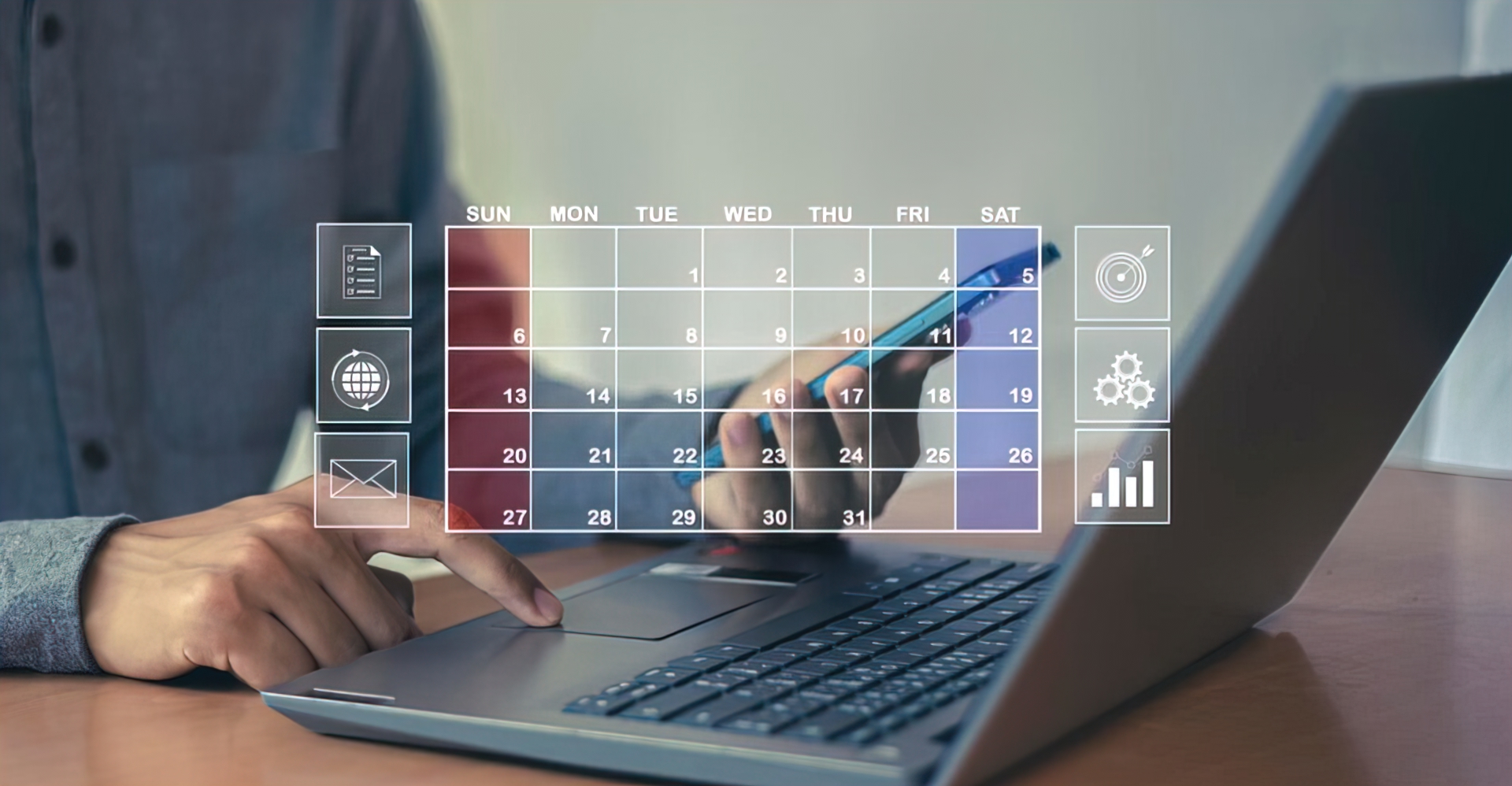
Nov 9, 2025
Figma → Client Portal: Approvals Without Endless Threads
Stop chasing design feedback through scattered email threads and Slack messages. This guide shows how design agencies can streamline client approvals by uploading Figma exports to a centralized client portal with version control, structured feedback, and formal approval workflows.
The Design Approval Chaos Problem
Every design agency knows this pain:
The Scenario: You've spent days perfecting a design in Figma. Time to get client feedback.
What Happens Next:
- Email design link to 4 stakeholders
- Sarah responds via email: "Love it!"
- Michael replies in Slack: "Can we try blue instead?"
- Jennifer screenshots and marks up in PowerPoint, sends separate email
- David doesn't respond for 3 days, then has major concerns
- You have feedback in 4 different places with conflicting opinions
The Problems:
- Scattered Feedback - Comments across email, Slack, text, phone calls
- No Version Control - Which design are we discussing?
- Unclear Approval Status - Is this approved or not?
- Stakeholder Confusion - Multiple people, conflicting feedback
- Lost Context - "Wait, what did we agree on last week?"
- Documentation Gaps - No record of what was approved when
- Revision Chaos - "But you approved this!" "No, that was the OLD version!"
The Cost:
- Wasted time - Endless clarification emails
- Revision fatigue - Changes based on misunderstandings
- Scope creep - "But we never approved that" disputes
- Client frustration - Confusion about what they're reviewing
- Team burnout - Designers hate the approval process
The Solution: Centralized Client Portal
A dedicated client portal solves all these problems by:
- Centralizing all designs in one place
- Tracking versions with clear history
- Collecting feedback in structured format
- Managing formal approval workflows
- Creating documentation trail
- Providing client self-service access
This article shows you exactly how to implement a Figma → Client Portal workflow that eliminates approval chaos.
Why Design Agencies Need Client Portals
The Traditional Design Handoff Problems
Method 1: Email Attachments
Pros:
✓ Familiar to everyone
✓ No new tools to learn
Cons:
✗ Files buried in inbox
✗ No version control
✗ Large files bounce
✗ Feedback scattered in replies
✗ Hard to find previous versions
✗ No organized approval flow
Method 2: Figma Share Links
Pros:
✓ Live designs (no exports)
✓ Built-in commenting
✓ Version history
Cons:
✗ Requires Figma account for comments
✗ Clients don't always understand Figma
✗ Comments mixed with internal team notes
✗ No formal approval workflow
✗ Can't control what clients see (they see everything)
✗ Hard to segment by project phase
Method 3: Dropbox/Google Drive
Pros:
✓ Centralized file storage
✓ Clients can access anytime
Cons:
✗ No feedback mechanism
✗ Version control is manual
✗ No notification system
✗ Files mixed with other documents
✗ No approval workflow
✗ Not designed for design feedback
Method 4: Design-Specific Tools (InVision, Abstract, Zeplin)
Pros:
✓ Built for design feedback
✓ Version control included
✓ Commenting features
Cons:
✗ Another tool to pay for
✗ Client needs to learn new interface
✗ Doesn't integrate with project management
✗ Isolated from rest of project workflow
✗ Just for design (not full project context)
What a Client Portal Provides
A proper client portal offers:
1. Centralized Design Repository
- All designs organized by project
- Easy browsing of current and past work
- Clear categorization (concepts, revisions, finals)
- Search and filter capabilities
2. Version Control
- Upload new versions without losing old ones
- Clear version history with dates
- Compare versions side-by-side
- Roll back if needed
3. Structured Feedback
- Feedback forms with specific questions
- Comment threads on specific files
- Rating or approval options
- Consolidated view of all stakeholder input
4. Approval Workflows
- Request formal approval
- Track approval status (pending, approved, rejected)
- Multi-stakeholder approval routing
- Email notifications at each stage
5. Project Context
- Designs linked to specific project tasks
- See briefs, files, and feedback in one place
- Timeline of all project activities
- Full project history
6. Client Self-Service
- 24/7 access to all their files
- Download approved designs anytime
- View project status on demand
- Submit new requests through portal
7. Documentation Trail
- Record of what was approved when
- Audit trail for scope discussions
- Protection against "I never approved that"
- Historical reference for future projects
The Figma → Client Portal Workflow
Complete Step-by-Step Process
Phase 1: Initial Concepts
Step 1: Create Designs in Figma
Work in Figma as usual:
- Develop initial concept explorations
- Create 2-3 design directions
- Include annotations if helpful
- Prepare for client presentation
Step 2: Export from Figma
Choose appropriate export format:
For Static Designs:
Export as PNG (high-res):
- Select frames/artboards
- Right-click → "Export"
- Format: PNG
- Scale: 2x or 3x (retina displays)
- Name clearly: "Homepage-Concept-A-v1.png"
For Presentations:
Export as PDF:
- Select all relevant frames
- Export as PDF
- Advantage: Single file, maintains quality
- Name: "Brand-Concepts-Presentation-v1.pdf"
For Interactive Prototypes:
Use Figma's prototype feature:
- Create prototype flow
- Share with "Anyone with link can view"
- Copy prototype link
- Upload link + screenshots to portal
Step 3: Upload to Client Portal
Navigate to client's portal area in Corcava:
1. Open client's project
2. Go to "Files" or "Client Portal" section
3. Click "Upload Files"
4. Select exported designs
5. Add to folder: "Design Concepts - Round 1"
6. Add description: "Three homepage design directions for review"
7. Tag: "Needs Feedback"
8. Click "Upload"
Step 4: Organize Files
Create clear folder structure:
Project Name/
├── 1-Discovery/
│ └── Client-provided-materials/
├── 2-Concepts/
│ ├── Round-1-Initial-Directions/
│ ├── Round-2-Refined-Concepts/
│ └── Final-Selected-Concept/
├── 3-Design-Development/
│ ├── Homepage/
│ ├── Inner-Pages/
│ └── Components/
├── 4-Revisions/
│ ├── Revision-Round-1/
│ ├── Revision-Round-2/
│ └── Revision-Round-3/
└── 5-Final-Approved-Designs/
└── Ready-for-Development/
Step 5: Request Feedback
Create feedback request in portal:
Title: "Homepage Design Concepts - Please Review"
Message:
"Hi [Client Name],
We've uploaded three homepage design concepts for your review.
Each takes a different approach to [key goal].
Please review and let us know:
1. Which direction resonates most with your vision?
2. What specific elements do you love?
3. What would you like to see changed?
4. Any questions or concerns?
We'll schedule a call to discuss once you've had a chance to review.
Files: [Link to portal folder]
Thanks!"
Action: Request Feedback
Notify: All project stakeholders
Due Date: 3 business days
Step 6: Collect Structured Feedback
Clients respond through portal:
All feedback appears in one thread:
- Sarah: "Love Concept B! Colors are perfect."
- Michael: "Agree on B. Can we adjust the header layout?"
- Jennifer: "B is great. Logo needs to be larger."
- David: "Concept B with tweaks from Michael and Jennifer"
Status: Consolidated feedback in ONE place
Decision: Clear consensus on Concept B with noted changes
Phase 2: Revisions
Step 7: Implement Feedback in Figma
Make approved changes:
In Figma:
- Refine Concept B based on feedback
- Adjust header layout (Michael's note)
- Increase logo size (Jennifer's note)
- Save as new version
Step 8: Export Revised Version
Export updated design:
- Name: "Homepage-Concept-B-v2.png"
- Note changes in filename
- Clear version progression
Step 9: Upload to Portal with Change Notes
Upload to: "3-Design-Development/Homepage/"
Filename: "Homepage-Design-v2.png"
Description: "Homepage design incorporating feedback from 11/5:
✓ Adjusted header layout (Michael)
✓ Increased logo size 30% (Jennifer)
✓ Refined color balance (Sarah)
Changes from v1 are marked in attached comparison."
Tag: "Needs Approval"
Version: 2
Pro tip: Include before/after comparison:
Also upload: "Homepage-v1-vs-v2-Comparison.png"
Shows side-by-side view of changes
Helps client see exactly what changed
Step 10: Request Approval
Notification to client:
"Revision v2 ready for review. We've implemented all
your feedback from the initial concepts. Please review
and approve if ready to proceed, or let us know if
any additional tweaks are needed."
Action: Request Approval
Approvers: Sarah (decision maker), Michael & Jennifer (reviewers)
Due: 2 business days
Phase 3: Final Approval
Step 11: Obtain Formal Sign-Off
Portal approval workflow:
Sarah reviews v2 in portal
Clicks "Approve" button
System records:
✓ Approved by: Sarah Johnson
✓ Date: November 10, 2025, 2:34 PM
✓ File: Homepage-Design-v2.png
✓ Comment: "Looks perfect! Approved to proceed."
Status: Formally Approved
Locked: Prevents accidental changes
Step 12: Move to Final Approved Folder
System or designer moves file to:
"5-Final-Approved-Designs/Homepage/"
Original versions retained in:
"2-Concepts/" and "3-Design-Development/"
Complete audit trail preserved
Step 13: Proceed to Development/Production
With formal approval documented:
✓ Designer hands off to developer
✓ No ambiguity about what was approved
✓ Clear documentation if scope questions arise
✓ Client can't claim "I never approved that"
✓ Full version history if rollback needed
Setting Up Your Client Portal in Corcava
Portal Configuration
Step 1: Enable Client Portal for Project
Navigate to project settings:
1. Open client project in Corcava
2. Go to Settings → Client Portal
3. Toggle "Enable Client Portal Access"
4. Configure portal URL: clients.youragency.com/acme-corp
5. Set permissions (what clients can see/do)
6. Save settings
Step 2: Create Portal User Accounts
Add client stakeholders:
Client Users:
- Sarah Johnson (CEO) - Full access, approval authority
- Michael Chen (Marketing Dir) - Full access, reviewer
- Jennifer Kim (Brand Manager) - Full access, reviewer
- David Park (Product Lead) - View only
Each gets unique login credentials
Email invitations sent automatically
Step 3: Set Up File Categories
Create organization structure:
File Categories:
- Design Concepts
- Design Development
- Revisions
- Final Approved Designs
- Source Files (Figma links)
- Reference Materials
Each category has:
- Description
- Permissions (who can see/upload)
- Notification settings
Step 4: Configure Feedback Workflow
Set up approval routing:
Feedback Workflow:
1. Designer uploads file → Status: "Draft"
2. Designer requests feedback → Status: "Pending Review"
3. Clients comment/review → Status: "Under Review"
4. Designer uploads revision → Status: "Revision Submitted"
5. Client approves → Status: "Approved"
Optional: Require multiple approver consensus
Step 5: Customize Portal Branding
Match your agency branding:
- Upload agency logo
- Set brand colors
- Customize welcome message
- Add agency contact info
- Include support resources
Portal Features to Enable
File Management:
☑ Version control (automatic)
☑ File preview (images, PDFs)
☑ Download options (individual, bulk)
☑ Search and filter
☑ Tags and labels
☑ Favorites/bookmarks
Feedback Tools:
☑ Comment threads on files
☑ @mentions for specific people
☑ File annotations (markup)
☑ Feedback forms
☑ Rating systems (1-5 stars)
☑ Approval buttons
Notifications:
☑ Email when new files uploaded
☑ Alert when feedback requested
☑ Reminder when approval pending
☑ Confirmation when approved
☑ Digest of all activity (daily/weekly)
Project Context:
☑ Link files to specific tasks
☑ Show timeline of uploads
☑ Display project milestones
☑ Include meeting notes
☑ Attach briefs and requirements
Best Practices for Design File Organization
Naming Conventions
File Naming Structure:
[Project-Area]-[Description]-[Version]-[Date].extension
Examples:
✓ Homepage-Hero-Concept-v1-2025-11-01.png
✓ Logo-Final-Approved-v3-2025-11-08.pdf
✓ Email-Template-Newsletter-v2-2025-11-05.png
✓ Brand-Guidelines-Complete-v1-2025-11-10.pdf
❌ Avoid:
✗ design-final-FINAL-really-final-v2.png
✗ homepage.png
✗ Screen Shot 2025-11-01 at 3.45.23 PM.png
✗ untitled-4.pdf
Version Numbering:
v1.0 = Initial concept/first version
v1.1 = Minor tweaks to v1.0
v1.2 = More minor tweaks
v2.0 = Major revision/different direction
v2.1 = Minor tweaks to v2.0
v3.0 = Another major revision
Folder Structures:
Option A: By Project Phase
1-Research/
2-Strategy/
3-Concepts/
4-Development/
5-Revisions/
6-Finals/
7-Assets/
Option B: By Deliverable
Website/
├── Homepage/
├── About-Page/
├── Product-Pages/
└── Contact-Page/
Brand-Identity/
├── Logo/
├── Color-Palette/
├── Typography/
└── Guidelines/
Marketing-Materials/
├── Social-Media/
├── Email-Templates/
└── Print-Collateral/
Option C: By Date (Chronological)
2025-11-01-Initial-Concepts/
2025-11-05-Feedback-Round-1/
2025-11-08-Revised-Designs/
2025-11-12-Final-Approvals/
Recommended: Hybrid Approach
Project-Name/
├── 1-Discovery-Research/
│ └── 2025-10-25-Kickoff-Materials/
├── 2-Design-Concepts/
│ ├── 2025-11-01-Initial-Directions/
│ └── 2025-11-05-Refined-Concepts/
├── 3-Design-Development/
│ ├── Homepage/
│ ├── Product-Pages/
│ └── Brand-Assets/
├── 4-Revisions/
│ ├── 2025-11-10-Round-1/
│ └── 2025-11-15-Round-2/
└── 5-Finals/
└── 2025-11-20-Approved-Deliverables/
File Description Templates
For Initial Concepts:
Title: Homepage Design Concepts - Round 1
Description:
Three distinct homepage design directions exploring
different approaches to [goal].
Concept A: Modern, minimalist approach
Concept B: Bold, graphic-heavy approach
Concept C: Clean, editorial approach
Next Steps: Please review and provide feedback on which
direction resonates most. We'll refine based on your input.
Uploaded: November 1, 2025
Designer: Alex Martinez
Status: Needs Feedback
For Revisions:
Title: Homepage Design - Revision 2
Description:
Refined homepage design incorporating feedback from 11/5 review.
Changes Made:
✓ Enlarged hero headline (per Sarah's note)
✓ Adjusted CTA button color to brand blue (per Michael)
✓ Added customer testimonial section (per Jennifer)
✓ Increased whitespace around product images (per David)
Next Steps: Please review and approve if ready to proceed
to development.
Previous Version: Homepage-Design-v1.png
Uploaded: November 8, 2025
Designer: Alex Martinez
Status: Pending Approval
For Final Files:
Title: Homepage Design - FINAL APPROVED
Description:
Final approved homepage design ready for development.
Approved By: Sarah Johnson (CEO)
Approved Date: November 12, 2025, 3:24 PM
Final Version: v3
Included:
✓ Desktop version (1920x1080)
✓ Tablet version (768px)
✓ Mobile version (375px)
✓ Annotated specs for developer
Source Figma File: [link]
Developer Handoff: November 13, 2025
Managing Client Feedback Effectively
Structuring Feedback Requests
Feedback Request Template:
Subject: Design Review Requested: [Project Name]
Hi [Client Name],
I've uploaded [description of work] to your portal for review.
WHAT TO REVIEW:
[Direct link to files]
WHAT WE NEED FROM YOU:
1. Which design direction do you prefer?
2. What specific elements stand out positively?
3. What would you like to see changed or refined?
4. Are there any concerns or questions?
TIMELINE:
Please provide feedback by [date, 3-5 business days].
We'll incorporate your input and deliver [next milestone].
HOW TO PROVIDE FEEDBACK:
- Log into your portal: [link]
- Click on files to add comments
- Use the feedback form for structured input
- @mention specific stakeholders if needed
NEXT STEPS:
Once we receive your feedback, we'll [next action].
Questions? Reply to this email or call [phone].
Thanks!
[Your Name]
Guiding Questions for Better Feedback:
Instead of "What do you think?" ask specific questions:
For Concept Phase:
1. Which direction best represents your brand personality?
2. Which layout makes our value proposition clearest?
3. Which design would resonate most with your target audience?
4. Are there elements from multiple concepts you'd like combined?
For Refinement Phase:
1. Does the visual hierarchy guide your eye where it should?
2. Are calls-to-action clear and compelling?
3. Does the color palette feel appropriate for your brand?
4. Is anything confusing or unclear?
5. On a scale of 1-10, how close is this to your vision?
For Final Review:
1. Does this design achieve the goals we set in our brief?
2. Are you confident presenting this to your team/customers?
3. Is there anything that would prevent you from approving?
4. Any last-minute tweaks before we finalize?
Handling Conflicting Feedback
When stakeholders disagree:
Problem:
Sarah: "Love the blue!"
Michael: "Blue doesn't work, needs to be green"
Jennifer: "Actually, I prefer red"
Solution Process:
Step 1: Acknowledge All Input
Portal response:
"Thanks everyone for the feedback! I see we have different
color preferences:
- Sarah: Blue
- Michael: Green
- Jennifer: Red
This is common and helps us explore options."
Step 2: Ask Clarifying Questions
"To help us find the right solution, can you each share
WHY you prefer your color choice?
- Sarah: Why does blue feel right to you?
- Michael: What makes green a better option?
- Jennifer: What draws you to red?
Understanding the reasoning will help us find a solution
that addresses everyone's concerns."
Step 3: Propose Compromise Options
After understanding reasoning:
"Based on your feedback, the core question is [brand perception
vs. conversion optimization vs. standing out from competitors].
Let me create three variations exploring:
A) Sarah's blue (professional, trustworthy angle)
B) Michael's green (fresh, growth angle)
C) Jennifer's red (bold, energetic angle)
We can test these and let data guide the decision."
Step 4: Escalate to Decision Maker
If stakeholders still can't agree:
"Sarah, as the final decision maker, which direction should
we proceed with? We're happy to create all three options
for you to choose from, or we can conduct quick user testing
to gather objective feedback."
Pro Tip:Corcava's client portal lets you designate "Approvers" vs. "Reviewers":
- Reviewers can comment but not approve
- Approvers have final sign-off authority
- Prevents approval gridlock
Advanced Portal Workflows
Version Comparison Views
Side-by-Side Comparisons:
When uploading new versions, create comparison images:
In Figma:
Create comparison artboard:
┌─────────────────────────────────────┐
│ Version 1 → Version 2 │
│ ┌──────────┐ ┌──────────┐│
│ │ │ VS │ ││
│ │ Old │ ----→ │ New ││
│ │ Design │ │ Design ││
│ │ │ │ ││
│ └──────────┘ └──────────┘│
│ │
│ Changes Made: │
│ ✓ Header layout adjusted │
│ ✓ Logo size increased 30% │
│ ✓ CTA button repositioned │
└─────────────────────────────────────┘
Export as single image showing both versions + change notes.
Benefits:
- Client immediately sees what changed
- Reduces confusion about versions
- Documents evolution of design
- Makes revision discussions easier
Interactive Prototype Links
For User Flow Reviews:
Upload to portal:
- Screenshot of key screens
- Link to Figma prototype
- User flow diagram
- Instructions for testing prototype
Description:
"Interactive Prototype: Checkout Flow
To test:
1. Click prototype link below
2. Start at 'Product Page'
3. Try adding item to cart and completing checkout
4. Pay attention to: [specific aspects to evaluate]
Prototype link: [Figma prototype URL]
User flow diagram: [attached PDF]
Feedback needed on:
- Is the flow intuitive?
- Any confusing steps?
- Does it feel smooth?
- Missing anything?
Approval Milestone Tracking
Link Design Approvals to Project Timeline:
In Corcava's project management:
Project Timeline:
├── Milestone 1: Concepts Approved ✓ (Nov 5)
├── Milestone 2: Homepage Design Approved ✓ (Nov 12)
├── Milestone 3: Inner Pages Approved (Nov 20)
├── Milestone 4: Responsive Designs Approved (Nov 27)
└── Milestone 5: Developer Handoff (Dec 1)
Each milestone requires formal portal approval before proceeding.
Benefits:
- Clear project progress visibility
- Prevents moving forward without approval
- Documents timeline for billing purposes
- Creates accountability on both sides
Batch Approval Workflows
For Large Projects:
When uploading 20+ design files:
Create approval batches:
Batch 1: Homepage (3 files) - Due Nov 10
Batch 2: Product Pages (8 files) - Due Nov 15
Batch 3: Account Pages (6 files) - Due Nov 20
Batch 4: Marketing Pages (5 files) - Due Nov 25
Each batch gets separate approval workflow.
Prevents overwhelming client with too much at once.
Allows development to start on approved batches while others are in review.
Client Portal Security and Permissions
Access Control
Role-Based Permissions:
Role: Client Admin (Sarah)
Permissions:
☑ View all files
☑ Upload files
☑ Comment on files
☑ Approve designs (binding)
☑ Manage other client users
☑ View project financials
☑ Download files
Role: Client Reviewer (Michael, Jennifer)
Permissions:
☑ View all files
☑ Comment on files
☑ Request changes
☐ Approve designs (can provide input but not final approval)
☐ View financials
☑ Download files
Role: Client Viewer (External Stakeholders)
Permissions:
☑ View specific files only
☐ Upload files
☑ Comment on files (optional)
☐ Approve designs
☐ View financials
☑ Download allowed files
File-Level Permissions:
File: "Internal-Strategy-Deck.pdf"
Visible to: Agency team only (hidden from client)
File: "Final-Approved-Logo.pdf"
Visible to: All client users
File: "Revision-Round-1.png"
Visible to: Client Admin + Reviewers (not external viewers)
Confidentiality and NDA Protection
Portal Security Features:
☑ SSL encryption for all uploads/downloads
☑ Password-protected access
☑ Two-factor authentication (optional)
☑ Automatic logout after inactivity
☑ Download tracking (who downloaded what, when)
☑ Watermark options for preview files
☑ Disable right-click/download for specific files
☑ Expiring share links (time-limited access)
For Highly Sensitive Projects:
Enable extra security:
- Require NDA before portal access granted
- Add watermarks to all preview images
- Disable downloads for work-in-progress
- Only allow downloads for approved finals
- Log all file access for audit trail
Integrating Portal with Design Process
Agency Internal Workflow
Step-by-Step Integration:
1. Discovery Phase
Internal:
- Research, strategy, competitive analysis
- Create brief and mood boards
- Define success criteria
Portal:
- Upload client-provided materials to "Discovery" folder
- Share research findings summary
- Upload approved project brief
2. Concept Phase
Internal:
- Sketch ideas, create concepts in Figma
- Internal team review and refinement
- Prepare 2-3 polished directions
Portal:
- Export concepts from Figma
- Upload to "Concepts" folder
- Request feedback from client
- Collect and consolidate input
3. Design Development
Internal:
- Refine selected concept
- Develop full page designs
- Create design system components
Portal:
- Upload designs as they're completed
- Show progress between scheduled calls
- Allow client to track development
- Request feedback at key milestones
4. Revision Phase
Internal:
- Implement client feedback
- Make requested changes in Figma
- Create version comparison docs
Portal:
- Upload revised versions with change notes
- Link to previous versions for context
- Request approval on revisions
- Track approval status
5. Final Delivery
Internal:
- Prepare all final files
- Organize source files
- Create handoff documentation
Portal:
- Upload all approved finals to "Deliverables" folder
- Include source Figma links
- Provide usage guidelines
- Grant perpetual download access
Time Savings Analysis
Before Client Portal:
Typical Approval Cycle:
- Designer emails designs: 10 min
- Client A responds via email: next day
- Client B responds via Slack: 2 days later
- Client C calls with feedback: 3 days later
- Designer consolidates scattered feedback: 45 min
- Designer creates revision: 2 hours
- Repeat cycle 2-3 more times
───────────────────────────────────
Total time: 8-12 days
Admin overhead: 2-3 hours
Revisions: Often based on miscommunication
After Client Portal:
Typical Approval Cycle:
- Designer uploads to portal: 5 min
- Automated notification to all stakeholders: instant
- All clients review and comment in portal: within 2 days
- All feedback consolidated in one place: automatic
- Designer reviews consolidated feedback: 10 min
- Designer creates revision: 2 hours
- Upload revision and request approval: 5 min
───────────────────────────────────
Total time: 3-4 days (60% faster)
Admin overhead: 20 min (85% reduction)
Revisions: More accurate, less back-and-forth
Annual Time Savings (for agency with 20 projects/year):
Admin time saved per project: 2.5 hours
Time saved per year: 50 hours
Cost savings (at $100/hour): $5,000/year
Plus: Faster projects → more project capacity → more revenue
Common Client Portal Mistakes to Avoid
Mistake 1: Uploading Everything Without Organization
Wrong:
Portal has 200 files in root folder
No clear naming or structure
Client has no idea what to look at first
Files from 6 months ago mixed with today's work
Right:
Clear folder structure by phase
Only current/relevant files visible
Archive old versions to separate section
Clear "START HERE" guidance
Mistake 2: Not Providing Context
Wrong:
Upload: "design-v3.png"
No description
No explanation of what changed
Client confused about what they're reviewing
Right:
Upload: "Homepage-Design-v3.png"
Description: Includes specific changes made and why
Context: Links to previous version and original brief
Clear ask: Specific feedback needed
Mistake 3: Skipping the Approval Step
Wrong:
Client says "looks good" in Slack
Designer proceeds to production
Later: "Wait, I never formally approved that"
Right:
Require formal approval through portal
Document with timestamp and signature
Don't proceed without recorded approval
Creates legal protection for both parties
Mistake 4: No Notification Strategy
Wrong:
Upload files to portal
Assume client will check regularly
Days go by with no response
Project timeline slips
Right:
Upload + immediate email notification
Set deadline for feedback
Send reminder 1 day before deadline
Follow up if no response by deadline
Mistake 5: Treating Portal as File Dump Only
Wrong:
Portal = where files go to die
No activity, no engagement
Just a storage location
Right:
Portal = hub of project activity
Active discussions on files
Regular uploads showing progress
Client feels connected to project
Training Clients on Portal Use
Client Onboarding Process
Step 1: Welcome Email
Subject: Welcome to Your [Agency] Project Portal
Hi [Client Name],
Welcome to your dedicated project portal! This is your
one-stop hub for:
✓ Viewing all design files
✓ Providing feedback
✓ Tracking project progress
✓ Accessing final deliverables
Getting Started:
1. Visit: [portal URL]
2. Log in with credentials below
3. Watch 2-minute walkthrough video
4. Explore your dashboard
Your Login:
Username: [email protected]
Temporary Password: [password]
(You'll be prompted to change on first login)
Need help? Reply to this email or call [phone].
Looking forward to a great project!
[Your Name]
Step 2: Video Walkthrough
Create 2-3 minute screen recording showing:
1. How to log in (0:00-0:20)
2. Where to find uploaded files (0:20-0:45)
3. How to comment on designs (0:45-1:10)
4. How to approve designs (1:10-1:30)
5. How to download files (1:30-1:50)
6. How to contact support (1:50-2:00)
Step 3: PDF Quick Reference
ONE-PAGE GUIDE: Using Your Project Portal
VIEWING DESIGNS:
• Click "Files" in left menu
• Navigate folders to find designs
• Click thumbnail to view full size
PROVIDING FEEDBACK:
• Click "Add Comment" below design
• Type your feedback
• Click "Submit"
• @mention teammates if needed
APPROVING DESIGNS:
• Review design thoroughly
• Click green "Approve" button
• Add optional comment
• Click "Confirm Approval"
DOWNLOADING FILES:
• Click download icon on any file
• Or select multiple and click "Download All"
• Files saved to your computer
QUESTIONS?
Email: [email protected]
Phone: (555) 123-4567
Encouraging Portal Adoption
Make it the default:
In all communication, reinforce portal use:
❌ "Let me know what you think"
✓ "Please log into the portal and leave feedback"
❌ "I'll email you the designs"
✓ "Designs are in your portal under 'New Uploads'"
❌ "Can you approve this?"
✓ "Please use the portal approval workflow"
Recognize early adopters:
When client uses portal effectively:
"Thanks for leaving such detailed feedback in the portal!
This really helps us stay organized and ensures we address
all your points. Really appreciate it!"
Positive reinforcement → continued use
Address resistance:
If client keeps emailing feedback instead of using portal:
"Thanks for the feedback! To keep everything organized,
could you paste this into the portal? That way it's
documented alongside the design and our whole team can
reference it. Here's the direct link: [link]"
Then respond to their portal comment, not the email.
Train them that portal = faster response.
Measuring Portal Success
Key Metrics to Track
1. Approval Cycle Time
Formula: Days from upload to approval
Before portal: 8-12 days average
Target with portal: 3-5 days average
Measure monthly and trend over time
2. Revision Rounds
Formula: Number of revision rounds per project
Before portal: 3-4 rounds average
Target with portal: 2-3 rounds average
Fewer rounds = better initial communication
3. Client Engagement
Metrics:
- Portal login frequency
- Comments per project
- Files downloaded
- Time spent in portal
High engagement = invested client
4. Miscommunication Issues
Track incidents of:
- "I thought we approved X"
- "Where's the file you sent?"
- "Who said that?"
- "What version are we looking at?"
Target: Near-zero with portal documentation
5. Team Time Savings
Track hours spent on:
- Emailing files
- Consolidating feedback
- Finding old versions
- Resolving approval confusion
Calculate savings monthly
Client Satisfaction Impact
Feedback from clients using portals:
Positive signals:
✓ "So much easier than email"
✓ "Love being able to see everything in one place"
✓ "Great to have all the history"
✓ "Makes me feel more involved in the process"
✓ "Wish all our vendors had this"
These comments indicate portal success
Survey at project end:
Question: "How would you rate the project portal?"
Scale: 1-5 stars
Target: 4.5+ average
Anything under 4.0 = investigate why
Follow-up: "What did you like most about the portal?"
Use answers for marketing and testimonials
Conclusion: Streamlined Design Approvals
The Bottom Line:
Moving from scattered design feedback (email, Slack, calls) to a centralized client portal workflow delivers:
For Your Agency:
- ✅ 60% faster approval cycles
- ✅ 85% less admin time
- ✅ Fewer revision rounds
- ✅ Clear documentation trail
- ✅ Professional client experience
- ✅ More project capacity
For Your Clients:
- ✅ One place to find all designs
- ✅ Clear view of project progress
- ✅ Easy feedback and approval process
- ✅ 24/7 access to their files
- ✅ Transparency and involvement
- ✅ Confidence in what's approved
Implementation Timeline:
Week 1: Set up portal, configure first client project
Week 2: Onboard client, run first approval cycle
Week 3: Refine based on feedback, add 2-3 more clients
Week 4: Portal becomes default workflow for all projects
Month 2-3: Optimize and measure improvements
The Figma → Client Portal Workflow Summary:
1. Design in Figma (your creative space)
2. Export polished designs
3. Upload to client portal with context
4. Request structured feedback
5. Collect consolidated input in one place
6. Implement revisions in Figma
7. Upload new version with change notes
8. Obtain formal approval through portal
9. Proceed to next phase with confidence
10. Maintain complete documentation trail
Ready to Eliminate Design Approval Chaos?
Start your free Corcava trial and get:
- ✓ Fully-branded client portal
- ✓ Unlimited file uploads with version control
- ✓ Structured feedback and approval workflows
- ✓ Project management integration
- ✓ Client self-service access
- ✓ Mobile app for on-the-go reviews
- ✓ Complete documentation trail
Stop chasing approvals through email. Centralize everything in one professional portal.
For more design agency workflow optimization, check out our guides on managing design retainers, handling change requests, and automatic time tracking for designers.
