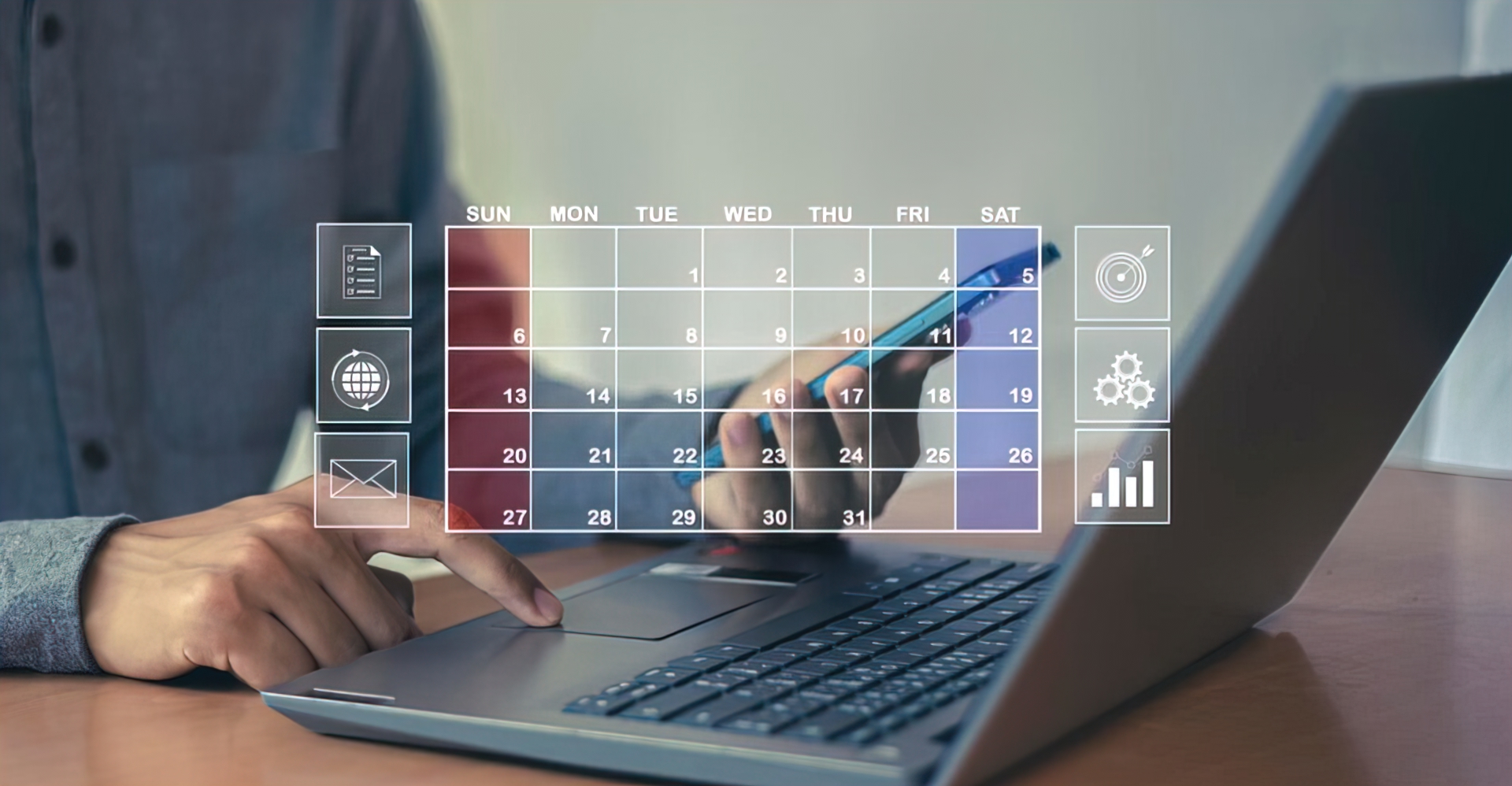
Feb 8, 2025
Automate Stand-Ups & Reviews via Calendar Sync
Never miss another daily stand-up or sprint ceremony. Learn how to automate recurring team meetings using Google Calendar integration - saving time, ensuring consistency, and coordinating remote teams across timezones.
The Meeting Chaos Problem
Monday, 9:00 AM:
- Developer joins stand-up 5 minutes late: "Sorry, forgot we had this"
- Product Manager: "Where's Sarah?"
- Sarah (in Slack): "Oh shoot, is that today? Thought it was 9:30"
- 10 minutes wasted getting everyone together
Every. Single. Day.
Sprint Review (Friday 2PM):
- Half the team doesn't show up
- "Was that this week?"
- Scrambling to reschedule
- Demo delayed, stakeholders annoyed
The Cost of Meeting Chaos:
- ❌ 10-15 minutes wasted per stand-up = 50-75 min/week per developer
- ❌ Missed ceremonies = Poor sprint rhythm and team sync
- ❌ Manual calendar invites = Admin overhead for scrum master
- ❌ Timezone confusion = Remote teams miss half the meetings
- ❌ No show rate 20-30% = Constantly chasing people down
The Solution: Calendar automation.
One-time setup. Recurring meetings. Automatic reminders. Zero forgotten ceremonies.
Why Calendar Integration Matters for Dev Teams
###The Benefits of Automated Ceremonies
Time Savings:
- Set up once - Create recurring meetings, never touch them again
- Automatic invites - New team members auto-added to ceremonies
- Self-service scheduling - Team can see and manage their own calendars
- Reduced admin - No more manual calendar invite management
Consistency:
- Same time, every time - Predictable rhythm builds team habits
- Zero forgotten meetings - Calendar reminders ensure attendance
- Professional appearance - External stakeholders see organized team
- Reduced chaos - Everyone knows when ceremonies happen
Remote Team Coordination:
- Timezone handling - Automatic conversion for distributed teams
- Visibility - Everyone sees full sprint schedule
- Booking protection - Prevents conflicts and double-booking
- Async support - Calendar notes for those who can't attend live
Integration Benefits:
- Two-way sync - Updates in Corcava reflect in Google Calendar (and vice versa)
- Mobile access - Team gets mobile notifications from calendar app
- Email reminders - Automatic email reminders from Google/Outlook
- Status visibility - See who's accepted/declined meeting invites
Understanding Sprint Ceremonies
The 5 Core Agile Ceremonies
1. Daily Stand-Up (Daily)
- Duration: 15 minutes
- Frequency: Every workday at same time
- Participants: Development team + Scrum Master
- Purpose: Sync on progress, plans, blockers
- Format: Each person answers: What did I do? What will I do? Any blockers?
Calendar Setup:
- Recurring daily meeting
- Same time (e.g., 9:00 AM)
- Monday-Friday only
- 15-minute duration
- Location: Team video call link
2. Sprint Planning (Every 2 Weeks)
- Duration: 2 hours (for 2-week sprint)
- Frequency: First day of each sprint
- Participants: Full team + Product Owner
- Purpose: Plan work for upcoming sprint
- Outputs: Sprint backlog, commitment, sprint goal
Calendar Setup:
- Recurring every 2 weeks
- First Monday of sprint
- 2-hour block
- Location: Conference room / video call
3. Sprint Review / Demo (Every 2 Weeks)
- Duration: 1 hour
- Frequency: Last day of sprint
- Participants: Team + stakeholders + clients (optional)
- Purpose: Demonstrate completed work
- Outputs: Feedback, acceptance, next priorities
Calendar Setup:
- Recurring every 2 weeks
- Last Friday of sprint
- 1-hour block
- Include external participants
- Location: Demo room / video call
4. Sprint Retrospective (Every 2 Weeks)
- Duration: 45 minutes
- Frequency: After sprint review
- Participants: Development team only (private)
- Purpose: Reflect on process, identify improvements
- Outputs: Action items for next sprint
Calendar Setup:
- Recurring every 2 weeks
- Right after sprint review
- 45-minute block
- Team members only (private)
- Location: Private room / separate call
5. Backlog Refinement / Grooming (Weekly)
- Duration: 1 hour
- Frequency: Mid-sprint
- Participants: Team + Product Owner
- Purpose: Review and estimate upcoming work
- Outputs: Refined backlog, estimates, clarifications
Calendar Setup:
- Recurring weekly
- Wednesday mid-sprint
- 1-hour block
- Location: Conference room / video call
Step-by-Step Setup Guide
Step 1: Connect Google Calendar to Corcava
Prerequisites:
- Google Workspace account or personal Gmail
- Corcava account with admin permissions
- Calendar where you want meetings synced
Connection Process:
Navigate to Integrations
- Go to Settings → Integrations
- Find "Google Calendar" section
- Click "Connect Google Calendar"
Authorize Access
- Sign in with your Google account
- Review requested permissions:
- View and edit calendar events
- Create new events
- Send meeting invitations
- Click "Allow"
Verify Connection
- You'll see "Google Calendar Connected" confirmation
- Your calendar name displayed
- Status: Active
Configure Settings
- Default calendar: Select which calendar to use
- Timezone: Verify your timezone is correct
- Notification preferences: Enable/disable sync notifications
Troubleshooting:
- If sync fails: Disconnect and reconnect
- Permission errors: Ensure you have calendar admin rights
- Events not syncing: Check calendar sharing settings
Step 2: Create Recurring Sprint Ceremonies
Creating Daily Stand-Up:
Create Meeting in Corcava
- Go to Meetings → New Meeting
- Title: "Daily Stand-Up"
- Description: "Daily sync - 15 minutes"
Set Recurrence
- Frequency: Daily
- Days: Monday - Friday
- Time: 9:00 AM (your timezone)
- Duration: 15 minutes
- End: Never (or end of quarter)
Add Participants
- Select all team members
- Include: Developers, Scrum Master, Product Owner
- Exclude: External stakeholders
Enable Calendar Sync
- Check: "Add to Google Calendar"
- Meeting link: Add video conference link
- Location: "Zoom / Google Meet / Teams"
- Reminders: 10 minutes before
Save and Sync
- Click "Create Meeting"
- Google Calendar event created automatically
- All participants receive calendar invite
- Recurring series appears in their calendars
Result: Every team member now has daily stand-up in their calendar with automatic reminders.
Creating Sprint Planning (2-Week Cycle):
New Meeting: Sprint Planning
- Title: "Sprint Planning - Sprint #[X]"
- Description: "Plan upcoming sprint work"
Configure Recurrence
- Frequency: Every 2 weeks
- Day: Monday (first day of sprint)
- Time: 9:00 AM - 11:00 AM (2 hours)
- Recurrence pattern: "Every 2 weeks on Monday"
Set Sprint Context
- Link to: Active Sprint Project Board
- Agenda:
- Review sprint goal (10 min) - Review backlog items (60 min) - Estimate and commit (30 min) - Q&A and blockers (20 min)
Add Stakeholders
- Team members (required)
- Product Owner (required)
- Stakeholders (optional)
Enable Calendar Sync
- "Add to Google Calendar": Yes
- Conference link: [Video call URL]
- Agenda in description: Yes
Result: Sprint planning automatically scheduled every 2 weeks, entire team invited, agenda ready.
Creating Sprint Review & Retro (Back-to-Back):
Sprint Review:
- Create meeting: "Sprint Review & Demo"
- Recurrence: Every 2 weeks on Friday
- Time: 2:00 PM - 3:00 PM
- Participants: Team + stakeholders + optionally clients
- Description: "Demo completed work, gather feedback"
- Enable: Google Calendar sync
Sprint Retrospective:
- Create meeting: "Sprint Retrospective (Team Only)"
- Recurrence: Every 2 weeks on Friday
- Time: 3:15 PM - 4:00 PM (15-min break after review)
- Participants: Team only (mark as private)
- Description: "What went well? What could improve? Action items?"
- Enable: Google Calendar sync
Pro Tip: Schedule retro right after review while sprint is fresh in everyone's mind. Include 15-minute buffer for review to run over.
Step 3: Configure Automatic Reminders
Calendar Reminder Settings:
In Google Calendar:
- Open any synced ceremony
- Click "Edit event"
- Add notifications:
- 1 day before (email)
- 10 minutes before (notification)
- Apply to: "All events in series"
In Corcava:
- Meeting settings → Reminders
- Enable: "Send reminder emails"
- Timing:
- Daily stand-up: 10 minutes before
- Sprint ceremonies: 1 day + 1 hour before
- Method: Email + in-app notification
Reminder Best Practices:
For Daily Stand-Ups:
- 10-minute reminder only (don't over-notify)
- Push notification to mobile
- Quick summary in reminder: "What did you do yesterday?"
For Sprint Ceremonies:
- 1-day reminder: "Sprint planning tomorrow - review backlog"
- 1-hour reminder: "Sprint planning in 1 hour"
- Include agenda in reminder
For External Stakeholders:
- Day-before reminder with prep materials
- "Please review: [link to sprint board]"
- Clear agenda and expected outcomes
Step 4: Link Ceremonies to Sprint Boards
Why Link Meetings to Boards:
- One-click access to sprint board from calendar event
- See current sprint status during planning
- Live board view during stand-ups
- Demo from actual board during sprint review
How to Link:
Create Sprint Board
- Project → New Board
- Name: "Sprint 23 (Jan 15-28)"
- Columns: Backlog → To Do → In Progress → Review → Done
Link to Sprint Planning Meeting
- Edit: Sprint Planning meeting
- Add field: "Sprint Board Link"
- Paste: URL to sprint board
- In description:
Sprint Planning - Sprint 23 Board: [Click to open sprint board] Sprint Goal: [TBD during planning] Capacity: [Calculate during planning]
Link to Daily Stand-Up
- Edit: Daily Stand-Up recurring meeting
- In description:
Daily Stand-Up Current Sprint Board: [Link] Quick Update: - What did you complete yesterday? - What will you work on today? - Any blockers?
Link to Sprint Review
- Edit: Sprint Review meeting
- Description:
Sprint Review & Demo - Sprint 23 Sprint Board: [Link] Completed Work: [Auto-populated from "Done" column] Sprint Goal: [Link to goal] Agenda: 1. Review sprint goal (5 min) 2. Demo completed items (40 min) 3. Gather feedback (15 min)
Result: Every ceremony has direct link to relevant sprint board. Team can access with one click from calendar.
Step 5: Handle Remote Teams and Timezones
The Timezone Challenge:
Your team:
- 3 developers in San Francisco (PST)
- 2 developers in New York (EST)
- 1 developer in London (GMT)
- 1 contractor in India (IST)
Traditional Approach: "Daily stand-up at 9 AM" → But whose 9 AM?
Calendar-Based Solution:
1. Set Primary Timezone
- Choose team's primary timezone (e.g., PST)
- All ceremonies scheduled in this timezone
- "Daily Stand-Up: 9:00 AM PST"
2. Google Calendar Auto-Converts
- SF developer sees: 9:00 AM
- NY developer sees: 12:00 PM (auto-converted)
- London developer sees: 5:00 PM (auto-converted)
- India developer sees: 10:30 PM (auto-converted)
3. Find Overlap Windows
Team Availability (Working Hours):
SF: 8 AM - 6 PM PST (8 AM - 6 PM)
NY: 9 AM - 5 PM EST (6 AM - 2 PM PST)
London: 9 AM - 5 PM GMT (1 AM - 9 AM PST)
India: 9 AM - 5 PM IST (8:30 PM - 4:30 AM PST)
Overlap: 8 AM - 9 AM PST (everyone's working hours)
4. Async Alternative for Impossible Timezones
- Daily stand-up: 8:30 AM PST (works for SF, NY, London)
- India: Async written update in Slack
- Record video stand-up for those who can't attend
- Rotate ceremony times quarterly to share burden
Timezone Best Practices:
✅ Do:
- Use calendar's automatic timezone conversion
- Find 1-hour window of overlap for critical meetings
- Rotate meeting times to share timezone burden
- Record ceremonies for async viewing
- Post written summaries for those who miss
❌ Don't:
- Schedule meetings outside anyone's working hours permanently
- Expect India team to join midnight calls every day
- Use ambiguous times ("9 AM" without timezone)
- Forget to update timezones for daylight saving
Advanced Calendar Automation
Custom Ceremony Templates
Create Template Library:
1. Estimate Refinement Session (Wednesday)
Title: Backlog Refinement
Recurrence: Weekly, Wednesday 2-3 PM
Participants: Dev Team + PO
Agenda:
- Review top 20 backlog items
- Add missing acceptance criteria
- Estimate using planning poker
- Identify dependencies and blockers
Board Link: [Active Sprint Board]
2. Bug Triage (Friday)
Title: Weekly Bug Triage
Recurrence: Weekly, Friday 10-10:30 AM
Participants: Senior Devs + QA
Agenda:
- Review new bugs from week
- Prioritize: Critical → High → Medium → Low
- Assign to sprint or backlog
- Quick fixes: Do now
Board Link: [Bug Tracking Board]
3. Tech Debt Thursday
Title: Technical Debt Review
Recurrence: Monthly, First Thursday 3-4 PM
Participants: Dev Team
Agenda:
- Review tech debt backlog
- Prioritize top 3 items
- Schedule one for next sprint
- Discuss architecture improvements
Board Link: [Tech Debt Board]
Integrating with Project Milestones
Link Calendar to Project Timeline:
Major Milestones as Calendar Events
- Beta launch: February 15
- Production release: March 1
- Feature freeze: February 20
Countdown Reminders
- 4 weeks before: "Start stabilization"
- 2 weeks before: "Feature freeze approaching"
- 1 week before: "Final testing week"
- 1 day before: "Launch tomorrow!"
Auto-Update from Project Board
- When task moved to "Done" on critical path
- If milestone at risk, calendar event updates with alert
- Color-code events: Green (on track), Yellow (at risk), Red (delayed)
Best Practices for Calendar-Based Ceremonies
Do's and Don'ts
✅ Do:
1. Keep Stand-Ups Short and Scheduled
- Same time every day (consistency builds habit)
- 15 minutes max (use timer)
- Standing rule: If it takes >2 min, take offline
- Calendar reminder 10 min before
2. Prepare for Ceremonies
- Sprint planning: Review backlog day before
- Sprint review: List completed items in calendar invite
- Retro: Collect feedback asynchronously before meeting
- Link prep materials in calendar description
3. Record and Share
- Record sprint reviews for stakeholders who can't attend
- Post retro action items in calendar event notes
- Share stand-up summary for async team members
- Update calendar event with outcomes after meeting
4. Respect the Schedule
- Start on time (don't wait for latecomers)
- End on time (schedule next ceremony after if needed)
- One meeting at a time (no multitasking)
- Block time after for context switching
5. Make Calendars Visible
- Share team calendar with stakeholders
- Color-code: Stand-ups (blue), Planning (green), Reviews (yellow)
- Show sprint schedule at a glance
- Include sprint number in event name
❌ Don't:
1. Over-Schedule Ceremonies
- Don't have meetings just to have meetings
- Don't schedule >3 hours of ceremonies per week (beyond stand-ups)
- Don't interrupt flow time for non-urgent meetings
- Don't book back-to-back ceremonies without breaks
2. Skip Ceremonies
- Don't cancel stand-ups randomly ("we'll just Slack")
- Don't skip retros (they're how you improve)
- Don't postpone planning (causes sprint start chaos)
- Don't let ceremonies drift (9 AM becomes 9:15, then 9:30...)
3. Ignore Timezone Reality
- Don't expect global team at 6 AM local time
- Don't forget daylight saving time changes
- Don't schedule all meetings in one timezone permanently
- Don't ignore feedback about inconvenient times
4. Forget to Update
- Don't keep outdated sprint numbers in calendar ("Sprint 15" when you're on 23)
- Don't leave past team members on recurring invites
- Don't keep inactive ceremonies in calendar
- Don't ignore declined invitations (find out why)
Real-World Examples
Example 1: 8-Person Dev Shop (All Remote)
Team:
- 5 developers (3 US, 2 EU)
- 1 designer (US)
- 1 product manager (US)
- 1 QA (EU)
Ceremony Schedule:
Daily Stand-Up:
- Time: 9:00 AM EST (works for US team)
- Duration: 15 minutes
- EU team: Async update in Slack by 9 AM EST
- Video: Recorded and posted by 9:20 AM for EU
Sprint Planning (Biweekly):
- Time: 8:00 AM EST (early for US, evening for EU)
- Duration: 2 hours
- Full team attendance (critical meeting, shared burden)
Sprint Review & Demo:
- Time: 11:00 AM EST (afternoon for EU)
- Duration: 1 hour
- Full team + clients
Retro:
- Right after review (12:15 PM EST)
- Full team (private)
- 45 minutes
Result:
- 100% attendance at critical ceremonies
- EU team only needs to adjust schedule 2x per sprint
- Async stand-ups work well (written updates)
- Calendar automation ensures no missed meetings
Example 2: Enterprise Dev Team (50+ People, 5 Scrum Teams)
Challenge:
- 5 separate scrum teams
- Shared resources (architects, DBAs, DevOps)
- Need to coordinate without constant conflicts
Solution: Coordinated Calendar System
Team-Specific Ceremonies:
- Each team: Own stand-up time (different hours)
- Each team: Own sprint planning/review/retro
- All scheduled in shared "Engineering Calendar"
Cross-Team Coordination:
- Architecture review: Monthly, all teams
- Tech talks: Bi-weekly, optional attendance
- All-hands: Monthly, full company
Shared Resource Booking:
- Architects: Booking system prevents double-booking
- Conference rooms: Calendar-based room booking
- Demo environment: Reserved during sprint reviews
Calendar Organization:
- Color codes: Team A (blue), Team B (green), etc.
- Shared company calendar: All can view, team leads can edit
- Personal calendars: Auto-sync from team calendars
Result:
- Zero scheduling conflicts for shared resources
- Teams coordinate sprint timing to align releases
- Clear visibility into all team schedules
- Reduced meeting coordination overhead by 80%
Example 3: Startup (3-Person Team Scaling to 10)
Growth Journey:
At 3 People:
- Informal stand-ups (no calendar)
- "Let's just Slack when we need to sync"
- Works fine, everyone knows everything
At 5-6 People:
- Stand-ups start slipping
- "Did we have stand-up today?"
- Some people always late or missing
Solution Implemented:
- Set up calendar automation
- Daily 9 AM stand-up (strict 15 min)
- Weekly planning session
- Bi-weekly retro
At 10 People:
- Calendar automation still works
- New hires auto-added to recurring ceremonies
- Team rhythm well-established
- Scales smoothly without chaos
Lesson: Set up calendar automation early. It's easy with 3 people, becomes nightmare retrofit at 10 people.
Troubleshooting Common Issues
Problem 1: Low Attendance Despite Calendar Invites
Symptoms:
- Daily stand-up attendance 50-60%
- "I forgot" / "Didn't see calendar invite"
Solutions:
Add Multiple Reminders:
- 1 day before (for sprint ceremonies)
- 30 minutes before
- 10 minutes before (mobile push)
Make It Valuable:
- Keep it short (15 min max)
- Start exactly on time (don't wait for latecomers)
- End with action items or decisions
Track and Address:
- Note who misses repeatedly
- 1-on-1: "I noticed you miss stand-up a lot. What's up?"
- Maybe timing doesn't work for them
Gamification:
- Celebrate perfect attendance
- Rotate facilitator role
- Make it social (occasional coffee stand-up)
Problem 2: Events Not Syncing
Symptoms:
- Created meeting in Corcava, doesn't appear in Google Calendar
- Or vice versa
Solutions:
Check Connection Status:
- Settings → Integrations
- Google Calendar status: Active?
- Try disconnect/reconnect
Verify "Add to Calendar" Enabled:
- Edit meeting in Corcava
- Checkbox: "Add to Google Calendar" (must be checked)
- Save and wait 2-3 minutes for sync
Check Calendar Permissions:
- Google Calendar → Settings
- Sharing settings: Ensure Corcava has edit access
- If read-only, can't create events
Manual Sync:
- Some systems: "Force sync" button
- Or wait up to 15 minutes for auto-sync
Problem 3: Timezone Confusion
Symptoms:
- Team joining at wrong time
- "I thought it was 9 AM my time?"
Solutions:
Always Specify Timezone:
- Event name: "Daily Stand-Up (9 AM EST)"
- Description: "9:00 AM Eastern / 6:00 AM Pacific / 2:00 PM London"
Use Calendar Auto-Conversion:
- Let Google Calendar handle conversion
- Each person sees event in their local timezone
- Don't do mental math
Test with Team:
- Send test invite to whole team
- Ask: "What time do you see?"
- Verify conversion working correctly
Document Clearly:
- Team wiki: Official ceremony times in primary timezone
- With conversions for common team locations
- Update twice a year for daylight saving
Measuring Success
Key Metrics
Attendance Metrics:
- Daily stand-up attendance rate (target: 90%+)
- Sprint ceremony attendance (target: 95%+)
- On-time start rate (target: 80%+)
Time Savings:
- Time spent scheduling meetings (before vs after automation)
- Admin overhead (calendar invite management)
- Wasted time waiting for people to join
Team Feedback:
- Quarterly survey: "Are ceremonies valuable?"
- Net Promoter Score for calendar system
- Suggested improvements
Outcomes:
- Sprint goal achievement rate
- Team velocity stability
- Stakeholder satisfaction with communication
Before vs After:
Before Calendar Automation:
- 5 hours/month managing meeting invites
- 20% no-show rate for ceremonies
- Constant "when is stand-up?" questions
- 15 min wasted per meeting on tardiness
After Calendar Automation:
- 30 min/month managing exceptions only
- 5% no-show rate
- Zero scheduling questions
- Meetings start on time 85% of the time
Annual Time Saved:
- Admin time: 54 hours/year
- Wasted meeting time: 180 hours/year
- Total: 234 hours = 29 working days saved
Getting Started: Implementation Checklist
Week 1: Setup and Testing
- Connect Google Calendar to Corcava
- Test connection with single test event
- Create daily stand-up recurring meeting
- Invite small group to test
- Verify calendar invites received
- Test reminders and notifications
Week 2: Roll Out Core Ceremonies
- Create sprint planning recurring meeting
- Create sprint review recurring meeting
- Create sprint retrospective recurring meeting
- Link all meetings to current sprint board
- Add video conference links to all meetings
- Send team announcement about new system
Week 3: Optimize and Train
- Add backlog refinement meeting (if needed)
- Set up timezone conversions if remote team
- Create meeting templates for easy reuse
- Train team on calendar system
- Gather initial feedback
- Adjust timing if needed
Week 4: Monitor and Improve
- Track attendance rates
- Monitor on-time start percentage
- Survey team on ceremony value
- Adjust reminder timing if needed
- Document best practices
- Celebrate successful adoption
Conclusion: Consistency Through Automation
Calendar automation isn't about adding more tools. It's about creating predictable rhythms that help remote teams thrive.
What You've Achieved:
✅ Zero forgotten meetings - Calendar reminders ensure attendance
✅ Timezone clarity - Auto-conversion handles distributed teams
✅ Time savings - No more manual invite management
✅ Professional appearance - Stakeholders see organized team
✅ Better sprint rhythm - Consistent ceremonies drive consistent results
✅ Easy scaling - New team members auto-added to ceremonies
The Real Win:
It's not about the technology. It's about the team habits that automation enables:
- Developers know stand-up is at 9 AM every day (no exceptions)
- Sprint planning rhythm becomes second nature
- Retros actually happen (not skipped due to "scheduling challenges")
- Remote team coordinates smoothly despite timezones
Ready to automate your sprint ceremonies?
Connect Google Calendar to Corcava and set up your first recurring ceremony in 10 minutes.
Next Steps:
- Connect calendar - Link Google Calendar or Microsoft
- Create first ceremony - Start with daily stand-up
- Test and verify - Ensure invites and reminders work
- Roll out gradually - Add ceremonies one at a time
- Monitor and optimize - Track attendance and adjust as needed
Meetings don't have to be chaotic. With calendar automation, your team develops a consistent rhythm that drives results.
Related Resources:
- Sprint Planning in Corcava
- Automatic vs Manual Time Tracking
- Calendar Integration Documentation
- Meeting Scheduler Guide
- Team Collaboration Features
Ready to automate your ceremonies?Start your free Corcava trial and connect Google Calendar today.
