Overview #
Corcava’s activity tracking system provides comprehensive, automatic logging of every action and change within your projects. This powerful audit trail system ensures complete transparency, accountability, and historical documentation for all project work. Every task, project, and collaboration activity is automatically recorded, creating an invaluable record for team coordination, client communication, and business compliance.
Understanding how activity tracking works helps you leverage this information for better project management, team coordination, and client relationships.
Automatic Events – System-Generated Activity Logs #
What are Automatic Events? #
Automatic Events are system-generated records that capture every significant action within your projects without requiring manual input. The system intelligently tracks user actions, system changes, and workflow progressions to create a complete activity timeline.
Key Characteristics:
- Zero Manual Input – Events generated automatically without user action
- Complete Coverage – Every significant action is captured and recorded
- Real-time Generation – Events created immediately when actions occur
- User Attribution – Every event includes who performed the action
- Timestamp Precision – Exact date and time of every activity
- Context Preservation – Events include relevant details and state changes
- Task Creation – Automatic author event when tasks are created
- User Assignment – Events when team members are assigned or removed
- Task Movement – Column changes and workflow progression
- Content Updates – Description changes and property modifications
- Comments – All team discussions and communications
- System Actions – Automated workflows and integration triggers
- User Information – Who performed the action (user ID, name, role)
- Timestamp – Exact date and time of the activity
- Action Type – Specific type of activity performed
- Context Data – Before and after states for changes
- Team Information – Team context and organizational data
- Related Objects – Connections to projects, boards, columns, tasks
- Full Visibility – Every action is visible to appropriate team members
- No Hidden Changes – All modifications are tracked and attributable
- Real-time Updates – Team members see activities as they happen
- Historical Context – Complete understanding of how work evolved
- User Attribution – Clear responsibility for every action
- Audit Trail – Complete record for compliance and review
- Change Documentation – Detailed record of what changed and why
- Quality Assurance – Track work quality and process adherence
- Change Awareness – Team members automatically informed of relevant changes
- Context Sharing – New team members can understand project history
- Decision Tracking – Record of important decisions and their context
- Process Improvement – Data to analyze and improve team workflows
- Automatically created when any new task is created
- Generated by the TaskObserver when task creation is completed
- Includes initial task placement and configuration context
- Creator Identity – User who created the task
- Creation Timestamp – Exact time of task creation
- Initial Column – Original workflow stage placement
- Team Context – Team and project association
- Task Configuration – Initial task settings and properties
- Ownership Clarity – Always know who created each task
- Historical Context – Understand task origins and initial purpose
- Accountability – Clear responsibility for task creation and setup
- Process Analysis – Analyze task creation patterns and effectiveness
- User is added to task through assignment interface
- Automatic assignment through workflow rules
- Bulk assignment operations
- Role-based automatic assignments
- Assigning User – Who made the assignment
- Assigned User – Team member being assigned to task
- Assignment Context – Task and project information
- Notification Trigger – Automatic notification sent to assigned user
- User manually removed from task assignment
- Automatic removal through workflow changes
- Role changes that affect task access
- Project reassignment affecting task access
- Assignment History – Complete record of who worked on what tasks
- Workload Analysis – Understand team member assignment patterns
- Accountability – Clear responsibility and ownership tracking
- Performance Metrics – Analyze assignment effectiveness and outcomes
- Task dragged between columns on board interface
- Programmatic task movement through automation
- Bulk task movement operations
- Workflow progression triggers
- Previous Column – Where task was before the move
- New Column – Where task was moved to
- User Action – Who moved the task
- Automation Triggers – Any automations triggered by the move
- Completion Detection – Special handling for moves to “Done” columns
- Task description is modified through task modal
- Bulk editing operations that change descriptions
- API updates to task descriptions
- Template or automation-based description updates
- Change Visibility – Team sees all task modifications immediately
- Version History – Understand how task requirements evolved
- Decision Context – Know why changes were made and by whom
- Quality Control – Track adherence to requirements and standards
- Team member adds comment to task
- User mentions (@mentions) in task discussions
- Structured discussions and Q&A sessions
- Client feedback and communication through portal
- Comment Content – Full text of the communication
- Author Information – Who wrote the comment
- Mention Detection – Users mentioned in the comment
- Context Data – Task and project context for the discussion
- Notification Triggers – Automatic alerts for mentioned users
- Communication History – Complete record of all task discussions
- Context Preservation – Maintain decision context and reasoning
- Knowledge Sharing – New team members can understand task evolution
- Client Documentation – Professional communication record for clients
- Chronological Order – Events displayed in time sequence from newest to oldest
- Visual Indicators – Different event types have distinct icons and formatting
- User Attribution – Profile photos and names show who performed each action
- Contextual Information – Events include relevant details about changes
- Interactive Elements – Click events to see detailed information
- Event Grouping – Related events grouped for better readability
- Time Stamps – Precise timing information for every activity
- Visual Hierarchy – Important events highlighted appropriately
- Filtering Options – Show specific event types or time periods
- Search Functionality – Find specific events or activities quickly
- Creation to Completion – Full journey from task creation to completion
- All Modifications – Every change to task properties and content
- Team Interactions – All assignments, comments, and collaborations
- Workflow Progression – Movement through columns and status changes
- Time Investment – Complete time tracking and work effort records
- Project Evolution – How projects develop and change over time
- Team Dynamics – How team members interact and collaborate
- Client Interactions – All client communications and feedback
- Decision History – Important decisions and their context
- Performance Data – Productivity and efficiency metrics
- Compliance Support – Meet regulatory and audit requirements
- Quality Assurance – Demonstrate thorough work processes
- Client Confidence – Show professional project management practices
- Risk Management – Track and analyze project risks and issues
- Performance Analysis – Data-driven insights into team and project performance
- Knowledge Preservation – Maintain institutional knowledge and context
- Process Improvement – Analyze workflows and identify optimization opportunities
- Training Support – Use historical data for team training and development
- Conflict Resolution – Clear records help resolve disputes and misunderstandings
- User Identity – Full user information including name, role, and contact details
- Action Context – What specific action was performed
- Timing Information – Precise timestamp of when action occurred
- Permission Context – User’s role and permissions at time of action
- Team Context – Team and organizational information
- Task Creation – Creating new tasks and work items
- Task Editing – Modifying task properties, descriptions, and settings
- User Assignment – Assigning team members to tasks and projects
- Comment Addition – Adding comments and participating in discussions
- File Uploads – Uploading attachments and documents
- Task Movement – Moving tasks between workflow columns
- Status Changes – Updating task and project status
- Column Management – Creating, editing, and organizing workflow columns
- Board Operations – Managing project boards and their configuration
- Archive Operations – Archiving and restoring tasks, boards, and projects
- Automation Triggers – Automated workflows initiated by user actions
- Notification Generation – Automatic notifications sent to team members
- Integration Updates – Updates sent to external systems and platforms
- Calculation Updates – Automatic recalculation of time, costs, and metrics
- Clear Ownership – Always know who is responsible for specific actions
- Performance Tracking – Individual productivity and contribution metrics
- Quality Control – Track work quality and adherence to standards
- Team Coordination – Understand individual contributions to team efforts
- Pattern Recognition – Identify user behavior patterns and preferences
- Skill Development – Track individual skill growth and improvement areas
- Workload Analysis – Understand individual and team capacity and utilization
- Process Optimization – Use user action data to improve workflows and efficiency
- Professional Documentation – Show clients who worked on their projects
- Quality Assurance – Demonstrate team expertise and attention to detail
- Transparency – Complete visibility into who did what work
- Billing Support – Detailed records support billing discussions and validation
- Activity Volume – Number and type of actions performed by each user
- Response Times – How quickly users respond to assignments and requests
- Quality Indicators – Accuracy and completeness of work performed
- Collaboration Frequency – Level of participation in team discussions
- Productivity Trends – Changes in performance over time
- Collaboration Effectiveness – How well team members work together
- Workflow Efficiency – Speed and accuracy of work progression
- Communication Quality – Effectiveness of team discussions and coordination
- Process Adherence – How well team follows established workflows
- Bottleneck Identification – Where work gets stuck or delayed
- Timeline Analysis – How projects developed and evolved over time
- Decision History – Important decisions and their outcomes
- Change Patterns – Common types of changes and their frequency
- Success Factors – What activities correlate with successful outcomes
- Work Documentation – Detailed record of all work performed
- Team Contributions – Who worked on what aspects of the project
- Quality Assurance – Demonstration of thorough work processes
- Progress Transparency – Clear visibility into project development
- Performance Reviews – Use activity data for objective performance evaluation
- Workload Balancing – Distribute work based on actual activity patterns
- Skill Development – Identify areas where team members need support
- Process Training – Use activity patterns to improve team processes
- Progress Reports – Generate detailed progress reports from activity data
- Quality Demonstration – Show clients the thoroughness of your work processes
- Billing Support – Use activity records to support billing discussions
- Transparency – Provide complete visibility into project work and team efforts
- Project Analysis – Understand what makes projects successful
- Resource Optimization – Allocate resources based on actual usage patterns
- Process Improvement – Continuously improve workflows based on data
- Strategic Planning – Use historical data for better project planning and estimation
- Permission Issues – Verify user has appropriate access to see events
- Browser Problems – Refresh page or try different browser
- Network Issues – Check internet connection stability
- System Delays – Allow time for events to propagate through system
- User Session Issues – Verify user is properly logged in
- Permission Context – Check that user has appropriate permissions
- System Clock – Verify system time is accurate
- Role Changes – Consider recent role or permission changes
- Regular Monitoring – Periodically review activity logs for accuracy
- User Training – Ensure team understands how their actions are tracked
- System Updates – Keep system updated for optimal tracking performance
- Data Validation – Verify important events are being captured correctly
- Consistent Usage – Encourage consistent use of system features
- Proper Training – Ensure team understands activity tracking implications
- Regular Reviews – Periodically review activity data for quality and completeness
- Process Documentation – Maintain clear documentation of tracked activities
- [Drag & Drop Interface](drag-drop-interface.md) – Master visual task and column movement
- [File & Media Management](file-media-management.md) – Advanced file organization and sharing
- [Team Collaboration](team-collaboration.md) – Optimize team coordination and communication
- [Automation & Integration](automation-integration.md) – Leverage activity data for automation
Automatic Event Generation #
When Events are Created:
Event Data Captured:
Benefits of Automatic Tracking #
Complete Transparency:
Accountability and Compliance:
Team Coordination:
Event Types – Complete Activity Classification #
Task Authorship Events (TYPE_AUTHOR) #
Purpose: Record task creation and original authorship
When Generated:
Information Captured:
Benefits:
User Assignment Events #
User Attach Events (TYPE_USER_ATTACH_TO_TASK):
Purpose: Record when team members are assigned to tasks
When Generated:
Information Captured:
User Detach Events (TYPE_USER_DETACH_TO_TASK):
Purpose: Record when team members are removed from tasks
When Generated:
Benefits of Assignment Tracking:
Task Modification Events #
Column Change Events (TYPE_CHANGE_COLUMN):
Purpose: Track task movement through workflow stages
When Generated:
Information Captured:
Description Change Events (TYPE_CHANGE_DESCRIPTION):
Purpose: Track modifications to task content and requirements
When Generated:
Benefits of Modification Tracking:
Communication Events (TYPE_COMMENT) #
Purpose: Record all team discussions and communications
When Generated:
Information Captured:
Benefits:
Activity Timeline – Complete Audit Trail #
Timeline Interface #
Chronological Activity Display:
The activity timeline provides a comprehensive, chronological view of all events related to tasks and projects, enabling teams to understand exactly how work progressed and decisions were made.
Timeline Features:
Timeline Organization:
Audit Trail Capabilities #
Complete Documentation:
Every aspect of task and project work is documented automatically:
Task Lifecycle Tracking:
Project-Level Tracking:
Audit Trail Benefits #
Business Value:
Operational Benefits:
User Actions – Who Did What and When #
User Attribution System #
Complete User Tracking:
Every event in the system includes comprehensive user attribution, ensuring complete accountability and transparency in project work.
Attribution Information:
Action Categories #
Direct User Actions:
Actions that users perform intentionally through the interface:
Workflow Actions:
Actions that occur as part of workflow progression:
System-Triggered Actions:
Actions that occur automatically based on user activities:
User Action Benefits #
Accountability and Responsibility:
Historical Analysis:
Client Communication:
Activity Analysis and Reporting #
Performance Analytics #
Individual Performance Metrics:
Team Performance Analysis:
Historical Reporting #
Project Evolution Reports:
Client Reporting:
Getting Started with Activity Tracking #
Understanding Your Activity Data #
Step 1: Explore the Timeline
1. Open any task to see its activity timeline 2. Review different event types and their information 3. Notice how user actions are attributed and timestamped 4. Understand the chronological flow of task development
Step 2: Analyze Patterns
1. Look for common workflow patterns in your team’s activities 2. Identify where tasks typically spend the most time 3. Notice communication patterns and collaboration frequency 4. Understand how different team members work and contribute
Step 3: Use for Improvement
1. Identify bottlenecks and workflow inefficiencies 2. Recognize opportunities for process improvement 3. Use data to optimize team assignments and workflows 4. Leverage insights for better project planning
Activity Tracking Best Practices #
✅ Regular Review – Periodically review activity data for insights and improvements ✅ Pattern Recognition – Look for trends and patterns in team activities ✅ Process Optimization – Use activity data to improve workflows and efficiency ✅ Client Communication – Leverage activity records for professional client updates ✅ Team Development – Use individual activity data for performance coaching ✅ Quality Assurance – Monitor activity patterns for quality and consistency
Leveraging Activity Data #
For Team Management:
For Client Relations:
For Business Intelligence:
Troubleshooting Activity Tracking #
Common Issues #
Missing Activity Events:
Incorrect Event Attribution:
Data Integrity #
Ensuring Accurate Records:
Maintaining Data Quality:
Next Steps #
Now that you understand activity tracking and events, you’re ready to explore:
Remember: Activity tracking provides the foundation for transparency, accountability, and continuous improvement in your project management. This automatic system creates invaluable documentation that supports team coordination, client communication, and business intelligence without requiring additional work from your team.