Overview #
Corcava’s desktop time tracking application provides seamless integration with your web-based project management system. The desktop app connects through secure API endpoints to enable automatic time tracking, project synchronization, and screenshot capture while you work. This integration ensures accurate time capture with minimal disruption to your workflow.
Understanding how the desktop application works will help you maximize the accuracy and efficiency of your time tracking while maintaining professional records for client billing and team coordination.
Desktop App Connection & Authentication #
Secure Authentication System #
Desktop App Login Process:
The desktop application uses dedicated authentication endpoints for secure connection:
Authentication Features:
- Dedicated Desktop Login – Separate secure authentication specifically for desktop app
- Secure Connection – Professional-grade security for desktop app access
- Automatic Session Management – Seamless login and session handling
- Instant Project Access – Your assigned projects loaded immediately upon login
- Team Integration – Optional integration with team communication systems
- Password Protection – Secure password verification for account access
- Session Security – Automatic session management with security controls
- Data Protection – Only essential user information transmitted securely
- Encrypted Communication – All communication encrypted between desktop app and servers
- Version Compatibility – Automatic version checking ensures app compatibility
- Project List – All projects user is assigned to
- Project Names – Clear project identification for time tracking
- Task Integration – Tasks within projects available for specific tracking
- Time Totals – Current daily and weekly time totals for each project
- Time Limits – Weekly time limit information (40-hour default limit)
- Remaining Time – Calculated remaining time available for each project
- Task List – Tasks from assigned projects available in desktop app
- Task Time Display – Current tracked time for each task
- Task Assignment – Only tasks assigned to user appear in desktop app
- Task Selection – Desktop app allows selection of specific tasks for tracking
- Task Context – Task information provides context for time tracking
- Daily Time Totals – Current day’s time tracking totals per project
- Weekly Time Totals – Current week’s time tracking totals per project
- Remaining Time Calculation – Shows remaining time available within weekly limits
- Last Interval Information – Information about most recent time tracking session
- Project Status – Current project status and availability
- 40-Hour Weekly Limit – Default weekly time limit per project
- Remaining Time Display – Clear indication of remaining available time
- Limit Enforcement – System prevents exceeding time limits
- Time Calculation – Automatic calculation of time usage and remaining capacity
- Purpose – Begin new time tracking session
- Action – Click “Start” button in desktop app
- Behavior – Creates new time interval, finishes any active tracking
- Project Required – Must select project for time tracking
- Task Optional – Can optionally select specific task within project
- Notes Optional – Can include work notes and context
- Purpose – Resume time tracking after break or interruption
- Action – Click “Continue” button in desktop app
- Behavior – Resumes time tracking seamlessly after interruption
- Smart Intervals – Automatically manages time intervals for accuracy
- Context Preservation – Maintains project and task context across sessions
- Purpose – End current time tracking session
- Action – Click “Stop” or “Finish” button in desktop app
- Behavior – Completes current time tracking session
- Duration Calculation – Automatically calculates total session time
- Data Completion – Saves time interval for reporting and billing
- Operation Type – Start, continue, or finish tracking
- Project Selection – Must select project for all time tracking
- Task Selection – Choose specific task within project for detailed tracking
- Work Notes – Add notes and descriptions for work context
- Project Data – Updated project information with new time totals
- Task Data – Updated task information with tracked time
- Time Totals – Current daily and weekly time totals automatically calculated
- Session Information – Complete information about most recent time tracking session
- Project Selection – Choose from assigned projects for time tracking
- Task Selection – Optionally select specific tasks within projects
- Start/Stop Controls – Simple controls to begin and end time tracking
- Time Display – Current session time and project totals
- Status Indicators – Clear indication of tracking status (active/inactive)
- Minimal Impact – Runs quietly without disrupting other work
- Automatic Sync – Regular synchronization with web interface
- Error Handling – Robust error handling and recovery
- Offline Resilience – Handles temporary network interruptions gracefully
- System Integration – Professional integration with operating system
- Optional Screenshot Capture – Can capture screenshots during time tracking
- Automatic Upload – Screenshots automatically uploaded to secure storage
- Privacy Controls – User control over screenshot capture settings
- Quality Management – Screenshot quality and frequency controls
- Storage Management – Efficient screenshot storage and organization
- Local Data Cache – Efficient local storage of project and task data
- Sync Management – Intelligent synchronization with web servers
- Conflict Resolution – Handles conflicts between desktop and web data
- Data Integrity – Ensures accurate time data across platforms
- Performance Optimization – Efficient operation without system slowdown
- Morning Setup – Launch desktop app and verify project synchronization
- Work Sessions – Start tracking when beginning work, stop during breaks
- Project Switching – Change projects as work focus shifts throughout day
- End of Day – Ensure all time tracking stopped and data synchronized
- Project Switching – Switch between projects as work focus changes
- Task-Level Tracking – Use task selection for precise time allocation
- Context Notes – Add notes to distinguish different types of work
- Time Verification – Regular verification of time allocation accuracy
- Login Problems – Verify email and password are correct
- Token Issues – Try logging out and back in to refresh authentication
- Network Problems – Ensure stable internet connection for authentication
- Version Issues – Verify desktop app version is compatible with server
- Project Not Appearing – Verify you’re assigned to project in web interface
- Time Not Syncing – Check internet connection and try manual sync
- Data Conflicts – Log out and back in to resolve data conflicts
- Performance Issues – Restart desktop app if performance degrades
- Cannot Start Tracking – Verify project assignment and permissions
- Time Not Recording – Check that tracking session is actually active
- Incorrect Time – Verify system clock is accurate on your computer
- Missing Time Data – Check web interface to verify time was recorded
- [Manual Time Entry](3-manual-time-entry.md) – Learn manual time entry through MyWork interface
- [Screenshot Management](4-screenshot-management.md) – Understand screenshot capture and privacy controls
- [Time Reports & Analytics](5-time-reports.md) – Master time reporting and business intelligence
- [Time Tracking Permissions](6-time-permissions.md) – Understand access control and security
Authentication Workflow:
1. Enter Credentials – Use your regular Corcava email and password in desktop app 2. Secure Verification – Desktop app securely verifies your credentials 3. Automatic Setup – System automatically configures secure connection 4. Project Loading – Desktop app immediately loads your assigned projects 5. Ready for Tracking – Desktop app ready for time tracking operations
Desktop App Security #
Security Features:
Security Benefits:
✅ Secure Authentication – Professional-grade security for desktop app access ✅ Session Management – Automatic session handling and security controls ✅ Data Protection – Minimal data transmission with encryption ✅ Version Control – Ensures desktop app compatibility with system
Project Synchronization #
Real-Time Project Data #
Project Data Synchronization:
The desktop app receives comprehensive project information for accurate time tracking:
Project Information Provided:
Task-Level Integration:
Project Data Features #
Real-Time Data Updates:
Time Limit Management:
Project Synchronization Benefits:
✅ Complete Project Context – Desktop app has full project information ✅ Real-Time Data – Current time totals and limits always up-to-date ✅ Task-Level Precision – Track time on specific tasks within projects ✅ Limit Awareness – Clear visibility into time limits and usage ✅ Professional Organization – Well-organized project and task structure
Time Tracking Operations #
Available Tracking Operations #
Primary Tracking Types:
The desktop app supports three main tracking operations for comprehensive time management:
START Operation:
CONTINUE Operation:
FINISH Operation:
Tracking Operation Details #
Required Information:
Optional Information:
Automatic Updates:
Tracking Operation Benefits #
✅ Simple Interface – Three clear operations for all time tracking needs ✅ Flexible Context – Track time at project or task level as needed ✅ Automatic Calculation – Duration and totals calculated automatically ✅ Real-Time Updates – Changes immediately reflected in web interface ✅ Professional Data – Accurate time data for billing and reporting
Desktop App Features & Capabilities #
Core Desktop App Features #
Time Tracking Interface:
Based on API analysis, the desktop app provides:
Essential Features:
Background Operation:
Advanced Desktop Features #
Screenshot Integration:
Data Management:
Desktop App Benefits #
Productivity Benefits:
✅ Seamless Operation – Track time without interrupting your workflow ✅ Accurate Timing – Precise start and stop times without manual calculation ✅ Automatic Integration – Time automatically appears in project management ✅ Professional Data – High-quality time data for client billing ✅ Team Coordination – Real-time time updates visible to team members
Technical Benefits:
✅ Cross-Platform – Available for Windows, macOS, and Linux ✅ Secure Communication – Encrypted communication with Corcava servers ✅ Reliable Operation – Robust error handling and recovery ✅ System Integration – Professional integration with your operating system ✅ Performance Optimized – Minimal impact on system performance
Getting Started with Desktop App #
Desktop App Setup #
Step 1: Download and Install
1. Download desktop application for your operating system 2. Install application following standard installation process 3. Launch application and locate login screen 4. Ensure you have stable internet connection for initial setup
Step 2: Authentication and Setup
1. Enter your Corcava email address and password 2. Click login to authenticate with Corcava servers 3. Wait for project synchronization to complete 4. Verify your assigned projects appear in application 5. Review project and task structure for accurate tracking
Step 3: Begin Time Tracking
1. Select project you want to track time on 2. Optionally select specific task within project 3. Click “Start” to begin time tracking 4. Work normally while application tracks time in background 5. Click “Stop” when finished with work session
Step 4: Verify Integration
1. Check web interface to see tracked time on project boards 2. Verify time appears on task cards if task-specific tracking used 3. Review time totals in project and reporting sections 4. Confirm time data is accurate and properly attributed
Desktop App Best Practices #
✅ Consistent Usage – Use desktop app consistently for all billable work ✅ Project Accuracy – Ensure correct project selection before starting tracking ✅ Task Specificity – Use task-level tracking when possible for detailed analysis ✅ Regular Sync – Keep desktop app connected for real-time synchronization ✅ Professional Context – Add meaningful notes for client billing context
Common Desktop App Workflows #
Daily Time Tracking:
Multi-Project Work:
Troubleshooting Desktop App Issues #
Common Problems #
Authentication Issues:
Synchronization Issues:
Tracking Issues:
Next Steps #
Now that you understand desktop application integration, you’re ready to explore:
Remember: The desktop application is designed to make time tracking effortless and accurate. By understanding how it integrates with your project management system, you can maintain precise time records that support professional client billing and comprehensive team analytics.