- Overview
- Task Movement - Seamless Workflow Progression
- Column Reordering - Organizing Board Layout
- Task Ordering Within Columns - Prioritization and Organization
- Visual Feedback - Ghost Elements and Drag Indicators
- Mobile and Touch Interface
- Advanced Drag & Drop Features
- Getting Started with Drag & Drop
- Troubleshooting Drag & Drop Issues
- Next Steps
Overview #
Corcava’s drag & drop interface provides an intuitive, visual way to manage your project workflows. This powerful interface allows you to move tasks between columns, reorder workflow stages, and perform bulk operations with simple mouse movements. The drag & drop system is designed to feel natural and responsive while providing sophisticated functionality for complex project management needs.
Mastering the drag & drop interface will dramatically speed up your project management tasks and make workflow adjustments effortless and efficient.
Task Movement – Seamless Workflow Progression #
Moving Tasks Between Columns #
Basic Task Movement:
Moving tasks between columns is the core workflow action that represents progress through your project stages.
How to Move Tasks:
1. Click and Hold – Click on any task card and hold the mouse button 2. Drag to Target Column – Move the mouse to the desired destination column 3. Visual Feedback – See ghost element showing where task will be placed 4. Release to Drop – Release mouse button to complete the move 5. Automatic Save – Task position and column assignment saved immediately
Movement Behaviors:
- Column Assignment – Task automatically assigned to new column
- Order Adjustment – Task placed at appropriate position in target column
- Activity Tracking – Movement automatically logged in task events
- Automation Triggers – Column changes can trigger automated workflows
- Status Updates – Task status updated based on target column type
- Insertion Points – Visual indicators show where task will be placed
- Automatic Ordering – Tasks automatically assigned appropriate order numbers
- Conflict Resolution – System handles multiple simultaneous movements
- Position Memory – Tasks remember their position within columns
- Workflow Progression – Move tasks forward through workflow stages
- Workflow Regression – Move tasks backward if rework is needed
- Status Synchronization – Task status automatically updates with column
- Permission Respect – Movement only allowed if user has appropriate permissions
- Permission Checks – Ensure user can move tasks in target column
- Workflow Rules – Respect any workflow restrictions or requirements
- Dependency Validation – Check for task dependencies that might block movement
- Capacity Limits – Respect any column capacity or WIP limits
- Flexible Positioning – Columns can be moved to any position
- Visual Feedback – Ghost elements show where column will be placed
- Smooth Animation – Animated transitions for better user experience
- Immediate Update – Changes reflected instantly for all team members
- Order Persistence – New column order maintained across sessions
- Left-to-Right Flow – Arrange columns to match natural work progression
- Logical Sequence – Each column should naturally follow the previous
- Team Input – Involve team in determining optimal column arrangement
- Process Evolution – Adjust column order as workflows improve and change
- Priority Placement – Place most important columns in prominent positions
- Frequency-Based – Position frequently used columns for easy access
- Workflow Logic – Match column order to actual work handoff sequence
- Team Preferences – Consider team member preferences and working styles
- Flexible Positioning – Tasks can be moved to any position within column
- Priority Management – Higher priority tasks typically placed at top
- Visual Feedback – Ghost elements show exact placement location
- Order Numbers – System automatically assigns order numbers to maintain sequence
- Team Coordination – Order changes visible to all team members immediately
- Urgent Tasks First – Place high-priority tasks at top of columns
- Sequence Planning – Order tasks in logical work sequence
- Resource Allocation – Organize tasks based on team member availability
- Deadline Coordination – Order by due dates and timeline requirements
- Shared Understanding – Team sees consistent task prioritization
- Work Distribution – Clear indication of what should be worked on next
- Progress Tracking – Visual representation of work completion sequence
- Bottleneck Management – Identify and address workflow obstacles
- Semi-transparent Preview – Ghosted version of dragged item shows final position
- Accurate Positioning – Ghost element positioned exactly where item will land
- Visual Distinction – Ghost elements clearly distinguished from active items
- Animation Support – Smooth animations enhance user experience
- Cross-browser Compatibility – Consistent experience across different browsers
- Drop Zones – Clear indication of valid drop areas
- Invalid Areas – Visual indication when drops are not allowed
- Insertion Points – Precise indicators showing where items will be inserted
- Hover States – Visual feedback when hovering over valid drop targets
- Opacity Reduction – Ghost elements appear semi-transparent (70% opacity)
- Dark Mode Support – Appropriate opacity adjustments for dark themes
- Visual Distinction – Clear differentiation from active elements
- Rotation Effect – Slight rotation (10 degrees) indicates active dragging
- Background Changes – Different background colors during drag operations
- Theme Consistency – Styling matches overall application theme
- Smooth Transitions – 200ms animation timing for natural movement
- Easing Functions – Natural acceleration and deceleration curves
- Performance Optimization – Efficient animations that don’t impact performance
- Immediate Response – Visual feedback appears instantly when dragging starts
- Continuous Updates – Feedback updates smoothly as drag progresses
- Clear Completion – Obvious visual confirmation when drop is completed
- Error Indication – Clear feedback when operations cannot be completed
- Keyboard Support – Alternative methods for users who cannot use mouse
- Screen Reader Support – Appropriate ARIA labels and descriptions
- High Contrast – Visual feedback works with accessibility themes
- Touch Support – Optimized for tablet and touch screen devices
- Touch and Hold – Long press to initiate drag operations
- Gesture Recognition – Natural touch gestures for movement operations
- Touch Feedback – Haptic feedback where supported by device
- Scroll Integration – Smooth scrolling during drag operations
- Zoom Compatibility – Drag operations work correctly at different zoom levels
- Screen Size Adaptation – Interface adjusts to different screen sizes
- Touch Target Sizing – Appropriately sized touch targets for mobile
- Gesture Optimization – Touch gestures optimized for mobile interaction
- Performance Tuning – Efficient touch handling for smooth performance
- Desktop Precision – Precise mouse-based drag and drop operations
- Mobile Flexibility – Touch-optimized interface for mobile devices
- Tablet Optimization – Hybrid interface supporting both touch and mouse
- Browser Compatibility – Consistent experience across different browsers
- Direct File Drop – Drop image files directly onto columns to create tasks
- Automatic Task Creation – System creates task with uploaded file as attachment
- File Type Validation – Only supported image types (WebP, JPEG, PNG, GIF) accepted
- Immediate Availability – Created tasks immediately ready for editing and assignment
- Column-Based Rules – Automations triggered by specific column placements
- Completion Detection – Special handling when tasks reach “Done” columns
- Assignment Automation – Automatic user assignment based on column placement
- Notification Triggers – Automated notifications when tasks move to important stages
- Lazy Loading – Efficient loading of large boards with many tasks
- Virtualization – Optimize performance for boards with hundreds of tasks
- Batch Updates – Efficient processing of multiple drag operations
- Memory Management – Optimal memory usage during complex drag operations
- Progress Updates – Move individual tasks from “In Progress” to “Review” as work completes
- Priority Adjustments – Reorder tasks within columns based on changing priorities
- Workflow Optimization – Reorganize columns to match evolving processes
- Status Updates – Move tasks through workflow stages one at a time
- Individual Task Management – Move single tasks based on completion status
- Client Feedback Integration – Move tasks based on client review and feedback
- Priority Reordering – Adjust task order within columns for better organization
- Column Layout – Reorder columns to match actual workflow progression
- Browser Compatibility – Verify browser supports drag & drop operations
- JavaScript Enabled – Ensure JavaScript is enabled in browser
- Page Refresh – Refresh page to reset drag & drop functionality
- Browser Extensions – Disable extensions that might interfere with drag operations
- Permission Issues – Verify user has permission to move tasks in target column
- Network Problems – Check internet connection stability
- System Load – Allow time for system to process movement during high usage
- Browser Cache – Clear browser cache if movements aren’t saving
- Ghost Elements Not Appearing – Check browser settings and refresh page
- Incorrect Positioning – Verify mouse position and target drop zone
- Animation Problems – Check browser performance and close unnecessary tabs
- Theme Issues – Verify drag & drop styling works with current theme
- Reduce Active Tasks – Archive completed tasks to improve performance
- Browser Resources – Close unnecessary browser tabs and applications
- Network Speed – Ensure stable, fast internet connection
- System Resources – Verify computer has adequate memory and processing power
- Touch Sensitivity – Adjust device touch sensitivity settings if needed
- App Updates – Keep mobile browser updated for optimal performance
- Memory Management – Close other apps to free memory for drag operations
- Network Optimization – Use reliable WiFi connection for best performance
- [File & Media Management](file-media-management.md) – Advanced file upload methods and organization
- [Team Collaboration](team-collaboration.md) – User assignment and collaboration tools
- [Automation & Integration](automation-integration.md) – Automated workflows triggered by drag operations
- [Filtering & Search](filtering-search.md) – Find and organize tasks efficiently
Task Movement Features #
Smart Positioning:
Cross-Column Movement:
Movement Validation:
Task Movement Benefits #
✅ Intuitive Interface – Natural, visual representation of workflow progression ✅ Immediate Updates – Changes reflected instantly across the system ✅ Automatic Tracking – All movements logged for accountability and reporting ✅ Team Coordination – Real-time updates keep team synchronized ✅ Workflow Flexibility – Easy adjustment of task status and progression ✅ Visual Clarity – Clear understanding of task status and next steps
Column Reordering – Organizing Board Layout #
Reordering Workflow Columns #
Column Organization:
The ability to reorder columns allows you to optimize your board layout to match your actual workflow sequence and team preferences.
How to Reorder Columns:
1. Click Column Header – Click and hold on the column header area 2. Drag to New Position – Move column to desired position in workflow 3. Visual Indicators – See ghost column showing final position 4. Release to Place – Drop column in new position 5. Automatic Save – New column order saved immediately
Column Reordering Features:
Layout Optimization #
Workflow Alignment:
Visual Organization:
Column Layout Best Practices #
✅ Logical Flow – Arrange columns in the order work actually progresses ✅ Team Consensus – Ensure team agrees on column arrangement ✅ Regular Review – Periodically assess and optimize column order ✅ Workflow Alignment – Match visual layout to actual work processes ✅ Flexibility – Be willing to adjust layout as processes evolve
Task Ordering Within Columns – Prioritization and Organization #
Reordering Tasks Within Columns #
Task Prioritization:
Within each column, tasks can be reordered to reflect priority, sequence, or team preferences using the drag & drop interface.
How to Reorder Tasks:
1. Click and Hold Task – Click on any task card within a column 2. Drag Within Column – Move task up or down within the same column 3. Visual Positioning – See ghost element showing where task will be placed 4. Release to Reorder – Drop task in new position within column 5. Automatic Save – New task order saved immediately
Task Ordering Features:
Ordering Benefits and Use Cases #
Priority Management:
Team Coordination:
Task Ordering Best Practices #
✅ Regular Updates – Keep task order current with changing priorities ✅ Team Input – Involve team in prioritization decisions ✅ Clear Criteria – Establish consistent criteria for task ordering ✅ Visual Clarity – Use ordering to make priorities immediately obvious ✅ Flexible Adjustment – Be willing to reorder as circumstances change
Visual Feedback – Ghost Elements and Drag Indicators #
Visual Feedback System #
Ghost Elements:
During drag operations, Corcava provides clear visual feedback to show exactly where items will be placed when dropped.
Ghost Element Features:
Drag Indicators:
Visual Design Elements #
CSS Styling for Drag Operations:
Ghost Class Styling:
Drag Class Styling:
Animation Effects:
User Experience Enhancements #
Responsive Feedback:
Accessibility Features:
Visual Feedback Benefits #
✅ User Confidence – Clear feedback builds user confidence in actions ✅ Error Prevention – Visual indicators prevent mistakes and invalid operations ✅ Professional Feel – Polished interface enhances user experience ✅ Learning Support – Visual feedback helps users learn system capabilities ✅ Efficiency – Clear indicators enable faster, more accurate operations
Mobile and Touch Interface #
Touch-Optimized Drag & Drop #
Mobile Interface Adaptations:
The drag & drop interface is optimized for touch devices to ensure consistent functionality across all platforms.
Touch Interaction Features:
Responsive Design:
Cross-Platform Consistency #
Universal Experience:
Advanced Drag & Drop Features #
File Drag & Drop Integration #
Drag & Drop File Upload:
The system includes special drag & drop functionality for file uploads that creates tasks automatically.
File Drop Features:
Automation Integration #
Drag-Triggered Automations:
Drag & drop operations can trigger sophisticated automation workflows.
Automation Triggers:
Performance Optimization #
Large Board Handling:
Getting Started with Drag & Drop #
Quick Start Guide #
Step 1: Basic Task Movement
1. Find a task you want to move 2. Click and hold on the task card 3. Drag to the target column 4. Release to complete the move 5. Verify task appears in correct position
Step 2: Column Reordering
1. Click and hold on a column header 2. Drag column to desired position 3. Use ghost element to see final placement 4. Release to apply new column order 5. Verify workflow makes logical sense
Step 3: Practice Task Ordering
1. Select a task within a column that needs reordering 2. Drag task up or down within the same column 3. Use visual feedback to position correctly 4. Release to apply new task order 5. Verify task appears in correct priority position
Drag & Drop Best Practices #
✅ Smooth Movements – Use smooth, deliberate drag movements for accuracy ✅ Visual Confirmation – Always check ghost element placement before dropping ✅ Permission Awareness – Understand which movements you’re allowed to make ✅ Team Communication – Inform team of major workflow reorganizations ✅ Regular Practice – Use drag & drop regularly to maintain proficiency ✅ Error Recovery – Know how to undo movements if mistakes occur
Common Drag & Drop Patterns #
Daily Workflow Management:
Project Organization:
Troubleshooting Drag & Drop Issues #
Common Problems and Solutions #
Drag & Drop Not Working:
Tasks Not Moving Properly:
Visual Feedback Issues:
Performance Optimization #
Large Board Performance:
Mobile Performance:
Next Steps #
Now that you understand the drag & drop interface, you’re ready to explore:
Remember: The drag & drop interface is designed to make project management feel natural and efficient. Practice using these features regularly to build muscle memory and speed up your daily project management tasks. The visual feedback system is there to help you work confidently and accurately.