- Overview
- File Upload Methods - Direct Upload and Drag-Drop
- Supported Formats - File Types and Validation
- File Organization - Storage and Structure
- Image Preview - Visual File Integration
- File Download - Accessing and Sharing Attachments
- File Management Best Practices
- Integration with Task Cards and Boards
- Getting Started with File Management
- Troubleshooting File Issues
- Next Steps
Overview #
Corcava’s file and media management system provides comprehensive attachment capabilities for tasks, enabling teams to share documents, images, and other files directly within their project workflows. The system supports various file types, provides visual previews for images, and maintains organized storage with secure access controls.
Understanding how to effectively use the file management system will enhance team collaboration, improve project documentation, and provide better client communication through visual and document sharing.
File Upload Methods – Direct Upload and Drag-Drop #
Method 1: Direct File Upload in Task Modal #
Standard File Upload Process:
1. Open Task Details – Click on any task to open the task modal 2. Navigate to Attachments – Find the attachments section in the modal 3. Click “Select File” – Use the file selection button 4. Choose File – Select file from your computer 5. Automatic Upload – File is immediately attached to the task
Upload Interface Features:
- Hidden File Input – Clean interface with styled upload button
- Single File Selection – Upload one file at a time through modal
- Immediate Preview – Files appear in preview area immediately
- File Management – View, download, and delete uploaded files
- WebP – Modern web image format
- JPEG – Standard photo format
- PNG – High-quality image format with transparency
- GIF – Animated and simple graphics format
- Quick Task Creation – Instantly create visual tasks from images
- Workflow Integration – Images immediately available in workflow
- Visual Organization – Image thumbnails on task cards for easy identification
- Efficient Process – Combine file upload with task creation in one action
- WebP – `image/webp` – Modern, efficient web image format
- JPEG – `image/jpeg` – Standard photography and image format
- PNG – `image/png` – High-quality images with transparency support
- GIF – `image/gif` – Simple graphics and animated images
- Any File Type – System accepts any file type through task modal upload
- MIME Type Detection – Automatic detection and storage of file type
- Original Name Preservation – Maintains original filename
- Flexible Support – No restrictions on file types through modal upload
- Drag-Drop Validation – Strict validation for image types only
- Modal Upload – No file type restrictions, accepts any format
- Error Handling – Clear error messages for unsupported drag-drop files
- Size Limits – System-level file size restrictions apply
- Filename Sanitization – Special characters replaced with underscores for security
- Original Name Storage – Original filename preserved in database
- MIME Type Storage – File type stored for proper handling and display
- Secure Storage – Files stored in organized, secure directory structure
- Task-Specific Folders – Each task gets its own directory
- Filename Sanitization – Special characters removed for security
- Original Name Preservation – Database stores original filename
- Unique Storage Paths – Prevents filename conflicts
- Task Association – Files linked to specific tasks
- Secure Storage – Files stored securely with organized paths
- Original Names – Original filenames preserved for user reference
- File Type Detection – Automatic file type identification for proper handling
- Attachment Lists – Tasks automatically load attachment relationships
- File History – Track when files were uploaded and by whom
- Access Control – File access follows task and project permissions
- Deletion Handling – Remove files when tasks or attachments deleted
- Background Images – Image files displayed as card backgrounds
- Visual Identification – Tasks with images easily recognizable on boards
- Thumbnail Quality – High-quality image previews for clear identification
- Fallback Display – Non-image files show file type extensions
- Automatic Detection – System automatically identifies image files
- Background Display – Images used as background for task card thumbnails
- Click to Enlarge – Click images to open full-size preview modal
- Modal Preview – Dedicated image preview modal for detailed viewing
- Type Detection – Automatic identification of image MIME types
- Thumbnail Generation – Visual previews created automatically
- Background Integration – Images integrated into task card design
- Preview Modal – Full-size image viewing in dedicated modal
- File Extension Display – Show file extensions for non-image files
- File Type Icons – Special icons for specific file types (ZIP files)
- Download Links – Direct download access for non-image files
- File Information – Display filename and type information
- Download Links – Direct download links for all attached files
- Original Filename – Downloaded files maintain original names
- Browser Download – Standard browser download functionality
- Permission-Based – Download access follows task permissions
- New Tab Opening – View files in new browser tabs
- Image Preview – Images open in preview modal for viewing
- Document Viewing – Browser-supported documents open for viewing
- External Link Support – Links open with proper security attributes
- Team Member Access – All project team members can access task attachments
- Role-Based Access – File access respects user roles and permissions
- Task Permissions – Must have task access to download attachments
- Client Portal Access – Clients can access files through portal (where permitted)
- Secure URLs – File access through secure, authenticated URLs
- Permission Validation – Download requests validated against user permissions
- Storage Security – Files stored in secure, organized directory structure
- Access Logging – File access can be tracked through activity system
- Image Modal – Click images to open full-size preview modal
- Document Viewing – Open documents in new browser tabs
- File Information – View filename, type, and upload information
- Direct Download – Download files with original filenames
- Batch Access – Access multiple files from same task
- Cross-Platform – Download works on desktop and mobile devices
- Individual Removal – Remove specific files from tasks
- Permission Required – Must have task edit permissions to delete files
- Immediate Update – File removal reflected immediately in interface
- Storage Cleanup – Files removed from storage when deleted
- Image Backgrounds – Image attachments appear as task card backgrounds
- File Indicators – Attachment count displayed on task cards
- Visual Recognition – Tasks with images easily identified on boards
- Professional Appearance – Visual elements enhance board presentation
- Visual Workflow – Image attachments help visualize work progression
- Quick Identification – Find tasks quickly using visual elements
- Client Presentation – Professional appearance for client portal access
- Team Navigation – Visual cues help team navigate complex boards
- File Type Check – Ensure you’re using supported image types (WebP, JPEG, PNG, GIF)
- Browser Compatibility – Verify browser supports drag and drop operations
- Permission Issues – Check that you have task creation permissions
- Network Problems – Ensure stable internet connection
- File Size Limits – Check if file exceeds maximum size restrictions
- Browser Issues – Try refreshing page or using different browser
- Permission Problems – Verify you have task editing permissions
- Storage Issues – Contact support if persistent upload problems occur
- Permission Check – Verify you have access to the task and project
- File Existence – Ensure file hasn’t been deleted or moved
- Browser Settings – Check browser download settings and permissions
- Network Connectivity – Verify stable internet connection
- File Type Issues – Verify file is actually an image format
- Corrupted Files – Re-upload if image appears corrupted
- Browser Cache – Clear browser cache and refresh page
- Storage Problems – Contact support if images consistently fail to display
- [Team Collaboration](team-collaboration.md) – User assignment and collaboration tools
- [Automation & Integration](automation-integration.md) – Automated workflows and external integrations
- [Filtering & Search](filtering-search.md) – Find and organize tasks efficiently
- [Archive & History Management](archive-history.md) – Manage completed work and historical data
Method 2: Drag-Drop File Upload (Image Files Only) #
Drag-Drop Task Creation:
A unique feature that creates tasks automatically from image files:
1. Drag Image File – Drop image file directly onto any column 2. File Type Validation – System checks for supported image types 3. Automatic Task Creation – Task created with image as attachment 4. Auto-naming – Task name matches the uploaded filename 5. Immediate Availability – Task ready for editing and assignment
Supported Image Types for Drag-Drop:
Drag-Drop Benefits:
Supported Formats – File Types and Validation #
File Type Support #
Based on code analysis, the system supports two categories of file uploads:
Image Files (Drag-Drop Creation):
All File Types (Task Modal Upload):
File Validation and Processing #
Upload Validation:
File Processing:
File Organization – Storage and Structure #
Storage Architecture #
File Storage Structure:
Files are organized in a logical, secure directory structure:
“` /storage/task-attachments/ ├── {task-id}/ │ ├── sanitized-filename1.ext │ ├── sanitized-filename2.ext │ └── original-name-preserved.ext “`
Organization Features:
File Management Database #
File Information Tracking:
File Tracking:
Storage Benefits #
✅ Organized Structure – Logical file organization by task ✅ Security – Sanitized filenames prevent security issues ✅ Original Preservation – Original filenames maintained for user reference ✅ Type Detection – Proper MIME type handling for different file formats ✅ Conflict Prevention – Unique storage paths prevent filename conflicts
Image Preview – Visual File Integration #
Image Display Features #
Task Card Thumbnails:
Images attached to tasks appear as visual thumbnails on the task cards themselves:
Image Preview System:
Visual File Handling #
Image File Processing:
Non-Image File Display:
Visual Integration Benefits #
✅ Quick Recognition – Image thumbnails make tasks instantly recognizable ✅ Visual Organization – Images help organize and categorize work visually ✅ Professional Presentation – Visual task cards enhance client portal appearance ✅ Efficient Navigation – Find tasks quickly using visual identification
File Download – Accessing and Sharing Attachments #
Download Functionality #
File Access Methods:
Direct Download:
In-Browser Viewing:
File Access Control #
Permission System:
File access follows the same permission structure as tasks and projects:
Security Features:
File Management Operations #
File Operations Available:
View/Preview:
Download:
Delete/Remove:
File Management Best Practices #
Upload Organization #
✅ Descriptive Filenames – Use clear, descriptive filenames before uploading ✅ Appropriate File Types – Choose optimal file formats for intended use ✅ File Size Consideration – Optimize large files before uploading ✅ Logical Organization – Upload files to relevant tasks and projects ✅ Version Control – Use clear naming for file versions and updates
Team Coordination #
✅ File Communication – Use comments to explain file purpose and context ✅ Access Awareness – Understand who can access uploaded files ✅ Client Consideration – Be mindful of what files clients will see ✅ Regular Cleanup – Remove outdated or unnecessary files periodically
Security and Privacy #
✅ Sensitive Information – Be cautious with confidential or sensitive files ✅ Client Appropriate – Ensure files are appropriate for client portal access ✅ Permission Understanding – Know who has access to uploaded files ✅ Backup Awareness – Understand that uploaded files are part of project records
Integration with Task Cards and Boards #
Visual Task Integration #
Task Card Display:
Board-Level Organization:
File Integration Benefits #
✅ Enhanced Visualization – Images make boards more visually appealing and functional ✅ Quick Recognition – Visual elements help identify tasks instantly ✅ Professional Presentation – High-quality visual integration for client interactions ✅ Workflow Enhancement – Visual elements support better workflow understanding
Getting Started with File Management #
Quick Start Guide #
Step 1: Upload Your First File
1. Open any task in your project board 2. Navigate to the attachments section 3. Click “Select file” to choose a file 4. Select file from your computer 5. Verify file appears in attachments list
Step 2: Try Drag-Drop Image Upload
1. Find an image file on your computer (JPEG, PNG, GIF, WebP) 2. Drag the image file to any column on your board 3. Drop the file and watch automatic task creation 4. Notice the new task with image thumbnail 5. Click the task to see the full image attachment
Step 3: Manage Uploaded Files
1. Open a task with attachments 2. Practice downloading files using download links 3. Try opening images in preview modal 4. Test removing files you no longer need 5. Understand how file access works for your team
File Management Best Practices #
✅ Start with Images – Begin with image files to see visual integration ✅ Test Downloads – Verify file download and access functionality ✅ Understand Permissions – Learn who can access your uploaded files ✅ Organize Logically – Upload files to appropriate, relevant tasks ✅ Use Visual Features – Leverage image thumbnails for better task organization
Troubleshooting File Issues #
Upload Problems #
Drag-Drop Not Working:
Modal Upload Issues:
File Access Issues #
Cannot Download Files:
Images Not Displaying:
Next Steps #
Now that you understand file and media management, you’re ready to explore:
Remember: File management in Corcava is designed to be simple yet powerful. The drag-drop image upload feature is particularly useful for creating visual tasks quickly, while the comprehensive attachment system supports all your documentation and collaboration needs.