- Overview
- User-Based Filtering - Filter Tasks by Team Members
- Search Functionality - Find Projects, Boards, and Tasks by Name
- Global Search - Search Across Multiple Entity Types
- Search Limitations and Realistic Expectations
- Getting Started with Filtering and Search
- Troubleshooting Search and Filter Issues
- Next Steps
Overview #
Corcava’s filtering and search system provides essential tools for finding and organizing information within your project management workspace. Based on code analysis, the system includes user-based task filtering and comprehensive text-based search across multiple entity types. These features help teams quickly locate specific work items and focus on relevant tasks.
Understanding these search and filtering capabilities will help you navigate large projects efficiently and maintain focus on the work that matters most.
User-Based Filtering – Filter Tasks by Team Members #
Board-Level User Filtering #
User Filter System:
The project board interface includes a user-based filtering system that allows you to view tasks assigned to specific team members.
How User Filtering Works:
1. Filter Panel – User filter panel appears at top of project boards 2. User Selection – Click on any team member’s profile photo to filter 3. Task Visibility – Only tasks assigned to selected users are shown 4. Multiple Selection – Can filter by multiple users simultaneously 5. Clear Filters – Remove all filters to see all tasks
Filter Interface Features:
- Profile Photos – Visual user selection with profile images
- Current User – Your own profile appears first in filter list
- Team Members – All project team members available for filtering
- Visual Indicators – Selected users have highlighted border around photos
- Clear Filter Button – X button to remove all active filters
- User-Based Filtering – Filters based on selected team members
- Assignment Integration – Shows only tasks assigned to selected users
- Team Isolation – Only shows users from same team
- Project Assignment – Only users assigned to project appear in filter
- URL Parameters – Filter state maintained in URL (user_ids parameter)
- Page Refresh – Filters persist across page refreshes
- Store Integration – Filter state managed in ProjectBoard store
- Real-time Updates – Filter changes reflected immediately
- Text Input – Simple search input field
- Board Title Search – Searches project board titles using LIKE queries
- Debounced Input – 500ms delay for efficient search performance
- URL Integration – Search terms maintained in URL parameters
- Reset Functionality – Clear search to return to full list
- Project Name Search – Searches project names using LIKE queries
- Permission-Aware – Search results respect user permissions
- Team Isolation – Only searches within user’s team
- Pagination Integration – Search results properly paginated
- Partial Text Matching – Finds items containing your search terms
- Case Insensitive – Search is case insensitive
- Partial Matching – Finds partial matches within names/titles
- Team Scoped – All searches limited to user’s team
- Debounced Input – 500ms delay prevents excessive API calls
- Efficient Queries – Simple LIKE queries for good performance
- Pagination Support – Search results properly paginated
- URL State – Search terms preserved in browser URL
- Projects – Search project names
- Project Boards – Search board titles
- Tasks – Search task names
- Clients – Search client company names and contact names
- Contacts – Search contact first names, last names, and company names
- Mixed Results – Returns results from all entity types
- Type Classification – Results labeled by type (project, board, task, etc.)
- Direct Links – Each result includes direct navigation URL
- Limited Results – Results limited (typically 10 per entity type)
- Single Query Interface – One search input searches all entity types
- Team Isolation – All searches limited to user’s team
- Permission Respect – Search results follow user access permissions
- Result Mapping – Consistent result format across entity types
- Label – Display name for the found item
- Type – Entity type (project, board, task, client, contact)
- URL – Direct link to view/edit the item
- ❌ Advanced Query Syntax – No boolean operators, exact phrases, or complex queries
- ❌ Field-Specific Search – Cannot search specific fields like descriptions or dates
- ❌ Saved Searches – No ability to save and reuse search queries
- ❌ Search History – No history of previous searches
- ❌ Full-Text Search – No search within task descriptions or comments
- ❌ Multi-Criteria Filtering – No complex filter combinations
- ❌ Date Range Filtering – No filtering by date ranges or deadlines
- ❌ Label-Based Filtering – No filtering by task labels
- ❌ Status Filtering – No filtering by task or project status
- ❌ Custom Filter Presets – No saved filter configurations
- ❌ Search Analytics – No tracking of search usage or effectiveness
- ❌ Search Suggestions – No auto-complete or search suggestions
- ❌ Recent Searches – No recently searched items tracking
- User Filtering – Filter by your own assignments to see your current work
- Team Coordination – Filter by team members to check their workloads
- Quick Navigation – Use search to quickly find specific projects or boards
- Project Search – Quickly find specific projects by name
- Board Organization – Use search to locate specific project boards
- Task Location – Use global search to find specific tasks across projects
- Network Issues – Check internet connection stability
- Browser Problems – Try refreshing page or different browser
- Permission Issues – Verify you have access to items you’re searching for
- Team Context – Remember search is limited to your team’s items
- User Assignment – Verify users are actually assigned to tasks
- Project Access – Ensure filtered users have access to the project
- Page Refresh – Try refreshing page if filters don’t apply
- Browser Cache – Clear browser cache if persistent issues
- Exact Spelling – Search uses partial matching but check spelling
- Team Limitation – Remember you can only search your team’s items
- Permission Scope – Results limited by your access permissions
- Item Existence – Verify items you’re searching for actually exist
- [Archive & History Management](archive-history.md) – Manage completed work and historical data
- [Permissions & Access Control](permissions-access.md) – Detailed permission system management
- [Mobile & Responsive Features](mobile-responsive.md) – Mobile interface and touch interactions
- [Reporting & Analytics](reporting-analytics.md) – Project performance and team productivity metrics
Filter Implementation Details #
Technical Implementation:
Based on code analysis, the filtering system:
Filter Logic:
Filter State Management:
User Filtering Benefits #
✅ Focus on Relevant Work – See only tasks assigned to specific team members ✅ Workload Visibility – Quickly assess individual team member workloads ✅ Team Coordination – Easily see who is working on what ✅ Visual Interface – Intuitive profile photo-based selection ✅ Multiple Selection – Filter by multiple team members simultaneously
Search Functionality – Find Projects, Boards, and Tasks by Name #
Project and Board Search #
Board List Search:
The project board index includes basic text search functionality:
Search Features:
Project List Search:
Similar search functionality exists for projects:
Project Search Features:
Search Implementation #
Technical Details:
Based on code analysis:
Search Query Logic:
Search Performance:
Global Search – Search Across Multiple Entity Types #
Comprehensive Search System #
Global Search System:
The system includes a comprehensive search feature that searches across multiple types of information:
Searchable Entities:
Search Results:
Global Search Features #
Search Implementation:
Search Result Format:
Each search result includes:
Global Search Benefits #
✅ Comprehensive Coverage – Find any item across the entire system ✅ Unified Interface – Single search input for all entity types ✅ Direct Navigation – Click results to go directly to items ✅ Team Security – Search results respect team boundaries and permissions
Search Limitations and Realistic Expectations #
What’s NOT Implemented #
Advanced Search Features:
Advanced Filtering Features:
Search Analytics:
Getting Started with Filtering and Search #
Quick Start Guide #
Step 1: Use Board User Filtering
1. Navigate to any project board 2. Look for user filter panel at top of board 3. Click on team member profile photos to filter tasks 4. Notice how only tasks assigned to selected users appear 5. Use “Clear filters” button to see all tasks again
Step 2: Search for Boards and Projects
1. Go to Project Boards list or Projects list 2. Find search input field 3. Type part of project or board name 4. See filtered results appear automatically 5. Click reset to clear search and see full list
Step 3: Use Global Search
1. Access global search functionality (if available in interface) 2. Enter search term for any type of item 3. Review results from multiple entity types 4. Click on results to navigate directly to items
Search and Filter Best Practices #
✅ Descriptive Naming – Use clear, searchable names for projects, boards, and tasks ✅ Consistent Naming – Develop naming conventions to improve search effectiveness ✅ Regular Cleanup – Remove outdated items to improve search relevance ✅ Team Coordination – Ensure team uses consistent naming and organization
Effective Usage Patterns #
Daily Workflow:
Project Management:
Troubleshooting Search and Filter Issues #
Common Problems #
Search Not Working:
Filters Not Applying:
No Search Results:
Next Steps #
Now that you understand filtering and search, you’re ready to explore:
Remember: Corcava’s search and filtering features are designed to be simple and effective. While not as advanced as dedicated search platforms, they provide essential functionality for navigating and organizing your project work efficiently.