Overview #
Corcava’s manual time entry system provides comprehensive web-based time tracking through the MyWork interface. This feature allows you to add, manage, and organize time entries directly from your browser, making it perfect for recording work completed outside of desktop tracking, retroactive time entry, or when working from different devices.
Manual time entry gives you complete control over your time records with intelligent validation, conflict prevention, and seamless integration with your project management workflow. Understanding these capabilities will help you maintain accurate time records regardless of your working situation.
MyWork Interface Access #
Accessing Manual Time Entry #
Navigation Path:
The manual time entry system is accessed through the MyWork section of your Corcava dashboard:
Access Requirements:
- User Permissions – Must have time tracking permissions for assigned projects
- Project Assignment – Can only add time to projects where you’re assigned
- Role Restrictions – Project viewers cannot add manual time entries
- Team Membership – Must be active team member with appropriate access
- Time Entry Form – Dedicated form for adding manual time entries
- Time Reports View – Visual display of all recorded time entries
- Project Selection – Dropdown of assigned projects for time entry
- Date Range Filtering – Filter and view time entries by date range
- Invoice Integration – Direct integration with invoicing system
- Add Time Section – Form for creating new manual time entries
- Time Reports Section – Tabular view of existing time entries organized by date
- Invoice Management – Team invoice creation and management
- Filter Controls – Date range and project filtering options
- Summary Information – Total hours and time calculations
- Select Project – Choose from dropdown of assigned projects
- Project Validation – System verifies you have time tracking permissions
- Project Context – Selected project determines available options and settings
- Date Picker – Select date for time entry using calendar interface
- Date Restrictions – Cannot select future dates for time entries
- Current Date Default – System defaults to current date for new entries
- Time Zone Awareness – Automatic handling of team time zone settings
- Start Time – Set beginning time for work session using time picker
- End Time – Set ending time for work session using time picker
- Duration Calculation – System automatically calculates total duration
- Time Validation – Ensures start time is before end time
- Note Field – Add optional notes describing work performed
- Context Information – Include details about tasks, meetings, or activities
- Client Communication – Notes can be included in client reports and invoices
- Professional Documentation – Maintain detailed records for billing accuracy
- Validation Check – System validates all entry requirements
- Conflict Detection – Checks for overlapping time intervals
- Success Confirmation – Receives confirmation of successful time entry
- Immediate Integration – Time immediately appears in project management
- Start Before End – Ensures start time is earlier than end time
- Reasonable Duration – Validates time entries are within reasonable limits
- Date Consistency – Ensures selected date matches time entries
- Current Time Limits – For current date, cannot enter future times
- Overlap Detection – Prevents overlapping time intervals for same project
- Duplicate Prevention – Checks for conflicting existing time entries
- Daily Limit Enforcement – Ensures daily time doesn’t exceed 24 hours
- Project Consistency – Validates time entry against project settings
- Required Field Validation – Ensures all necessary information is provided
- Format Validation – Validates time and date formats are correct
- Permission Verification – Confirms user has rights to add time to selected project
- Team Settings – Respects team timezone and working hour settings
- Date Grouping – Time entries grouped by date for easy review
- Project Information – Clear project identification for each entry
- Duration Display – Total time and duration clearly shown
- Manual Entry Indicator – Clear marking of manually entered time vs. tracked time
- Note Display – Work notes and context displayed with each entry
- Date Range – Shows start and end times for each entry
- Total Duration – Calculated total time for each entry
- Project Context – Project name and details for each entry
- Manual Flag – Clear indication this was manually entered time
- Action Options – Available actions for each time entry
- Tabular Layout – Professional table format for easy scanning
- Color Coding – Visual distinction between manual and tracked time
- Responsive Design – Adapts to different screen sizes and devices
- Professional Presentation – Clean, client-ready time report format
- Individual Deletion – Delete specific time entries one at a time
- Confirmation Required – System requires confirmation before deletion
- Immediate Removal – Deleted entries immediately removed from reports
- Project Updates – Project time totals automatically updated after deletion
- Audit Trail – Deletion actions are logged for accountability
- Permission Required – Must have appropriate permissions to delete time entries
- Own Entries Only – Can typically only delete your own time entries
- Time Limits – May have restrictions on deleting older entries
- Invoice Status – Cannot delete entries that are part of finalized invoices
- No Direct Editing – Cannot edit existing time entries (deletion and re-entry required)
- Single Project Focus – Each entry is associated with one project only
- Date Restrictions – Cannot enter time for future dates
- Daily Limits – Cannot exceed 24 hours of total time per day per project
- Correction Process – To modify entry, must delete and recreate
- Planning Required – Carefully plan entries to avoid need for corrections
- Validation Awareness – Understand validation rules to avoid entry errors
- Permission Dependencies – Ensure appropriate permissions before attempting entry
- Team Time Zone – Automatically uses team’s configured time zone
- Automatic Conversion – Converts time entries to system time zone for storage
- Display Consistency – Shows times in appropriate time zone for user
- Cross-Zone Collaboration – Handles team members in different time zones
- Daylight Savings – Automatically adjusts for daylight saving time changes
- Project Assignment – Only shows projects where you’re assigned
- Permission Respect – Honors project-level permissions and access controls
- Real-Time Updates – Time immediately appears in project boards and reports
- Task Context – Time entries contribute to overall project time tracking
- Client Visibility – Manual entries included in client reports and dashboards
- Regular Entry – Enter time daily while work details are fresh
- Detailed Notes – Include specific details about work performed
- Accurate Times – Use precise start and end times for professional billing
- Project Verification – Double-check correct project selection before entry
- Validation Review – Review entries for accuracy before submission
- Client-Ready Notes – Write notes that could be shared with clients
- Specific Descriptions – Include specific tasks, meetings, or deliverables
- Context Information – Provide enough context for future reference
- Professional Language – Use professional terminology and clear descriptions
- Missed Desktop Tracking – Record time when desktop app wasn’t available
- Offline Work – Add time for work done without internet connection
- Meeting Time – Record client meetings or team discussions
- Research Time – Add time for research, reading, or learning activities
- Mobile Work – Record time when working from mobile devices
- Client Site Work – Add time when working at client locations
- Travel Time – Record billable travel time for client projects
- Administrative Tasks – Track time for project-related administrative work
- Time Verification – Cross-check desktop tracked time with manual records
- Gap Filling – Fill gaps in automatic time tracking
- Precision Billing – Ensure accurate time for client billing
- Professional Records – Maintain comprehensive time documentation
- Overlapping Times – Check for existing time entries in selected time range
- Future Date Error – Ensure selected date is not in the future
- Invalid Time Range – Verify start time is before end time
- Daily Limit Exceeded – Check total daily time doesn’t exceed 24 hours
- Project Access – Verify you’re assigned to selected project
- Time Tracking Rights – Confirm you have time tracking permissions
- Role Restrictions – Check if your role allows manual time entry
- Team Membership – Ensure active team membership status
- Form Not Loading – Refresh page or check internet connection
- Project List Empty – Verify project assignments and permissions
- Time Picker Problems – Clear browser cache or try different browser
- Submission Failures – Check all required fields are completed
- Error Messages – Read system error messages for specific guidance
- Validation Feedback – System provides specific feedback on validation errors
- Permission Checks – Contact team administrator for permission issues
- Technical Support – Contact support team for persistent technical issues
- [Screenshot Management](4-screenshot-management.md) – Learn about screenshot capture and privacy controls
- [Time Reports & Analytics](5-time-reports.md) – Master comprehensive time reporting and analysis
- [Time Tracking Permissions](6-time-permissions.md) – Understand access control and security settings
- [Advanced Time Features](7-advanced-time-features.md) – Explore advanced time tracking capabilities
MyWork Dashboard Features:
Interface Organization #
Main Interface Sections:
User Experience Benefits:
✅ Intuitive Interface – Clean, professional interface for easy time entry ✅ Project Context – Immediate access to assigned projects and tasks ✅ Visual Organization – Clear organization of time data by date and project ✅ Real-Time Updates – Immediate reflection of changes in project management
Manual Time Entry Process #
Creating Manual Time Entries #
Step-by-Step Process:
Step 1: Project Selection
Step 2: Date Selection
Step 3: Time Range Selection
Step 4: Work Notes (Optional)
Step 5: Submit and Confirm
Time Entry Validation System #
Intelligent Validation Features:
Time Logic Validation:
Conflict Prevention:
Data Integrity Controls:
Manual Time Entry Benefits #
Flexibility Benefits:
✅ Retroactive Entry – Add time for work completed in the past ✅ Cross-Device Access – Enter time from any device with web access ✅ Offline Work Recording – Record time for work done without desktop app ✅ Detailed Documentation – Add comprehensive notes and context
Accuracy Benefits:
✅ Precise Time Control – Exact start and end times for accurate billing ✅ Conflict Prevention – Intelligent validation prevents time overlaps ✅ Professional Records – High-quality time data for client billing ✅ Immediate Integration – Time instantly available in project reports
Time Entry Management #
Viewing Time Entries #
Time Reports Display:
Manual time entries are displayed in organized, professional reports within the MyWork interface:
Report Organization:
Report Details:
Visual Organization:
Time Entry Deletion #
Deletion Capabilities:
Users can delete manual time entries when corrections are needed:
Deletion Process:
Deletion Restrictions:
Deletion Benefits:
✅ Error Correction – Quickly correct mistakes in time entries ✅ Data Accuracy – Maintain accurate time records by removing incorrect entries ✅ Professional Management – Keep time records clean and professional ✅ Real-Time Updates – Changes immediately reflected across system
Time Entry Limitations #
Current System Limitations:
Based on system analysis, manual time entry has specific operational parameters:
Entry Limitations:
Workflow Considerations:
Advanced Manual Entry Features #
Time Zone Handling #
Intelligent Time Zone Management:
The manual time entry system automatically handles time zone complexities:
Time Zone Features:
Benefits for Distributed Teams:
✅ Global Team Support – Works seamlessly across different time zones ✅ Consistent Reporting – Time data consistent regardless of user location ✅ Professional Accuracy – Accurate time tracking for international clients ✅ Automatic Handling – No manual time zone calculations required
Integration with Project Management #
Seamless Project Integration:
Manual time entries integrate directly with your project management workflow:
Integration Features:
Professional Workflow Benefits:
✅ Unified Time Tracking – Manual and automatic time in single system ✅ Project Consistency – All time data follows same project structure ✅ Client Transparency – Comprehensive time reporting for clients ✅ Team Coordination – Manual entries visible to team members and managers
Best Practices for Manual Time Entry #
Accuracy and Consistency #
Time Entry Best Practices:
Daily Practices:
Professional Documentation:
Common Use Cases #
When to Use Manual Time Entry:
Retroactive Time Recording:
Supplemental Time Tracking:
Quality Control:
Troubleshooting Manual Time Entry #
Common Issues and Solutions #
Time Entry Problems:
Validation Errors:
Permission Issues:
Interface Issues:
Getting Help #
Support Resources:
Next Steps #
Now that you understand manual time entry, you’re ready to explore:
Remember: Manual time entry provides essential flexibility for comprehensive time tracking. By combining desktop app automation with manual entry capabilities, you can maintain complete, accurate time records that support professional client billing and detailed project analytics, regardless of your working situation or device availability.