- Overview
- Mobile Interface - How Project Management Works on Mobile
- Touch Interactions - Mobile-Optimized Interface
- Responsive Design - Adapting to Different Screen Sizes
- Offline Capabilities - Working Without Internet Connection
- Cross-Platform Compatibility
- Getting Started with Mobile Usage
- Troubleshooting Mobile Issues
- Next Steps
Overview #
Corcava’s project management system is built with responsive design principles using Tailwind CSS, providing a mobile-optimized experience that adapts to different screen sizes and devices. Based on code analysis, the system uses responsive breakpoints, flexible layouts, and mobile-friendly interfaces to ensure project management functionality works effectively on desktop, tablet, and mobile devices.
Understanding these responsive features will help you work effectively with Corcava across all your devices.
Mobile Interface – How Project Management Works on Mobile #
Mobile-Optimized Layouts #
Responsive Design Implementation:
Based on code analysis, the system uses Tailwind CSS responsive utilities throughout:
Responsive Breakpoint System:
- sm: Small screens (640px and up)
- md: Medium screens (768px and up)
- lg: Large screens (1024px and up)
- xl: Extra large screens (1280px and up)
- Horizontal Scrolling – Boards use horizontal scroll on mobile for column navigation
- Column Width – Fixed column width (w-80) maintains usability on mobile
- Touch-Friendly – Adequate spacing and touch targets for mobile interaction
- Hidden Sidebar – Chat sidebar hidden on mobile (xl:block, hidden default)
- Toggle Menu – Mobile menu toggle for accessing chat list
- Full-Screen Chat – Chat interface uses full mobile screen width
- Responsive Height – Height calculations adapt to mobile viewport
- Responsive Sidebar – Different sidebar behavior for mobile vs desktop
- Client Sidebar – Separate SidebarClient component for client portal mobile
- Menu Toggles – Mobile-specific menu controls for navigation
- Touch-Friendly Buttons – Appropriate button sizing for touch interaction
- Flexible Grids – Grid layouts adapt to screen size using responsive classes
- Column Stacking – Multi-column layouts stack vertically on mobile
- Overflow Handling – Horizontal scrolling for content that doesn’t fit mobile width
- Spacing Adjustments – Different padding/margin on mobile (p-3 md:p-6 lg:p-6)
- VueDraggableNext – Library supports touch events for mobile drag operations
- Touch Gestures – Standard touch gestures for drag and drop operations
- Visual Feedback – Same ghost and drag classes work on touch devices
- Animation Support – 200ms animations work consistently across touch and mouse
- Button Sizing – Buttons sized appropriately for touch (btn classes)
- Touch Targets – Adequate spacing for finger interaction
- Profile Photo Interaction – User filtering uses touch-friendly profile photo buttons
- Modal Controls – Task modals optimized for touch interaction
- ❌ Custom Touch Gestures – No custom swipe or multi-touch gestures
- ❌ Touch-Specific UI – No touch-specific interface elements
- ❌ Haptic Feedback – No vibration or haptic response implementation
- ❌ Touch Optimization – No touch-specific optimizations beyond responsive design
- ❌ Gesture Recognition – No custom gesture recognition system
- ✅ Standard Touch Support – Works with standard HTML5 touch events
- ✅ Drag & Drop – Touch drag and drop through VueDraggableNext library
- ✅ Responsive Design – Touch-friendly through responsive CSS design
- ✅ Basic Touch – Standard touch interaction without advanced features
- Grid Systems – Flexible grid layouts that adapt to screen size
- Column Stacking – Multi-column layouts stack on mobile
- Sidebar Behavior – Sidebars collapse/hide on smaller screens
- Navigation Adaptation – Different navigation patterns for mobile
- Text Sizing – Responsive text sizing using Tailwind utilities
- Image Handling – Images adapt to container sizes
- Table Responsiveness – Tables use responsive wrapper classes
- Modal Sizing – Modals adapt to screen size with max-width constraints
- ✅ Web-Based Application – Standard web application requiring internet connection
- ✅ Real-Time Updates – Features require active internet connection
- ✅ Server-Dependent – All functionality depends on server communication
- ❌ No Offline Mode – Application not designed for offline use
- Real-Time Collaboration – Comments, task updates, user assignments require connection
- Drag & Drop Operations – Task movements saved immediately to server
- File Uploads – Attachment uploads require active connection
- Activity Tracking – All activity events require server communication
- Search and Filtering – Search operations require server queries
- ✅ Chrome – Full support for all features
- ✅ Firefox – Full support for all features
- ✅ Safari – Full support with modern Safari versions
- ✅ Edge – Full support with modern Edge versions
- Modern JavaScript – ES6+ features require modern browser versions
- CSS Grid and Flexbox – Modern CSS layout features
- Drag & Drop API – HTML5 drag and drop support
- WebSocket Support – For real-time features (if implemented)
- Full Interface – Complete interface with all features visible
- Multi-Column Layouts – Optimal use of large screen real estate
- Keyboard Shortcuts – Enhanced productivity with keyboard navigation
- Precision Interaction – Mouse-based precision for detailed work
- Hybrid Interface – Touch-optimized but with desktop-like layout
- Responsive Grids – Layouts adapt to tablet screen proportions
- Touch and Mouse – Support for both touch and mouse interaction
- Optimal Viewing – Good balance of information density and touch accessibility
- Simplified Layouts – Layouts optimized for mobile screen constraints
- Touch-First – Interface designed for touch interaction
- Horizontal Scrolling – Kanban boards scroll horizontally on mobile
- Essential Features – All core functionality accessible on mobile
- Task Updates – Use mobile for quick task status updates and comments
- Progress Checking – Check project progress and team activity on mobile
- Communication – Add comments and communicate with team via mobile
- File Viewing – View attachments and project files on mobile
- Complex Editing – Detailed task editing better on desktop
- File Uploads – Large file uploads more reliable on desktop
- Multi-Tasking – Complex project management easier with larger screens
- Precision Work – Detailed drag and drop operations easier with mouse
- Layout Problems – Try rotating device or refreshing page
- Touch Responsiveness – Ensure device touch sensitivity is properly configured
- Zoom Issues – Reset browser zoom to default level
- Browser Cache – Clear mobile browser cache if interface issues persist
- Drag & Drop Not Working – Verify browser supports touch drag and drop
- Buttons Not Responding – Try tapping different areas of buttons
- Modal Issues – Try closing and reopening modals if they don’t display correctly
- Connection Problems – Verify stable internet connection
- Close Unused Tabs – Keep only necessary browser tabs open
- Clear Cache – Regularly clear browser cache for optimal performance
- Update Browser – Use latest browser version for best compatibility
- Stable Connection – Use reliable WiFi or cellular connection
- [Reporting & Analytics](reporting-analytics.md) – Project performance and team productivity metrics
- [Best Practices & Workflows](best-practices.md) – Recommended project management approaches
- [Troubleshooting & FAQs](troubleshooting-faqs.md) – Common issues and solutions
- [Integration with Other Modules](integration-modules.md) – How project management connects with other Corcava features
Mobile Layout Adaptations:
Task Modal Mobile Layout:
“` Desktop: grid-cols-4 (4 columns) Mobile: col-span-4 (full width) Tablet: md:col-span-3 (3/4 width for main content) “`
Project Board Interface:
Chat Interface Mobile Adaptations:
Mobile Interface Features #
Navigation Adaptations:
Content Layout:
Mobile Interface Benefits #
✅ Adaptive Layouts – Interface automatically adjusts to screen size ✅ Touch-Optimized – Appropriate sizing for touch interaction ✅ Horizontal Scrolling – Kanban boards work effectively on mobile ✅ Full Functionality – All features accessible on mobile devices
Touch Interactions – Mobile-Optimized Interface #
Touch Interaction Implementation #
Drag & Drop on Mobile:
Based on code analysis, the drag & drop system uses VueDraggableNext library:
Touch Support Features:
Touch-Friendly Elements:
Touch Interaction Limitations #
What’s NOT Specifically Implemented:
Touch Interaction Reality:
Responsive Design – Adapting to Different Screen Sizes #
Responsive Implementation Analysis #
Tailwind CSS Responsive System:
Based on code analysis, responsive design uses Tailwind’s utility classes:
Layout Responsiveness:
Task Modal Responsive Grid:
“` Mobile: col-span-4 (full width) Desktop: md:col-span-3 (3/4 width for content) Sidebar: md:col-span-1 (1/4 width for sidebar) “`
Chat Interface Responsiveness:
“` Mobile: hidden (sidebar hidden) Desktop: xl:block (sidebar visible on extra large screens) Toggle: xl:hidden (mobile menu hidden on desktop) “`
Content Spacing:
“` Mobile: p-3 (12px padding) Medium: md:p-6 (24px padding) Large: lg:p-6 (24px padding) “`
Responsive Design Features #
Adaptive Components:
Content Adaptation:
Responsive Design Benefits #
✅ Automatic Adaptation – Interface automatically adjusts to any screen size ✅ Consistent Experience – Same functionality across all device sizes ✅ Optimized Layouts – Different layouts optimized for different screen sizes ✅ Professional Appearance – Clean, professional appearance on all devices
Offline Capabilities – Working Without Internet Connection #
Offline Implementation Analysis #
What’s NOT Implemented:
Based on thorough code analysis, the system does NOT include:
❌ Service Workers – No service worker implementation found ❌ PWA Features – No Progressive Web App manifest or features ❌ Offline Storage – No local storage for offline functionality ❌ Background Sync – No background synchronization when connection returns ❌ Offline Indicators – No offline/online status indicators ❌ Cached Data – No offline data caching implementation
Current Implementation:
Internet Connection Requirements #
Required Connectivity:
Connection Benefits:
✅ Real-Time Collaboration – Immediate updates across team members ✅ Data Consistency – All changes immediately synchronized ✅ Backup and Security – Data automatically backed up to server ✅ Team Coordination – Instant visibility of changes across team
Cross-Platform Compatibility #
Browser Compatibility #
Supported Browsers:
Based on modern JavaScript and CSS implementation:
Technology Requirements:
Device Compatibility #
Desktop Experience:
Tablet Experience:
Mobile Experience:
Getting Started with Mobile Usage #
Mobile Best Practices #
✅ Landscape Orientation – Use landscape mode for better board viewing on mobile ✅ Horizontal Scrolling – Swipe horizontally to navigate between board columns ✅ Touch Precision – Use deliberate touches for drag and drop operations ✅ Zoom Awareness – Avoid excessive zooming which can interfere with touch operations ✅ Stable Connection – Ensure reliable internet connection for best mobile experience
Mobile Workflow Tips #
Daily Mobile Usage:
Mobile Limitations to Consider:
Troubleshooting Mobile Issues #
Common Mobile Problems #
Interface Issues:
Functionality Issues:
Performance Optimization #
Mobile Performance Tips:
Next Steps #
Now that you understand mobile and responsive features, you’re ready to explore:
Remember: Corcava’s project management system is designed to work effectively across all devices. While the full desktop experience provides the most comprehensive functionality, the mobile interface ensures you can stay connected and productive wherever you are.