- Overview
- Role-Based Access - Different User Roles and Capabilities
- Project-Level Permissions - Who Can Access Which Projects
- Board-Level Security - Board-Specific Access Controls
- Task-Level Permissions - Fine-Grained Task Access
- Client Portal Access - What Clients Can See and Do
- Permission System Architecture
- Getting Started with Permission Management
- Troubleshooting Permission Issues
- Next Steps
Overview #
Corcava implements a comprehensive role-based access control system that ensures team members have appropriate access to projects, boards, and tasks while maintaining security and data isolation. Based on code analysis, the system uses a combination of user roles, permission checking, and team-based isolation to control access to project management features.
Understanding the permission system will help you properly configure team access and maintain appropriate security for your projects and client data.
Role-Based Access – Different User Roles and Capabilities #
User Role System #
Available Roles:
Based on code analysis, the system implements 7 distinct user roles:
1. SUPERADMIN
- Full System Access – Complete control over all organizational data and settings
- isShowAllAndOwnProjectCRUD() – Can view and manage all projects
- isShowAllAndOwnTaskCRUD() – Can view and manage all tasks
- Team Management – Can manage all team members and roles
- Financial Control – Access to all invoicing and financial features
- Team Leadership – Manage teams, projects, and organizational settings
- isShowAllAndOwnProjectCRUD() – Can view and manage all team projects
- isShowAllAndOwnTaskCRUD() – Can view and manage all team tasks
- Client Management – Full access to client relationships and data
- Financial Access – Can manage invoicing and expenses
- Sales Operations – Oversee sales activities and manage sales team
- isShowAllAndOwnTaskCRUD() – Can view and manage all tasks
- isShowAllAndOwnContactCRUD() – Can manage all contacts and leads
- isShowAllAndOwnDealCRUD() – Can manage all deals and opportunities
- Project Creation – Can create projects for clients
- Limited Financial – Can create invoices but limited financial access
- Focused Sales Access – Access only to assigned leads and deals
- isShowAllAndOwnDealCRUD() – Can manage deals and opportunities
- Project Creation – Can create projects for their clients
- Limited Scope – Cannot access other team members’ data
- Client Interaction – Can manage assigned client relationships
- Role Defined – Enum exists but implementation not found in analyzed code
- Limited Usage – Role may not be actively implemented in current system
- Task Execution – Can work on assigned tasks and projects
- Project Assignment Required – Must be assigned to projects to access
- Collaboration Access – Can comment, assign users, and track time
- Limited Administration – Cannot create projects or manage team settings
- Client Access Role – Designed for client portal access
- Two Sub-Types – ‘viewer’ and ‘manager’ variants
- Project Assignment Required – Must be assigned to specific projects
- Read/Write Access – Can view and interact with assigned projects
- Free Role – Adding users in this role is free
- hasRole(RoleName $role) – Check if user has specific role
- Role-specific methods – isSuperAdmin(), isOrganizationManager(), etc.
- Permission checking – hasPermission(string $permission)
- CRUD permission groups – isShowAllAndOwnProjectCRUD(), etc.
- isViewer() – PROJECT_VIEWER role with ‘viewer’ project_viewer value
- isViewerManager() – PROJECT_VIEWER role with ‘manager’ project_viewer value
- isProjectViewer() – Any PROJECT_VIEWER role regardless of sub-type
- Permission Check – Users with ‘project.viewAny’ permission
- Viewer Access – Project viewers can see assigned projects
- Team Isolation – Users only see projects from their team
- Admin Roles – isShowAllAndOwnProjectCRUD() (Superadmin, OrgManager)
- Sales Roles – Sales Managers and Sales Representatives can create projects
- User Restriction – Regular users cannot create projects
- Permission-Based – Users with ‘project.update’ permission
- Viewer Exception – Project viewers can edit if assigned to project
- Ownership-Based – Sales users can edit their own projects
- Team Validation – All edits require same team membership
- Admin Control – Primarily admin and manager roles
- Ownership Rights – Sales users can delete their own projects
- Team Isolation – Can only delete projects within same team
- User Assignment System – Explicit assignment of users to projects
- belongsToProject() – Method to check if user belongs to project
- Team Validation – Project assignment requires same team membership
- Permission Cascade – Project assignment affects board and task access
- Task Permission Dependency – Requires ‘task.viewAny’ permission
- Project Assignment – Must be assigned to project containing board
- Team Membership – Must be member of same team as board
- Role-Based Access – Different access levels based on user role
- Admin Roles – isShowAllAndOwnTaskCRUD() users can create boards
- Regular Users – Users can create boards on assigned projects
- Viewer Managers – Can create boards on assigned projects
- Viewer Restriction – Regular viewers cannot create boards
- Update Permission – Requires ‘task.update’ permission
- Ownership-Based – Users can manage boards they own
- Admin Override – Admins can manage all team boards
- Team Validation – All operations require same team membership
- Multi-Layer Checking – Permission, role, team, and project assignment checks
- Project User Join – Complex query joining projects and project_users tables
- Team Isolation – Board access strictly limited to team members
- Permission Cascade – Board access enables column and task access
- Team Validation – Must be member of same team as task
- Column Team Check – Validates user team matches task column team
- All Roles Allowed – All role types can view tasks (with team validation)
- Universal Access – viewAny() returns true (with other validations)
- Broad Access – Most roles can create tasks (admin, user, viewer, viewer manager)
- Project Assignment – Must have access to target project
- Permission Check – Some roles require ‘task.update’ permission
- Team Validation – Task creation limited to team members
- Update Tasks – Similar permissions to task creation
- Delete Tasks – Requires appropriate role and team membership
- Assign Users – Can assign users to tasks with proper permissions
- Add Comments – Broad access for team collaboration
- moveToBoard – Can move tasks between boards within same team
- Time Tracking – Project viewers with ‘viewer’ type cannot track time
- File Access – Task attachment access follows task permissions
- DashboardClient View – Special dashboard for client users
- isViewer() Detection – System detects client users and routes to client interface
- Chat Integration – Automatic chat creation for client communication
- Widget Integration – Client portal widget for communication
- Project Assignment Required – Clients must be assigned to specific projects
- Team Validation – Client access limited to their team context
- Limited Scope – Clients see only assigned projects and related data
- Professional Interface – Separate client-facing interface
- Role-Based Routing – isViewer() users automatically routed to client portal
- Project Isolation – Clients only see projects they’re assigned to
- Data Filtering – All queries filtered by client assignment and permissions
- Team Boundary – Client access strictly limited to their team
- Role System – Stores available user roles and capabilities
- User Role Assignment – Links users to roles with team context
- Individual Permissions – Specific permissions within each role
- Team Isolation – All permissions scoped to team level
- hasPermission() – String-based permission checking
- Role Methods – Specific role checking methods
- Policy Classes – Dedicated policy classes for each model
- Gate Registration – Automatic gate registration for all permissions
- Role Check – Verify you have appropriate role for project access
- Project Assignment – Ensure you’re assigned to the specific project
- Team Membership – Confirm you’re member of the correct team
- Permission String – Check if you have required permission strings
- Task Permission – Verify you have ‘task.update’ permission
- Project Assignment – Ensure you’re assigned to the project
- Team Validation – Confirm your team matches the task’s team
- Role Limitations – Some roles have restricted task access
- Role Configuration – Verify client has PROJECT_VIEWER role
- Project Assignment – Ensure client is assigned to specific projects
- Portal Setup – Check client portal widget configuration
- Team Context – Verify client is in correct team context
- [Mobile & Responsive Features](mobile-responsive.md) – Mobile interface and touch interactions
- [Reporting & Analytics](reporting-analytics.md) – Project performance and team productivity metrics
- [Best Practices & Workflows](best-practices.md) – Recommended project management approaches
- [Troubleshooting & FAQs](troubleshooting-faqs.md) – Common issues and solutions
2. ORGANIZATION_MANAGER
3. SALES_MANAGER
4. SALES_REPRESENTATIVE
5. PROJECT_MANAGER
6. USER
7. PROJECT_VIEWER
Role Implementation Details #
Role Checking Methods:
Based on User model analysis:
Project Viewer Sub-Types:
Project-Level Permissions – Who Can Access Which Projects #
Project Access Control #
Project Permission Implementation:
Based on ProjectPolicy analysis:
Project Viewing (viewAny):
Project Creation (create):
Project Editing (edit/update):
Project Deletion/Archiving:
Project Assignment System #
Project User Relationships:
Assignment Benefits:
✅ Granular Control – Assign specific users to specific projects ✅ Security Isolation – Users only access assigned projects ✅ Flexible Management – Easy to add/remove users from projects ✅ Permission Inheritance – Project assignment enables board and task access
Board-Level Security – Board-Specific Access Controls #
Board Permission System #
Board Access Control:
Based on ProjectBoardPolicy analysis:
Board Viewing:
Board Creation:
Board Management:
Board Security Features #
Access Validation:
Security Benefits:
✅ Project-Based Security – Board access tied to project assignment ✅ Team Isolation – Complete separation between different teams ✅ Role Respect – Different capabilities based on user roles ✅ Ownership Recognition – Board owners have enhanced permissions
Task-Level Permissions – Fine-Grained Task Access #
Task Permission System #
Task Access Control:
Based on TaskPolicy analysis:
Task Viewing:
Task Creation:
Task Management:
Special Task Permissions:
Task Security Implementation #
Permission Validation Pattern:
All task operations follow similar validation pattern: 1. Team Validation – Check user team matches task column team 2. Role Check – Verify user role has appropriate permissions 3. Project Assignment – Ensure user assigned to project (for viewers) 4. Permission String – Check specific permission strings where required
Task Security Benefits:
✅ Team Isolation – Tasks completely isolated between teams ✅ Project-Based Access – Task access tied to project assignment ✅ Role-Appropriate Permissions – Different capabilities based on user role ✅ Fine-Grained Control – Specific permissions for different task operations
Client Portal Access – What Clients Can See and Do #
Client Portal Implementation #
Client User System:
Based on code analysis, client portal access uses PROJECT_VIEWER role:
Client Portal Features:
Client Access Permissions:
Client Portal Security #
Access Control for Clients:
Client Portal Benefits:
✅ Secure Access – Clients only see relevant project information ✅ Professional Interface – Clean, client-appropriate interface ✅ Project Transparency – Clients can see project progress and status ✅ Controlled Communication – Managed communication channels with team
Permission System Architecture #
Technical Implementation #
Permission Storage:
Permission Checking:
Security Layers:
1. Authentication – User must be logged in 2. Team Membership – User must be member of relevant team 3. Role Validation – User must have appropriate role 4. Permission Check – User must have specific permission 5. Project Assignment – User must be assigned to project (where applicable)
Permission Benefits #
✅ Multi-Layer Security – Multiple validation layers prevent unauthorized access ✅ Team Isolation – Complete separation between different teams ✅ Role-Appropriate Access – Permissions match user responsibilities ✅ Project-Specific Control – Granular control over project access ✅ Client Security – Secure, controlled access for client users
Getting Started with Permission Management #
Quick Start Guide #
Step 1: Understand Your Role
1. Check your user role and permissions 2. Understand what actions you can perform 3. Know which projects and data you can access 4. Identify any limitations in your access
Step 2: Manage Team Permissions
1. Review team member roles and access levels 2. Assign users to appropriate projects 3. Verify team members have necessary permissions 4. Adjust roles as needed for project requirements
Step 3: Configure Client Access
1. Set up client users with PROJECT_VIEWER role 2. Assign clients to specific projects 3. Configure client portal access appropriately 4. Test client access to ensure proper isolation
Permission Best Practices #
✅ Principle of Least Privilege – Give users only the access they need ✅ Regular Review – Periodically audit user roles and permissions ✅ Clear Role Definition – Ensure team understands their access levels ✅ Project Assignment – Properly assign users to relevant projects ✅ Client Separation – Keep client access secure and appropriate ✅ Team Isolation – Maintain clear boundaries between teams
Troubleshooting Permission Issues #
Common Problems #
Cannot Access Projects:
Cannot Create/Edit Tasks:
Client Portal Issues:
Permission Debugging #
Checking Your Permissions:
1. Role Verification – Confirm your assigned role 2. Permission List – Review your specific permissions 3. Project Assignment – Check which projects you’re assigned to 4. Team Context – Verify you’re in correct team 5. Policy Validation – Understand which policy rules apply to your actions
Next Steps #
Now that you understand permissions and access control, you’re ready to explore:
Remember: The permission system in Corcava is designed to provide security while enabling collaboration. Understanding your role and permissions will help you work effectively within the system while maintaining appropriate access controls for your team and clients.