Table of Contents
Overview #
Pipeline Automation lets you set up step-by-step workflows that run automatically for your contacts. Typical uses include onboarding new leads, sending timed follow‑ups, and progressing people through nurturing sequences.
How it works #
- Pipelines are a series of steps. Each step has an action and a delay (when it should run).
- When a pipeline starts for a contact, the first step is scheduled. After a step runs, the next step is scheduled based on its delay.
- Pipelines run automatically in the background and update their own status as they progress.
- Send email: deliver a message to the contact from a selected mailbox, optionally using an email template.
- Each step has a delay that controls when it runs. After a step completes, the next step’s delay determines its start time.
- Pipelines are checked and processed every minute, so scheduled steps run promptly after their delay passes.
- New contacts can be enrolled into selected pipelines automatically. When enabled, every newly created contact is added to those pipelines without manual work.
- Each pipeline run progresses through statuses: pending → running → completed.
- Runs are scheduled to the next step automatically after each action completes.
- Pipelines are team‑scoped. Team members can create and manage pipelines for their team.
- Email sending uses your team’s configured mailboxes and templates.
- Onboarding sequence: Send a welcome email immediately, then a feature overview after a short delay, followed by a check‑in a few days later.
- Lead nurturing: After a contact is added, send an introduction, wait, send a case study, wait, then invite to a demo.
Actions supported #
Note: Task creation inside pipelines is not advertised as a customer feature at this time.
Creating a pipeline #
1. Open Pipelines and create a new pipeline. 2. Add steps in the order you want them to run. 3. For each step, choose the action “Send email”, select the mailbox (sender) and, if needed, an email template. 4. Set the delay for each step (e.g., wait before the step runs). Delays are converted to precise timing automatically. 5. Save the pipeline.