- Overview
- Project Reports - Progress Tracking and Completion Rates
- Task Analytics - Time Spent Display on Kanban Boards
- Team Performance - Individual and Team Productivity Metrics
- Time Reports - Detailed Time Analysis and Billing
- Custom Reports - Generate Reports for Clients and Stakeholders
- Getting Started with Reporting
- Troubleshooting Reporting Issues
- Next Steps
Overview #
Corcava’s reporting and analytics system provides comprehensive insights into project performance, team productivity, and time utilization. Based on thorough code analysis, the system includes time tracking display on Kanban boards, detailed financial reporting, team performance metrics, and specialized reports for invoicing and project management.
Understanding these reporting features will help you make data-driven decisions about project management, team performance, and business operations.
Project Reports – Progress Tracking and Completion Rates #
Dashboard Project Analytics #
Project Management Widgets:
Based on DashboardService analysis, the system provides:
Project Metrics:
- Projects Count – Number of projects created within date range
- Time to Week – Total time tracked across projects for the week
- Total Members – Count of team members working on projects
- Project Performance – Time and task completion analytics
- withTimeIntervalData() – Project scope with time interval calculations
- Total Time Calculation – SUM of TIMESTAMPDIFF for project time totals
- Percentage Calculations – Project time as percentage of total team time
- Date Range Filtering – Customizable date ranges for project analysis
- Total Time Tracking – See total hours spent on each project
- Time Percentage Analysis – Understand what percentage of team time each project consumes
- Historical Time Data – View time investment over custom date ranges
- Time Format Display – Time shown in easy-to-read hours, minutes, seconds format
- Task Count Analysis – See how many tasks were created and completed per project
- Task Completion Rates – Understand project productivity and task throughput
- Project Comparison – Compare task activity across different projects
- Progress Tracking – Monitor project advancement through task completion metrics
- Visible Time Tracking – Each task card shows “Tracked Time: HH:MM:SS”
- Automatic Calculation – Time automatically calculated from all time intervals
- Real-Time Updates – Time display updates as team members track work
- Professional Format – Time displayed in clear hours:minutes:seconds format
- Tracked Time Display – Shows total time spent on each task directly on task cards
- Time Format – Time displayed in HH:MM:SS format (SEC_TO_TIME conversion)
- User-Specific Time – Time tracking filtered by user when appropriate
- Automatic Calculation – Time automatically calculated and updated
- Board Integration – Time display integrated into Kanban board interface
- getDoneTasks() – Get tasks completed on specific day
- getTasksWorkedOn() – Get tasks with time tracked on specific day
- getTasksCreated() – Get tasks created on specific day
- getTaskTime() – Get time spent on specific tasks for specific day
- withTotalSeconds() – User scope with total time calculations for date ranges
- withTotalExpenses() – User expense calculations based on pay rates
- withHoursPerDeal() – Time investment per deal for sales team members
- withPricePerLead() – Cost analysis per lead generated
- Individual Time Totals – See total time tracked by each team member
- Team Time Distribution – Understand how team time is allocated across members
- Productivity Comparison – Compare individual productivity across team
- Time Period Analysis – View team performance over custom date ranges
- User Time Tracking – Individual time tracking and productivity metrics
- Comparative Analysis – Team member performance comparison
- Project Assignment Impact – Performance analysis based on project assignments
- Role-Based Metrics – Different metrics for different user roles
- Pay Rate Integration – Team costs calculated using pay rates
- Bill Rate Analysis – Revenue generation analysis per team member
- Profitability Metrics – Cost vs revenue analysis for team performance
- Currency Support – Multi-currency financial analysis
- getTimeIntervalsForClientInvoice() – Time intervals for client billing
- Bill Rate Integration – Time calculations with bill rates for client invoicing
- Project-Specific Reporting – Time reports filtered by project and client
- Date Range Reporting – Flexible date range selection for reporting
- getTimeIntervalsForTeamInvoice() – Time intervals for team payroll
- Pay Rate Integration – Team cost calculations using pay rates
- User-Specific Reporting – Individual team member time reports
- Currency Conversion – Multi-currency time and cost reporting
- getUnInvoicedFromTeam() – Time worked but not yet invoiced to clients
- getUnInvoicedToClients() – Time that needs to be billed to clients
- Financial Gap Analysis – Identify unbilled time and revenue opportunities
- Daily Time Breakdown – Time intervals grouped by date
- Project Time Allocation – Time distribution across projects
- User Time Distribution – Individual team member time analysis
- Task-Level Time Tracking – Time associated with specific tasks
- Automatic Time Formatting – Time automatically converted to readable format
- Rate Integration – Time calculations include pay rates and bill rates
- Currency Conversion – Multi-currency calculations for international teams
- Precision Tracking – Accurate time calculations down to the second
- Report/Index – Main reporting interface with filtering options
- Client Selection – Filter reports by specific clients
- Project Selection – Filter reports by specific projects
- Member Selection – Filter reports by specific team members
- Date Range Selection – Customizable date ranges for all reports
- UninvoicedFromTeam – Time worked by team but not yet invoiced
- UninvoicedToClients – Time that should be billed to clients
- Financial Gap Analysis – Revenue opportunities and billing gaps
- Client Portal Reports – Dedicated reporting interface for client portal
- Client-Specific Data – Reports filtered to client’s projects only
- Professional Presentation – Client-appropriate report formatting
- Clients – Filter by company_name, ordered alphabetically
- Projects – Filter by project name, team-scoped
- Members – Filter by team members (admin access only)
- Date Ranges – Custom start and end date selection
- Group By Options – Group reports by project, user, or other criteria
- Admin Access – Full access to all clients, projects, and members
- Limited User Access – Only see assigned projects and related data
- Client Access – Clients see only their own project data
- Team Isolation – All reports scoped to team membership
- chartAjaxFilters() – AJAX endpoint for dynamic chart data
- Chart Information – Visual charts based on time and project data
- Total Data Summaries – Aggregate data for chart display
- Interactive Filtering – Real-time chart updates based on filter selection
- aireport() – AI-generated team summaries
- AI Team Summaries – Intelligent analysis of team performance and insights
- Key-Based Access – Secure access to AI-generated insights
- Team Performance – Review individual and team productivity metrics
- Project Progress – Analyze project time allocation and completion rates
- Financial Analysis – Review billed vs unbilled time and revenue opportunities
- Client Updates – Generate client-specific progress reports
- Financial Performance – Comprehensive financial analysis and profitability
- Team Productivity – Long-term productivity trends and improvements
- Client Relationships – Client-specific performance and satisfaction analysis
- Business Intelligence – Strategic insights for business growth and optimization
- Time Tracking – Verify time has been tracked for the task
- Task Assignment – Ensure task is properly assigned to project and board
- Permission Issues – Check that you have permission to see task details
- Data Refresh – Try refreshing the board to see latest time data
- Permission Check – Verify you have report viewing permissions
- Date Range – Ensure date range selection is valid
- Filter Issues – Check that selected filters have associated data
- Browser Issues – Try refreshing page or clearing browser cache
- Team Scope – Remember reports are limited to your team’s data
- Permission Limitations – Reports respect your access permissions
- Date Range – Verify date range includes the data you expect to see
- Filter Settings – Check that filters aren’t excluding expected data
- [Best Practices & Workflows](best-practices.md) – Recommended project management approaches
- [Troubleshooting & FAQs](troubleshooting-faqs.md) – Common issues and solutions
- [Integration with Other Modules](integration-modules.md) – How project management connects with other Corcava features
Project Time Analysis:
Project Performance Reports #
Project Analytics Implementation:
Based on code analysis, projects include sophisticated time and task analytics:
Time-Based Project Reports:
Task-Based Project Reports:
Project Reporting Benefits:
✅ Time Tracking Integration – Direct connection with time interval data ✅ Percentage Analysis – Project time as percentage of total team effort ✅ Task Completion Metrics – Number of tasks created and completed per project ✅ Date Range Flexibility – Customizable reporting periods
Task Analytics – Time Spent Display on Kanban Boards #
Task Time Display Implementation #
Kanban Board Time Display:
You’re absolutely right! The system displays tracked time directly on task cards:
Task Card Time Display:
Task Analytics Features #
Real-Time Task Analytics:
Task Time Analytics:
Based on TaskService analysis:
Task Analytics Benefits:
✅ Visual Time Tracking – Immediate visibility of time investment on task cards ✅ Real-Time Updates – Time display updates as work progresses ✅ User-Specific Views – Time tracking respects user permissions and assignments ✅ Historical Preservation – Time data maintained even in archived tasks
Team Performance – Individual and Team Productivity Metrics #
Team Analytics Implementation #
Team Performance Metrics:
Based on User model and ReportService analysis:
Individual User Metrics:
Team-Level Analytics:
Performance Reporting Features #
Team Performance Analysis:
Financial Performance Integration:
Team Performance Benefits:
✅ Individual Tracking – Detailed metrics for each team member ✅ Comparative Analysis – Compare performance across team members ✅ Financial Integration – Connect time tracking with financial performance ✅ Role-Appropriate Metrics – Different analytics for different user roles
Time Reports – Detailed Time Analysis and Billing #
Time Reporting System #
Time Interval Service:
Based on TimeIntervalService analysis, the system provides comprehensive time reporting:
Time Report Types:
Client Invoice Reports:
Team Invoice Reports:
Uninvoiced Time Reports:
Time Reporting Features #
Detailed Time Analysis:
Time Reporting Calculations:
Time Reporting Benefits:
✅ Accurate Billing – Precise time tracking for client billing ✅ Team Cost Analysis – Understanding team costs and profitability ✅ Uninvoiced Time Tracking – Identify revenue opportunities ✅ Multi-Currency Support – International time and cost reporting
Custom Reports – Generate Reports for Clients and Stakeholders #
Report Generation System #
Report Generation System:
The system provides comprehensive reporting capabilities:
Available Report Types:
Main Reports Dashboard:
Specialized Reports:
Uninvoiced Reports:
Client Portal Reports:
Report Filtering and Customization #
Filter Options:
Based on getSelectOptions() analysis:
Available Filters:
Permission-Based Filtering:
Custom Report Features #
Chart Integration:
AI Report Integration:
Custom Report Benefits:
✅ Flexible Filtering – Multiple filter options for customized reports ✅ Professional Presentation – Client-appropriate report formatting ✅ Real-Time Data – Reports based on current time tracking data ✅ Permission Respect – Reports respect user access permissions ✅ Export Capabilities – Data formatted for further analysis
Getting Started with Reporting #
Quick Start Guide #
Step 1: View Task Time on Boards
1. Navigate to any project board 2. Look at task cards to see “Tracked Time” display 3. Notice time format (HH:MM:SS) showing total time spent 4. Understand that time updates as team members track time
Step 2: Access Main Reports
1. Navigate to Reports section 2. Select date range for analysis 3. Choose filters for clients, projects, or members 4. Review chart data and summary information
Step 3: Generate Specialized Reports
1. Access uninvoiced reports to identify billing opportunities 2. Use client portal reports for client communication 3. Review team performance metrics for productivity analysis 4. Export data for further analysis or presentation
Reporting Best Practices #
✅ Regular Review – Check reports regularly for project and team insights ✅ Date Range Selection – Use appropriate date ranges for meaningful analysis ✅ Filter Utilization – Use filters to focus on specific aspects of performance ✅ Client Communication – Use client portal reports for transparent communication ✅ Financial Tracking – Monitor uninvoiced time for revenue optimization
Common Reporting Patterns #
Weekly Team Reviews:
Monthly Business Analysis:
Troubleshooting Reporting Issues #
Common Problems #
Time Not Displaying on Task Cards:
Reports Not Loading:
Missing Data in Reports:
Next Steps #
Now that you understand reporting and analytics, you’re ready to explore:
Remember: Corcava’s reporting system is designed to provide actionable insights into your project management activities. The time tracking display on Kanban boards gives you immediate visibility into task investment, while the comprehensive reporting system provides detailed analysis for business intelligence and client communication.