Overview #
Corcava’s screenshot management system provides optional visual documentation of work activities during time tracking. This powerful feature captures periodic screenshots from your desktop application, creating a comprehensive visual record that supports accurate billing, client transparency, and professional work documentation.
The screenshot system is designed with privacy controls, secure storage, and flexible access permissions to ensure professional use while respecting user privacy. Understanding how to configure and manage screenshots will help you leverage this feature for enhanced client relationships and detailed project documentation.
Screenshot Capture Integration #
Desktop App Screenshot Capture #
Automatic Screenshot Integration:
Screenshots are captured through the desktop time tracking application and automatically linked to specific time intervals:
Capture Process:
- Time Interval Association – Each screenshot is linked to a specific time tracking session
- Automatic Upload – Screenshots automatically uploaded to secure cloud storage
- Quality Control – Image validation ensures professional quality screenshots
- Secure Transmission – Encrypted upload process protects screenshot data
- Permission Verification – System verifies user has rights to capture screenshots
- Supported Formats – JPEG, JPG, PNG image formats supported
- File Size Limits – Maximum 10MB per screenshot for optimal performance
- Quality Standards – High-quality image capture for professional documentation
- Storage Organization – Screenshots organized by user and time interval
- Metadata Tracking – Capture time and interval association automatically recorded
- Format Validation – Only approved image formats accepted
- Size Validation – File size limits prevent storage issues
- Image Integrity – Validation ensures screenshots are valid image files
- Upload Verification – Confirmation of successful screenshot storage
- Error Handling – Graceful handling of upload failures or issues
- User Authentication – Only authorized users can upload screenshots
- Permission Checks – Verification that user owns the time interval
- Secure Storage – Screenshots stored in secure cloud infrastructure
- Access Controls – Role-based access to screenshot viewing
- Privacy Protection – User control over screenshot capture settings
- Time Interval Linking – Each screenshot connected to specific time tracking session
- User-Based Organization – Screenshots organized by individual team members
- Date-Based Grouping – Screenshots grouped by date for easy navigation
- Project Context – Screenshots associated with specific projects through time intervals
- Hourly Grouping – Screenshots organized into hourly time blocks for review
- Duration Tracking – Screenshot intervals show actual work time duration
- Manual Time Indication – Clear distinction between tracked and manually entered time
- Project Information – Project context available for each screenshot session
- Time Calculations – Automatic calculation of total time with screenshots
- Professional Reporting – Screenshots integrated into time reports and summaries
- Professional Infrastructure – Enterprise-grade cloud storage for reliability
- Automatic Backup – Screenshots automatically backed up for data protection
- Geographic Distribution – Storage distributed for optimal access speeds
- Scalable Storage – Storage capacity scales with team and project needs
- Data Integrity – Regular verification of screenshot data integrity
- Team-Based Access – Screenshots organized by team membership
- Project-Based Filtering – View screenshots by specific projects
- Date Range Filtering – Filter screenshots by custom date ranges
- User Selection – Filter screenshots by specific team members
- Professional Presentation – Clean, organized interface for screenshot review
- Personal Screenshots – All team members can view their own screenshots
- Time Interval Context – Screenshots displayed with associated time tracking information
- Date Navigation – Easy navigation between different dates and time periods
- Hourly Organization – Screenshots organized by hour blocks for systematic review
- Duration Information – Total time and duration displayed for each screenshot session
- Individual Access – Team members see only their own screenshots by default
- Supervisor Access – Managers and supervisors can view team member screenshots
- Administrative Access – System administrators have full screenshot access
- Role-Based Viewing – Access levels determined by user roles and permissions
- Project-Based Access – Screenshot access can be limited by project assignment
- Project-Specific Access – Clients see screenshots only from their assigned projects
- Team Member Selection – Clients can view screenshots from specific team members
- Date Range Filtering – Clients can filter screenshots by date ranges
- Professional Presentation – Clean, client-appropriate screenshot viewing interface
- Time Verification – Clients can verify time tracking accuracy through visual documentation
- Project-Based Restrictions – Clients only see screenshots from their projects
- User-Based Filtering – Clients can view screenshots from assigned team members
- Professional Interface – Client portal provides professional screenshot viewing experience
- Time Integration – Screenshots shown with associated time tracking data
- Transparency Benefits – Clients gain confidence in billing accuracy and work quality
- High-Quality Display – Screenshots displayed at optimal resolution and quality
- Zoom Capabilities – Ability to zoom in for detailed screenshot examination
- Navigation Controls – Easy navigation between multiple screenshots in session
- Time Context – Clear display of time interval and duration information
- Professional Layout – Clean, organized interface suitable for client presentation
- Chronological Order – Screenshots displayed in chronological order for work flow understanding
- Session Grouping – Screenshots grouped by work sessions for logical organization
- Project Context – Project information displayed with relevant screenshots
- User Identification – Clear identification of which team member captured screenshots
- Duration Summaries – Total time summaries for screenshot sessions
- User Control – Users have control over screenshot capture settings
- Selective Capture – Screenshots only captured during active time tracking
- Work Context Only – Screenshots focus on work-related activities and screens
- Professional Use – System designed for professional work documentation purposes
- Consent-Based Operation – Screenshot capture requires user awareness and consent
- Capture Settings – Users can configure screenshot capture preferences
- Work Hours Only – Screenshots only captured during designated work time
- Professional Context – Screenshots captured only in work-related contexts
- User Awareness – Clear indication when screenshot capture is active
- Control Options – Users have options to manage screenshot capture behavior
- Owner Access – Users can always access their own screenshots
- Project-Based Access – Screenshot access limited by project assignments
- Management Access – Supervisors and managers have appropriate team access
- Client Access – Clients have controlled access to relevant project screenshots
- Administrative Oversight – System administrators have necessary access for system management
- Authentication Required – All screenshot access requires proper user authentication
- Permission Verification – System verifies user permissions before allowing screenshot access
- Audit Trail – Screenshot access and viewing activities are logged for security
- Secure Transmission – All screenshot data transmitted through encrypted channels
- Data Protection – Screenshots protected through enterprise-grade security measures
- Professional Context – Use screenshots for legitimate work documentation purposes
- Client Communication – Screenshots can enhance client communication and transparency
- Billing Support – Screenshots provide valuable support for accurate billing practices
- Quality Assurance – Screenshots help maintain high standards of work quality
- Project Documentation – Screenshots contribute to comprehensive project documentation
- Work Environment – Ensure work environment is appropriate for screenshot capture
- Screen Content – Be mindful of screen content during screenshot capture times
- Professional Standards – Maintain professional standards in all screenshot activities
- Client Expectations – Set appropriate expectations with clients about screenshot use
- Team Communication – Ensure team members understand screenshot policies and procedures
- Regular Review – Periodically review screenshots for quality and professionalism
- Client Preparation – Ensure screenshots are appropriate for client viewing
- Professional Standards – Maintain high standards for all captured screenshots
- Technical Quality – Verify screenshot quality meets professional requirements
- Context Accuracy – Ensure screenshots accurately represent work activities
- Work Transparency – Clients can see actual work being performed on their projects
- Billing Verification – Screenshots provide visual verification of billed time
- Progress Documentation – Visual documentation of project progress and activities
- Quality Demonstration – Screenshots demonstrate attention to detail and professionalism
- Trust Building – Visual evidence builds trust and confidence in work quality
- Context Explanation – Provide context and explanation for screenshot content
- Professional Discussion – Use screenshots to facilitate professional project discussions
- Progress Reviews – Include screenshots in regular progress reviews and updates
- Quality Assurance – Screenshots support quality assurance and client satisfaction
- Professional Relationships – Screenshots contribute to strong professional client relationships
- Upload Failures – Check internet connection and desktop app status
- Storage Errors – Verify storage capacity and system status
- Format Issues – Ensure screenshots are in supported formats (JPEG, JPG, PNG)
- Size Problems – Verify screenshot files are under 10MB size limit
- Permission Errors – Check user permissions for screenshot upload
- Access Denied – Verify user permissions and role assignments
- Screenshots Not Visible – Check date range and user filters
- Loading Problems – Verify internet connection and browser compatibility
- Quality Issues – Check screenshot capture settings and display configuration
- Client Access Problems – Verify client portal permissions and project assignments
- Desktop App Updates – Ensure desktop application is current version
- Browser Compatibility – Use supported browsers for optimal screenshot viewing
- Permission Verification – Contact administrators for permission issues
- Technical Support – Contact support team for persistent technical problems
- System Status – Check system status for any known issues or maintenance
- User Documentation – Review screenshot documentation for common solutions
- Team Administration – Contact team administrators for permission and access issues
- Technical Support – Contact support team for technical problems and assistance
- Best Practices – Follow established best practices for optimal screenshot management
- Training Resources – Access training materials for screenshot system optimization
- [Time Reports & Analytics](5-time-reports.md) – Master comprehensive time reporting and business intelligence
- [Time Tracking Permissions](6-time-permissions.md) – Understand access control and security settings
- [Advanced Time Features](7-advanced-time-features.md) – Explore advanced time tracking capabilities
- [Time Tracking Integration](8-time-integration.md) – Learn about integration with other Corcava modules
Screenshot Specifications:
Screenshot Validation and Security #
Quality Assurance:
Security Features:
Screenshot Capture Benefits:
✅ Work Documentation – Visual proof of work activities and productivity ✅ Client Transparency – Clients can see actual work being performed ✅ Billing Accuracy – Visual verification supports accurate time billing ✅ Professional Records – High-quality documentation for project portfolios ✅ Automated Process – No manual intervention required for capture and storage
Screenshot Organization and Storage #
Time Interval Integration #
Intelligent Organization System:
Screenshots are automatically organized and linked to your time tracking data:
Organization Structure:
Data Integration:
Storage and Access Management #
Secure Cloud Storage:
Access Organization:
Storage Benefits:
✅ Reliable Access – Screenshots always available when needed ✅ Professional Organization – Well-structured storage for easy navigation ✅ Scalable Solution – Storage grows with your team and project needs ✅ Data Security – Enterprise-grade security for sensitive work documentation ✅ Performance Optimization – Fast access to screenshots regardless of volume
Screenshot Viewing and Access Control #
Team Member Screenshot Access #
Internal Screenshot Viewing:
Team members can access screenshots through dedicated screenshot management interfaces:
Viewing Capabilities:
Management Access Levels:
Client Portal Screenshot Access #
Client Transparency Features:
Clients can access relevant screenshots through the dedicated client portal:
Client Portal Capabilities:
Client Access Controls:
Screenshot Viewing Features #
Professional Viewing Interface:
Viewing Organization:
Screenshot Viewing Benefits:
✅ Work Verification – Visual verification of work activities and productivity ✅ Client Confidence – Clients gain confidence in billing accuracy and work quality ✅ Professional Presentation – High-quality viewing interface suitable for client meetings ✅ Detailed Documentation – Comprehensive visual record of project work activities ✅ Transparent Billing – Screenshot evidence supports accurate and transparent billing
Privacy Controls and Security #
User Privacy Protection #
Privacy-First Design:
The screenshot system is designed with comprehensive privacy controls to protect user privacy while providing valuable work documentation:
Privacy Features:
Privacy Controls:
Access Security and Permissions #
Role-Based Security:
Screenshot access is controlled through comprehensive role-based permission system:
Permission Levels:
Security Features:
Professional Use Guidelines #
Best Practices for Screenshot Use:
Privacy Considerations:
Privacy and Security Benefits:
✅ User Control – Users maintain control over their screenshot capture experience ✅ Professional Standards – System designed for professional work environments ✅ Secure Access – Enterprise-grade security protects sensitive work documentation ✅ Transparent Operation – Clear policies and procedures for screenshot use ✅ Compliance Ready – System designed to support professional compliance requirements
Screenshot Management Workflows #
Daily Screenshot Management #
Routine Screenshot Operations:
Understanding daily screenshot workflows helps maximize the value of visual work documentation:
Daily Workflow Steps:
1. Desktop App Setup – Ensure desktop app is configured for screenshot capture 2. Work Session Start – Begin time tracking which initiates screenshot capture 3. Professional Work Environment – Maintain appropriate work environment during capture 4. Session Completion – Complete time tracking which finalizes screenshot upload 5. Review and Verification – Review screenshots for quality and professional presentation
Quality Management:
Client Presentation and Communication #
Using Screenshots for Client Communication:
Screenshots provide powerful tools for client communication and relationship building:
Client Communication Benefits:
Professional Presentation:
Troubleshooting Screenshot Issues #
Common Screenshot Problems #
Upload and Storage Issues:
Viewing and Access Issues:
Technical Resolution:
Getting Screenshot Support #
Support Resources:
Next Steps #
Now that you understand screenshot management, you’re ready to explore:
Remember: Screenshot management provides valuable visual documentation that enhances client relationships, supports accurate billing, and creates comprehensive project records. By understanding how to effectively use and manage screenshots, you can leverage this powerful feature to build stronger client trust, demonstrate work quality, and maintain professional standards in all your project activities.