Table of Contents
Overview #
Task Automation helps your team reduce manual updates on boards and keep everyone informed when work is completed.
What’s automated #
- Done column notifications: When a task is moved to a “Done” column, the system can automatically notify your team via Slack or Telegram (per board).
- Activity logging: Moving tasks between columns is tracked automatically for history and reporting.
- Send a message to a selected Slack channel when tasks reach “Done”.
- You can enable this per board so only relevant channels get updates.
- Send a message to a connected Telegram chat when tasks reach “Done”.
- Requires connecting the board automation to a Telegram chat before notifications are sent.
- A notification is sent only when a task is moved into a column marked as Done.
- Regular moves between non‑done columns do not trigger these messages.
- Only one “Task done → Slack” automation per board is used at a time.
- For Telegram, make sure the chat connection is active for the selected automation.
- Automations are team‑scoped; notifications use your team’s configured connections.
- Task history and events are recorded automatically for your team.
- Daily updates: Alert a Slack channel when tasks are completed to keep progress visible.
- Client‑facing boards: Send Telegram updates to a shared chat when milestones are marked done.
Slack notifications (task done) #
Telegram notifications (task done) #
When notifications fire #
Board‑level setup #
1. Open board automations. 2. Add “Task done → Slack” or “Task done → Telegram”. 3. Choose the board (preselected from where you configure it) and the target channel/chat. 4. Save.
Notes: