- Overview
- Task Fundamentals
- Creating and Setting Up Tasks
- Task Properties and Information
- Task Assignment and Team Collaboration
- File Attachments and Document Management
- Task Labels and Organization
- Time Tracking Integration
- Task Events and Activity Tracking
- Advanced Task Features
- Task Lifecycle Management
- Getting Started with Task Management
- Troubleshooting Common Task Issues
- Next Steps
Overview #
Tasks are the fundamental work units in Corcava’s project management system. They represent individual pieces of work that move through your workflow columns, from initial creation to completion. Each task is a rich container for information, collaboration, and progress tracking that keeps your team organized and clients informed.
Understanding how to effectively create, manage, and collaborate on tasks is essential for maximizing team productivity and delivering exceptional results to your clients.
Task Fundamentals #
What is a Task? #
A Task is an individual work item that represents a specific piece of work to be completed. Each task contains:
- Core Information – Name, description, dates, and estimates
- Team Collaboration – User assignments, comments, and activity history
- File Management – Attachments, documents, and media files
- Progress Tracking – Status, time tracking, and completion indicators
- Organization Tools – Labels, priorities, and categorization
- Integration Points – Links to contacts, projects, and external systems
- Task Name – Clear, descriptive title (up to 255 characters)
- Column Assignment – Workflow stage where task currently resides
- Project Association – Automatic linking to project and board
- Description – Detailed task information (up to 5,000 characters)
- Time Estimate – Expected hours to complete the work
- Start Date – When work should begin
- Due Date – When work should be completed
- Amount – Budget or billing amount for the task
- Contact Link – Connection to specific client contact
- Labels – Color-coded categorization tags
- Task Name – Clear, actionable title that describes the work
- Description – Detailed explanation of requirements and objectives
- Column Placement – Appropriate workflow stage for current status
- Project Association – Automatic linking to current project
- Time Estimates – Expected hours for planning and resource allocation
- Date Ranges – Start and due dates for scheduling and deadlines
- Budget Information – Amount field for cost tracking and billing
- External Links – Connections to contacts, deals, or other systems
- Purpose: Primary identifier and description of the work
- Length: Up to 255 characters
- Best Practices: Use action verbs, be specific, avoid jargon
- Examples: “Design homepage mockup,” “Review client feedback,” “Deploy staging environment”
- Purpose: Detailed explanation of requirements, context, and objectives
- Length: Up to 5,000 characters
- Best Practices: Include acceptance criteria, background information, and relevant links
- Formatting: Supports rich text formatting for better organization
- Purpose: Expected hours to complete the task
- Format: Decimal hours (e.g., 2.5 hours)
- Benefits: Resource planning, workload balancing, accurate project estimation
- Integration: Connects with time tracking for variance analysis
- Purpose: When work should begin on the task
- Integration: Calendar integration and timeline planning
- Notifications: Can trigger start reminders and notifications
- Dependencies: Helps identify task sequencing and dependencies
- Purpose: When task should be completed
- Integration: Deadline tracking and overdue notifications
- Reporting: Performance metrics and completion rate analysis
- Client Communication: Transparent delivery expectations
- Purpose: Budget allocation or billing amount for the task
- Format: Decimal currency values
- Integration: Connects with invoicing and financial reporting
- Use Cases: Fixed-price tasks, budget tracking, profitability analysis
- Purpose: Link task to specific client contact
- Benefits: Context for client-specific work, communication history
- Integration: CRM system connectivity and relationship tracking
- Reporting: Client-specific work analysis and billing
- Tasks can be assigned to one or multiple team members
- Assignment creates accountability and ownership
- Assigned users receive notifications for task updates
- Assignment history tracked in task activity log
- Real-time Discussion – Team members can comment on tasks
- Threaded Conversations – Maintain context and discussion flow
- User Mentions – @mention team members for notifications
- Rich Content – Support for links, formatting, and references
- User Assignments – When users are added or removed from tasks
- Column Changes – Movement through workflow stages
- Description Updates – Changes to task details and requirements
- Comment History – All team discussions and communications
- File Activities – Attachment uploads and downloads
- Assignment Notifications – Alerts when assigned to tasks
- Update Notifications – Changes to assigned tasks
- Comment Mentions – Direct mentions in task discussions
- Status Changes – Movement to important workflow stages
- Images: JPEG, PNG, GIF, WebP for visual content and mockups
- Documents: PDF, DOC, DOCX for specifications and contracts
- Spreadsheets: XLS, XLSX for data and calculations
- Presentations: PPT, PPTX for client presentations
- Archives: ZIP, RAR for bundled deliverables
- Custom Types: Various file formats based on project needs
- Original Names Preserved – Files maintain their original names
- Type Detection – Automatic file type identification and icons
- Size Management – File size limits and optimization
- Secure Storage – Encrypted storage with access controls
- Team Access – All project team members can access attachments
- Client Portal – Optional client access to relevant files
- Download Links – Direct download functionality
- Version Control – Upload new versions while maintaining history
- Image Previews – Thumbnail previews for image files
- Task Cards – Images displayed on task cards for visual identification
- File Lists – Organized display of all task attachments
- Quick Access – Easy download and viewing options
- Title – Descriptive name for the label category
- Color – Visual identifier from available color palette
- Board-Specific – Each board maintains its own label set
- Multiple Assignment – Tasks can have multiple labels
- 🔴 High Priority – Critical tasks requiring immediate attention
- 🟡 Medium Priority – Important tasks with moderate urgency
- 🟢 Low Priority – Tasks that can be completed when time allows
- 🔵 Development – Technical implementation work
- 🟣 Design – Creative and visual tasks
- 🟠 Marketing – Promotional and outreach activities
- 🟤 Admin – Administrative and organizational tasks
- ⚪ Blocked – Tasks waiting for external dependencies
- 🔴 Bug – Issues requiring fixes and corrections
- 🟢 Feature – New functionality development
- 🟡 Review – Tasks pending review or approval
- Label-based Filtering – Show only tasks with specific labels
- Multiple Label Filters – Combine multiple labels for precise filtering
- Quick Visual Identification – Color-coded labels visible on task cards
- Search Integration – Find tasks by label names and categories
- Label-based Reports – Progress tracking by label categories
- Workload Analysis – Team capacity by task types and priorities
- Time Tracking – Analyze time spent on different task categories
- Client Reporting – Organize deliverables by label classifications
- Task-Specific Tracking – Time recorded directly against individual tasks
- Project-Level Aggregation – Task time rolls up to project totals
- User-Specific Tracking – Individual time tracking per team member
- Automatic Integration – Time intervals automatically linked to tasks
- Direct Task Selection – Choose specific task when starting time tracking
- Automatic Screenshots – Optional screenshot capture during work
- Idle Time Detection – Automatic pause for inactive periods
- Background Tracking – Minimal impact on system performance
- Retroactive Entry – Add time for work already completed
- Bulk Entry – Enter multiple time periods efficiently
- Task Association – Link time entries to specific tasks
- Note Integration – Add descriptions to time entries
- Task-Level Precision – Exact time allocation for billing accuracy
- Client Transparency – Detailed time reports showing task-specific work
- Rate Integration – Different billing rates can apply to different task types
- Invoice Generation – Automatic invoice creation from tracked time
- Estimate vs Actual – Compare estimated time with actual time spent
- Productivity Metrics – Track individual and team productivity
- Bottleneck Identification – Find tasks that consistently take longer than expected
- Process Improvement – Use time data to optimize workflows
- Real-time Progress – See actual work completed on each task
- Resource Planning – Better estimates for future similar tasks
- Workload Balancing – Distribute work based on actual capacity
- Client Communication – Provide detailed progress updates with time data
- Author Events – Record of who created the task
- Creation Context – When and where task was created
- Initial Configuration – Original task settings and assignments
- User Attach Events – When team members are assigned to tasks
- User Detach Events – When assignments are removed
- Assignment History – Complete record of all assignment changes
- Notification Triggers – Automatic alerts for assignment changes
- Column Changes – Movement between workflow stages
- Description Updates – Changes to task details and requirements
- Property Changes – Updates to dates, estimates, and other fields
- Status Modifications – Changes to task status and completion
- Comments – All team discussions and communications
- File Activities – Attachment uploads and downloads
- Label Changes – Addition and removal of task labels
- Time Tracking – Start and stop of time tracking sessions
- Full History – Every change and interaction recorded
- User Attribution – Know who made what changes when
- Change Context – Understand why changes were made
- Compliance – Meet audit and documentation requirements
- Change Notifications – Team members alerted to relevant updates
- Context Preservation – Maintain discussion and decision history
- Knowledge Transfer – New team members can understand task evolution
- Conflict Resolution – Clear record of decisions and changes
- Progress Documentation – Show clients exactly what work was completed
- Transparency – Complete visibility into task development
- Quality Assurance – Demonstrate thorough work processes
- Billing Support – Detailed records support billing discussions
- Status Updates – Automatic status changes when tasks move columns
- Assignment Rules – Auto-assign users when tasks reach specific stages
- Time Tracking – Automatic start/stop based on column placement
- Notification Rules – Send alerts when tasks reach important milestones
- Done Column Triggers – Special actions when tasks reach completion
- Time Tracking Stops – Automatic time tracking completion
- Client Notifications – Automated progress updates to clients
- Reporting Updates – Automatic inclusion in completion reports
- Contact Associations – Link tasks to specific client contacts
- Project Relationships – Tasks automatically connected to projects
- Board Connections – Tasks can be moved between different boards
- External Links – Connect tasks to deals, outreach, or other entities
- Sequential Dependencies – Tasks that must be completed in order
- Parallel Work Streams – Multiple tasks that can run simultaneously
- Milestone Connections – Tasks that contribute to project milestones
- Resource Sharing – Tasks that require the same team members or resources
- Archive System – Move completed tasks to archive for performance
- Bulk Operations – Efficiently manage multiple tasks simultaneously
- Search and Filter – Quickly find specific tasks in large projects
- Load Balancing – Distribute tasks across team members effectively
- Task Completion Rates – Track how quickly tasks are completed
- Bottleneck Analysis – Identify where tasks get stuck in workflow
- Team Performance – Individual and team productivity metrics
- Client Satisfaction – Task completion quality and timeliness
- Current Work – Tasks in active workflow columns
- Team Visibility – All assigned team members can see and work on tasks
- Real-time Updates – Changes reflected immediately across system
- Collaboration Active – Comments, files, and time tracking available
- Done Column – Tasks moved to completion column
- Completion Triggers – Automatic actions when tasks reach done state
- Archive Candidates – Ready for archiving to maintain performance
- Reporting Integration – Included in completion and productivity reports
- Historical Record – Complete task history preserved
- Performance Optimization – Removed from active views for speed
- Searchable – Can be found and referenced when needed
- Restoration Available – Can be returned to active status if required
- ✅ Complete task details and descriptions
- ✅ All comments and team discussions
- ✅ File attachments and documents
- ✅ Time tracking records and history
- ✅ Activity log and audit trail
- ✅ User assignments and role information
- Feature Implementation – Clear acceptance criteria and technical requirements
- Bug Fixes – Steps to reproduce, expected behavior, and testing requirements
- Code Reviews – Links to pull requests and review criteria
- Testing Tasks – Test cases, environments, and acceptance criteria
- Mockup Creation – Client requirements, brand guidelines, and deliverable format
- Asset Development – Specifications, file formats, and usage requirements
- Review Cycles – Feedback process, revision rounds, and approval criteria
- Final Delivery – File organization, client presentation, and handoff process
- Requirements Gathering – Discovery questions, stakeholder interviews, documentation
- Client Communication – Meeting agendas, follow-up actions, decision points
- Deliverable Preparation – Client presentation, file organization, quality review
- Project Coordination – Timeline management, resource allocation, risk mitigation
- Check Permissions – Verify user has task creation rights
- Column Access – Ensure user can add tasks to target column
- Project Assignment – Confirm user is assigned to the project
- Board Access – Verify access to the specific project board
- Required Fields – Ensure task name is provided (required field)
- Column Assignment – Verify task is assigned to valid column
- Project Context – Confirm task is created within valid project context
- Permission Check – Verify user has comment access rights
- Browser Refresh – Reload page to see latest comments
- Network Issues – Check internet connection and try again
- User Assignment – Ensure user is assigned to task or project
- File Size Limits – Check if files exceed maximum size limits
- File Type Restrictions – Verify file types are supported
- Storage Space – Ensure adequate storage space available
- Browser Compatibility – Try different browser if upload fails
- Archive Old Tasks – Move completed tasks to archive
- Reduce Attachments – Optimize or remove large file attachments
- Browser Cache – Clear browser cache and cookies
- Network Speed – Check internet connection speed
- Drag & Drop Problems – Refresh browser and try again
- Permission Issues – Verify user can move tasks between columns
- Browser Compatibility – Ensure browser supports drag and drop
- Network Connectivity – Check for stable internet connection
- [Team Collaboration](collaboration.md) – Master advanced team coordination and communication
- [Time Tracking Integration](time-tracking.md) – Deep dive into time tracking features
- [Automation and Workflows](automation.md) – Set up intelligent task automation
- [Reporting and Analytics](reporting.md) – Track task performance and team productivity
Task Properties #
Required Information:
Optional Information:
Key Benefits #
✅ Granular Organization – Break large projects into manageable pieces ✅ Team Coordination – Clear assignments and collaboration tools ✅ Progress Visibility – Real-time status updates and completion tracking ✅ Client Transparency – Detailed work documentation for client portal ✅ Time Accuracy – Integrated time tracking for precise billing ✅ Complete History – Full audit trail of changes and discussions
Creating and Setting Up Tasks #
Task Creation Methods #
Method 1: Column Footer Creation
1. Navigate to Target Column – Find the appropriate workflow stage 2. Click “Add Task” – Use the add task button in column footer 3. Enter Task Name – Type descriptive task title 4. Press Enter – Task is created and ready for additional details
Method 2: Drag & Drop File Creation
1. Drag Image File – Drop image file onto any column 2. Automatic Task Creation – System creates task with image attachment 3. Auto-naming – Task name matches uploaded filename 4. Instant Availability – Task immediately ready for editing and assignment
Method 3: Detailed Task Modal
1. Access Task Creation – Click existing task or create new one 2. Open Task Modal – Full task editing interface 3. Complete All Fields – Add all necessary task information 4. Save and Continue – Task saved with complete details
Task Configuration #
Basic Setup:
Advanced Configuration:
Best Practices for Task Creation #
✅ Descriptive Names – Use clear, action-oriented task titles ✅ Right-sized Scope – Break large tasks into smaller, manageable pieces ✅ Complete Information – Add descriptions, dates, and estimates upfront ✅ Immediate Assignment – Assign tasks to team members when creating ✅ Proper Categorization – Use labels and columns appropriately ✅ Client Context – Include relevant client or project context
Task Properties and Information #
Core Task Fields #
Task Name (Required):
Description (Optional):
Time Estimate (Optional):
Date and Scheduling #
Start Date (date_from):
Due Date (date_to):
Financial and Business Information #
Amount Field:
Contact Association:
Task Assignment and Team Collaboration #
User Assignment System #
Single and Multiple Assignments:
Assignment Process:
1. Open Task Details – Access task modal or inline editing 2. Select Team Members – Choose from available project team members 3. Role Clarity – Ensure assigned users understand their responsibilities 4. Notification System – Assigned users automatically notified of assignment
Assignment Benefits:
✅ Clear Ownership – Everyone knows who is responsible for what work ✅ Workload Visibility – Managers can see team member assignments ✅ Notification System – Automatic updates when tasks change ✅ Performance Tracking – Individual productivity and completion metrics
Team Collaboration Features #
Task Comments System:
Activity Tracking:
Every task maintains a complete activity log including:
Notification System:
File Attachments and Document Management #
Attachment System #
Supported File Types:
Upload Methods:
Direct Upload:
1. Open Task Details – Access task modal interface 2. Click Upload Area – Use file upload section 3. Select Files – Choose files from computer 4. Automatic Processing – Files uploaded and attached to task
Drag & Drop Upload:
1. Drag Files – Drop files directly onto task cards or upload areas 2. Instant Attachment – Files immediately attached to task 3. Visual Feedback – Clear indication of successful upload 4. Batch Upload – Multiple files can be uploaded simultaneously
File Management Features #
File Organization:
File Access and Sharing:
Visual Integration:
Task Labels and Organization #
Label System #
What are Task Labels?
Labels are color-coded tags that help categorize and organize tasks within boards. They provide visual organization and enable quick filtering and identification of related work.
Label Properties:
Label Management #
Creating and Applying Labels:
1. Access Label System – Open task details or board label management 2. Create New Labels: – Enter descriptive title – Choose color from palette – Save to make available for tasks 3. Apply to Tasks: – Select tasks to label – Choose relevant labels from available options – Multiple labels can be applied to single tasks
Label Organization Strategies:
By Priority:
By Type:
By Status:
Advanced Label Features #
Filtering and Search:
Reporting and Analytics:
Time Tracking Integration #
Task-Level Time Tracking #
Direct Time Tracking:
Tasks integrate seamlessly with Corcava’s time tracking system, allowing precise time capture at the task level.
Time Tracking Features:
Tracking Methods:
Desktop Application:
Manual Time Entry:
Time Tracking Benefits #
Accurate Billing:
Performance Analysis:
Project Management:
Task Events and Activity Tracking #
Comprehensive Activity Log #
Event Types Tracked:
Task Creation and Authorship:
User Assignment Changes:
Task Modifications:
Collaboration Activities:
Activity Benefits #
Complete Audit Trail:
Team Coordination:
Client Communication:
Advanced Task Features #
Task Automation #
Column-Based Triggers:
Completion Automations:
Task Dependencies and Relationships #
Cross-Task Connections:
Workflow Integration:
Performance Optimization #
Large Task Management:
Reporting and Analytics:
Task Lifecycle Management #
Task States and Progression #
Active Tasks:
Completed Tasks:
Archived Tasks:
Task Archive and Restoration #
Archive Process:
1. Automatic Archiving – Tasks in done columns for extended periods 2. Manual Archiving – Explicitly archive tasks no longer needed 3. Bulk Archiving – Archive multiple completed tasks simultaneously 4. Data Preservation – All task data, history, and files preserved
What’s Preserved in Archives:
Restoration Process:
1. Access Archive View – Navigate to archived tasks section 2. Find Specific Task – Use search and filter to locate task 3. Restore Task – Return task to active status with all data 4. Column Placement – Choose appropriate column for restored task
Getting Started with Task Management #
Quick Start Guide #
Step 1: Create Your First Task
1. Navigate to appropriate board and column 2. Click “Add Task” in column footer 3. Enter clear, descriptive task name 4. Press Enter to create task
Step 2: Add Essential Details
1. Click on task to open details modal 2. Add description with requirements and context 3. Set time estimate if known 4. Add start and due dates if applicable
Step 3: Assign Team Members
1. Select team members who will work on task 2. Ensure assigned users understand their role 3. Add any initial comments or instructions 4. Save task with assignments
Step 4: Begin Collaboration
1. Team members can add comments and questions 2. Upload relevant files and documents 3. Start time tracking when work begins 4. Move task through workflow as work progresses
Task Management Best Practices #
✅ Clear Communication – Write task names and descriptions that anyone can understand ✅ Right-sized Tasks – Break large work into smaller, manageable tasks ✅ Timely Updates – Move tasks through workflow as status changes ✅ Complete Documentation – Use comments to document decisions and changes ✅ File Organization – Upload relevant files and keep attachments organized ✅ Time Accuracy – Track time consistently for accurate project data ✅ Team Coordination – Communicate blockers and dependencies promptly ✅ Client Focus – Consider how task information will appear in client reports
Common Task Patterns #
Development Tasks:
Design Tasks:
Client Service Tasks:
Troubleshooting Common Task Issues #
Task Creation Problems #
Cannot Create Tasks:
Task Information Missing:
Collaboration Issues #
Comments Not Appearing:
File Upload Problems:
Performance Issues #
Slow Task Loading:
Task Movement Issues:
Next Steps #
Now that you understand task management, you’re ready to explore:
Remember: Tasks are where the real work happens in your projects. Investing time in proper task management, clear communication, and effective collaboration will pay dividends in team productivity, client satisfaction, and project success.