- Overview
- Team Collaboration Fundamentals
- Team Structure & Role Management
- Communication Systems
- Meeting and Calendar Integration
- External Integration and Communication
- Workflow Coordination and Handoffs
- Client Communication and Transparency
- Team Performance and Reporting
- Getting Started with Team Collaboration
- Troubleshooting Collaboration Issues
- Next Steps
Overview #
Effective team collaboration is the foundation of successful project delivery in Corcava. The platform provides comprehensive tools for team communication, coordination, and workflow management that ensure everyone stays aligned, informed, and productive. From role-based permissions to real-time notifications, Corcava’s collaboration features are designed to enhance teamwork while maintaining clear accountability and transparency.
Understanding and utilizing these collaboration features effectively will transform how your team works together, leading to better project outcomes and higher client satisfaction.
Team Collaboration Fundamentals #
What is Team Collaboration in Corcava? #
Team Collaboration encompasses all the tools, processes, and features that enable team members to work together effectively on projects. This includes:
- Communication Systems – Chat, comments, notifications, and messaging
- Role Management – Permissions, access control, and responsibility assignment
- Workflow Coordination – Task assignments, progress tracking, and handoffs
- Information Sharing – File sharing, documentation, and knowledge management
- Real-time Updates – Live notifications and activity tracking
- Integration Tools – External communication platform connections
- All team members have visibility into relevant project information
- Activity tracking provides complete audit trails
- Client portal access ensures stakeholder transparency
- Real-time updates keep everyone informed
- Clear role definitions and responsibilities
- User attribution for all actions and changes
- Task assignments with ownership tracking
- Performance metrics and reporting
- Streamlined communication workflows
- Automated notifications reduce manual coordination
- Integrated tools eliminate context switching
- Centralized information access
- Full System Access – Complete control over all organizational settings and data
- Team Management – Add, remove, and manage all team members
- Financial Control – Access to billing, invoicing, and financial reports
- Global Permissions – Can view and modify all projects, clients, and data
- System Configuration – Manage integrations, automations, and system settings
- Team Leadership – Manage teams, projects, and organizational settings
- Project Oversight – Full access to all team projects and boards
- Client Management – Manage client relationships and communications
- Reporting Access – Generate and access comprehensive team reports
- User Administration – Invite and manage team member roles
- Sales Operations – Oversee sales activities and manage sales representatives
- Client Development – Full access to CRM, deals, and client communications
- Team Coordination – Manage sales team members and their activities
- Performance Tracking – Access to sales metrics and team performance data
- Project Creation – Can create and manage projects for their clients
- Focused Access – Access only to their assigned leads, deals, and statistics
- Client Interaction – Manage assigned client relationships and communications
- Deal Management – Work on assigned deals through sales pipeline
- Activity Tracking – Track their own performance and activities
- Limited Scope – Cannot access other team members’ data
- Project Leadership – Full access to assigned projects and boards
- Team Coordination – Manage project team members and task assignments
- Client Communication – Interface with clients on project matters
- Resource Management – Allocate team resources and manage project timelines
- Quality Control – Ensure project deliverables meet standards
- Task Execution – Work on assigned tasks and projects
- Collaboration – Participate in project discussions and file sharing
- Time Tracking – Track time spent on assigned work
- Status Updates – Update task progress and communicate blockers
- Limited Administration – Cannot modify project structure or team settings
- Read-Only Access – View project progress without editing capabilities
- Transparency – See relevant project information through client portal
- Communication – Participate in project discussions and provide feedback
- File Access – View and download relevant project files
- Progress Tracking – Monitor project milestones and completion status
- Cost-Effective – Adding users in this role is free
- Pending Invitations – Track sent invitations awaiting acceptance
- Invitation Expiry – Automatic expiration of old invitations
- Resend Options – Resend invitations if needed
- Role Modification – Update roles before invitation acceptance
- Set standard hourly rates for each team member
- Apply to all projects unless specifically overridden
- Easy to update as team members advance
- Integration with time tracking for accurate payroll
- Adjust pay rates for specific projects
- Accommodate varying project scopes and budgets
- Higher rates for specialized or challenging work
- Clear tracking of rate variations across projects
- Transparency – Clear compensation structure for all team members
- Flexibility – Adapt rates to project requirements and team member skills
- Accuracy – Precise payroll calculation based on tracked time
- Fairness – Consistent and equitable compensation practices
- Contextual Discussions – Comments directly on tasks keep conversations focused
- User Mentions – @mention team members to ensure they see important messages
- Threaded Conversations – Maintain discussion flow and context
- Rich Content – Support for links, formatting, and file references
- Real-time Updates – Immediate notification of new comments
- Task Changes – Movement between columns, status updates
- Assignment Changes – When team members are added or removed
- File Activities – Upload, download, and sharing activities
- Comment History – Complete record of all discussions
- Time Tracking – Start, stop, and time entry activities
- Project-Specific Channels – Dedicated chat spaces for each project
- Real-time Messaging – Instant communication between team members
- File Sharing – Share documents and images directly in chat
- Message History – Complete conversation history for reference
- Notification Integration – Chat alerts through email and external platforms
- Client Portal Chat – Direct communication with clients through portal
- Professional Interface – Branded chat experience for client interactions
- Controlled Access – Clients see only relevant project communications
- Archive System – Maintain complete communication history
- Assignment Alerts – Immediate notification when assigned to tasks
- Status Changes – Updates when tasks move through workflow
- Comment Mentions – Direct mentions in task discussions
- Due Date Reminders – Alerts for approaching deadlines
- Completion Notifications – Alerts when assigned tasks are completed
- Progress Updates – Milestone completion and project status changes
- Team Changes – New team member additions or role changes
- Client Activities – Client interactions and feedback
- File Activities – New uploads and shared documents
- Meeting Reminders – Upcoming meetings and calendar events
- Integration Alerts – Updates from connected external systems
- Performance Reports – Regular team and project performance summaries
- System Updates – Platform updates and new feature announcements
- Security Alerts – Important security and access notifications
- Task Assigned – When you’re assigned to new tasks
- Team Reports – Regular team performance and progress reports
- Meeting Notifications – Upcoming meetings and calendar events
- Critical Updates – Important system and security notifications
- Marketing Emails – Product updates and feature announcements
- Social Updates – Team achievements and milestones
- Integration Alerts – Updates from connected external tools
- Performance Metrics – Detailed productivity and performance data
- Email Notifications – Traditional email delivery for important updates
- In-App Notifications – Real-time alerts within the platform
- Slack Integration – Notifications delivered to Slack channels
- Telegram Integration – Updates sent to Telegram chats
- Mobile Push – Mobile app notifications for urgent updates
- Calendar Integration – Connect with Google Calendar and Microsoft Calendar
- Automatic Scheduling – Find available times across team members
- Meeting Links – Generate video conference links automatically
- Timezone Handling – Automatic timezone conversion for distributed teams
- Guest Management – Invite external participants and clients
- Public Booking Pages – Allow clients to book meetings directly
- Meeting Templates – Predefined meeting types and durations
- Reminder System – Automatic reminders for participants
- Meeting Notes – Capture and share meeting outcomes
- Action Items – Convert meeting discussions into tasks
- Booking Confirmations – Automatic confirmation emails
- Reminder Alerts – Timely reminders before meetings
- Schedule Changes – Updates when meetings are rescheduled
- Follow-up Actions – Task creation from meeting outcomes
- Shared Calendars – Team visibility into schedules and availability
- Project Milestones – Important project dates on team calendar
- Deadline Tracking – Task due dates integrated with calendar
- Resource Planning – Schedule team capacity and workload
- Client Meetings – Client-facing calendar for transparency
- Task Updates – Notifications when tasks change status or are completed
- Project Progress – Updates on project milestones and deliverables
- Team Activities – New team member additions and role changes
- Client Interactions – Alerts for client communications and feedback
- Progress Summaries – Automated daily team progress reports
- Completed Work – Summary of tasks completed each day
- Upcoming Deadlines – Alerts for approaching due dates
- Team Performance – Daily productivity and performance metrics
- Project Channels – Dedicated Slack channels for each project
- Custom Routing – Route different notification types to appropriate channels
- Team Coordination – Centralized team communication through Slack
- Client Updates – Separate channels for client-related communications
- Task Management – Create, update, and manage tasks directly from Telegram
- Status Updates – Check project status and progress
- Team Coordination – Quick team communication and updates
- Report Generation – Generate and share project reports
- Instant Alerts – Immediate notifications for important events
- Task Completion – Alerts when assigned tasks are completed
- Project Updates – Progress updates and milestone notifications
- Team Messages – Important team announcements and updates
- Individual Notifications – Personal alerts for assigned work
- Team Channels – Group notifications for team coordination
- Client Updates – Professional updates for client communications
- Custom Alerts – Configurable notification types and timing
- Webhook Endpoints – Connect Corcava with external tools and systems
- API Access – Programmatic access to Corcava data and functionality
- Data Synchronization – Keep external systems updated with project data
- Custom Workflows – Build custom automation and integration workflows
- Multi-user Assignment – Tasks can be assigned to multiple team members
- Role-based Assignment – Assign based on user roles and expertise
- Workload Balancing – Distribute work evenly across team members
- Skill Matching – Assign tasks based on team member skills and availability
- Primary Owner – Clear identification of task owner
- Collaboration Support – Multiple team members can work on same task
- Handoff Management – Smooth transitions between team members
- Accountability – Complete history of ownership changes
- Real-time Updates – Immediate visibility into task progress
- Blocker Identification – Clear communication of obstacles and dependencies
- Progress Indicators – Visual representation of completion status
- Milestone Tracking – Progress toward project goals and deadlines
- Daily Standups – Regular team coordination meetings
- Progress Reports – Automated team progress summaries
- Dependency Management – Clear identification of task dependencies
- Resource Coordination – Manage shared resources and capacity
- Peer Review – Team member review of completed work
- Client Review – Client feedback and approval workflows
- Quality Gates – Required approvals before work progresses
- Feedback Integration – Incorporate feedback into task improvements
- Process Documentation – Maintain team procedures and guidelines
- Knowledge Base – Shared repository of team knowledge and resources
- Best Practices – Document and share effective approaches
- Learning Resources – Training materials and skill development
- Progress Tracking – Clients can see real-time project progress
- Task Completion – Visibility into completed deliverables
- Timeline Updates – Current project status and upcoming milestones
- Team Activity – Professional view of team work and progress
- Direct Messaging – Professional chat interface with project team
- Comment Participation – Client input on specific tasks and deliverables
- File Sharing – Secure document sharing and collaboration
- Feedback Collection – Structured client feedback and approval processes
- Progress Reports – Regular automated progress summaries
- Milestone Notifications – Alerts when important milestones are reached
- Completion Alerts – Notifications when deliverables are completed
- Schedule Updates – Changes to project timelines and deadlines
- Branded Interface – Client portal matches your company branding
- Clean Organization – Professional presentation of project information
- Selective Visibility – Clients see only relevant project information
- Quality Focus – Emphasis on deliverables and outcomes
- Response Times – How quickly team members respond to communications
- Collaboration Frequency – Level of team interaction and coordination
- Knowledge Sharing – Documentation and information sharing metrics
- Client Satisfaction – Client feedback and satisfaction scores
- Task Completion Rates – Speed and accuracy of task completion
- Project Delivery – On-time delivery and quality metrics
- Team Utilization – How effectively team capacity is used
- Bottleneck Analysis – Identification of workflow obstacles
- Performance Tracking – Individual and team skill development
- Training Coordination – Organize team training and development
- Knowledge Gaps – Identify areas for team improvement
- Career Development – Support individual career growth
- Workflow Analysis – Identify opportunities for process improvement
- Tool Effectiveness – Evaluate collaboration tool usage and effectiveness
- Team Feedback – Regular team feedback on collaboration processes
- Best Practice Sharing – Document and share effective collaboration approaches
- Code Review – Peer review processes for code quality
- Sprint Planning – Regular planning and coordination meetings
- Technical Documentation – Shared knowledge base and documentation
- Bug Tracking – Collaborative issue identification and resolution
- Design Review – Collaborative design feedback and approval
- Asset Management – Shared creative resources and brand guidelines
- Client Presentation – Coordinated client presentation and feedback
- Creative Brief – Shared understanding of creative requirements
- Client Onboarding – Coordinated client welcome and setup process
- Service Delivery – Clear handoffs between service team members
- Issue Resolution – Collaborative problem-solving and client support
- Relationship Management – Shared client relationship and communication history
- Missing Notifications – Check notification settings and email filters
- Too Many Notifications – Adjust notification preferences to reduce noise
- Delayed Notifications – Verify internet connection and system status
- Wrong Recipients – Review team assignments and notification routing
- Cannot See Projects – Verify role permissions and project assignments
- Missing Team Members – Check team invitations and user activation
- Permission Denied – Review user roles and access permissions
- Client Portal Issues – Verify client user setup and portal configuration
- Missing Notifications – Verify Slack token and channel configuration
- Wrong Channels – Check notification routing and channel settings
- Connection Issues – Reconnect Slack integration if needed
- Permission Problems – Verify Slack app permissions and installation
- Sync Issues – Reconnect calendar integration and verify permissions
- Wrong Timezone – Check team timezone settings and user preferences
- Missing Events – Verify calendar permissions and sync settings
- Duplicate Events – Review integration settings to prevent duplication
- Slow Response Times – Review team workload and capacity
- Communication Gaps – Improve communication protocols and training
- Process Bottlenecks – Analyze workflows and remove obstacles
- Tool Adoption – Provide additional training on collaboration tools
- [Time Tracking Integration](time-tracking.md) – Connect collaboration with accurate time tracking
- [Automation and Workflows](automation.md) – Automate collaboration processes
- [Client Portal Management](client-portal.md) – Optimize client communication and transparency
- [Reporting and Analytics](reporting.md) – Measure and improve team collaboration effectiveness
Core Collaboration Principles #
Transparency:
Accountability:
Efficiency:
Key Benefits #
✅ Improved Communication – Centralized, context-aware team discussions ✅ Clear Accountability – Role-based permissions and responsibility tracking ✅ Enhanced Productivity – Reduced coordination overhead and faster decision-making ✅ Better Client Relations – Transparent progress updates and professional communication ✅ Knowledge Retention – Complete project history and documentation ✅ Scalable Workflows – Collaboration tools that grow with your team
Team Structure & Role Management #
User Roles and Permissions #
Corcava implements a comprehensive role-based access control system that ensures team members have appropriate access to information and functionality.
Superadmin:
Organization Manager:
Sales Manager:
Sales Representative:
Project Manager:
User (Team Member):
Project Viewer (Client Access):
Team Invitation and Onboarding #
Invitation Process:
1. Send Invitation – Admin or manager sends email invitation – Specify role and access permissions – Set pay rates and project assignments – Include welcome message and context
2. User Registration – Invited user receives email with registration link – Complete profile setup and password creation – Automatic role assignment based on invitation – Access to assigned projects and resources
3. Onboarding Integration – Automatic assignment to specified projects – Role-based permission activation – Integration with existing team workflows – Welcome email with getting started information
Invitation Management:
Pay Rate and Compensation Management #
Flexible Compensation System:
Default Pay Rates:
Project-Specific Rates:
Benefits:
Communication Systems #
Task-Based Communication #
Comment System:
Activity Tracking:
Every action generates activity entries that keep team members informed:
Chat and Messaging #
Team Chat System:
Client Communication:
Notification System #
Comprehensive Notification Types:
Task Notifications:
Project Notifications:
System Notifications:
Notification Preferences #
Customizable Notification Settings:
Default Enabled Notifications:
Opt-in Notifications:
Delivery Channels:
Meeting and Calendar Integration #
Meeting Management #
Meeting Creation and Scheduling:
Meeting Features:
Meeting Notifications:
Calendar Coordination #
Team Calendar Features:
External Integration and Communication #
Slack Integration #
Comprehensive Slack Connectivity:
Real-time Notifications:
Daily Reports:
Channel Management:
Telegram Integration #
Telegram Bot Features:
Bot Commands:
Automated Notifications:
Personal and Team Chats:
Webhook and API Integration #
Custom Integration Support:
Workflow Coordination and Handoffs #
Task Assignment and Ownership #
Clear Responsibility Management:
Assignment Process:
Ownership Tracking:
Progress Coordination #
Workflow Management:
Status Communication:
Team Synchronization:
Quality Assurance and Review #
Collaborative Quality Control:
Review Processes:
Documentation and Knowledge Sharing:
Client Communication and Transparency #
Client Portal Integration #
Professional Client Experience:
Project Visibility:
Communication Channels:
Professional Communication #
Client-Facing Features:
Automated Updates:
Professional Presentation:
Team Performance and Reporting #
Collaboration Analytics #
Team Performance Metrics:
Communication Effectiveness:
Productivity Indicators:
Team Development #
Continuous Improvement:
Skill Development:
Process Optimization:
Getting Started with Team Collaboration #
Quick Start Guide #
Step 1: Set Up Your Team
1. Define team roles and responsibilities clearly 2. Invite team members with appropriate roles 3. Configure pay rates and project assignments 4. Set up notification preferences for team members
Step 2: Establish Communication Channels
1. Configure Slack or Telegram integration if desired 2. Set up project-specific communication channels 3. Establish communication protocols and expectations 4. Train team on communication tools and processes
Step 3: Configure Workflows
1. Define project workflows and handoff processes 2. Set up task assignment and review procedures 3. Establish quality control and approval processes 4. Create documentation templates and standards
Step 4: Optimize and Iterate
1. Monitor team collaboration effectiveness 2. Gather feedback on tools and processes 3. Adjust workflows based on team needs 4. Continuously improve collaboration practices
Collaboration Best Practices #
✅ Clear Communication – Use descriptive task names and detailed comments ✅ Regular Updates – Keep team informed of progress and blockers ✅ Proactive Coordination – Anticipate dependencies and coordinate early ✅ Documentation – Maintain clear records of decisions and processes ✅ Client Focus – Always consider client impact in team decisions ✅ Continuous Learning – Regularly evaluate and improve collaboration ✅ Tool Mastery – Ensure all team members are proficient with collaboration tools ✅ Feedback Culture – Encourage open feedback and continuous improvement
Common Collaboration Patterns #
Development Teams:
Creative Teams:
Client Service Teams:
Troubleshooting Collaboration Issues #
Common Communication Problems #
Notification Issues:
Access Problems:
Integration Troubleshooting #
Slack Integration:
Calendar Integration:
Performance Optimization #
Team Efficiency:
Next Steps #
Now that you understand team collaboration, you’re ready to explore:
Remember: Effective team collaboration is the foundation of project success. Invest time in setting up proper communication channels, clear roles and responsibilities, and efficient workflows. The collaboration tools in Corcava are designed to enhance teamwork while maintaining accountability and transparency with clients.