Overview #
Corcava’s time tracking system provides comprehensive time management through a combination of desktop application integration, manual time entry, screenshot capture, and detailed reporting. The system is built around TimeInterval records that connect users, projects, and tasks with precise time tracking data.
Documentation Structure Plan #
1. Time Tracking Fundamentals #
– Time Tracking Overview – Core time interval concept, desktop app integration – Time Tracking Types – START, CONTINUE, FINISH, AUTO tracking modes – Project-Task Integration – How time connects to projects and specific tasks – Time Data Structure – Time intervals, duration calculation, data relationships
2. Desktop Application Integration #
– Desktop App Connection – API authentication and project synchronization – Real-Time Tracking – Start/stop/continue functionality through desktop app – Project Selection – Choosing projects and tasks for time tracking – Automatic Time Management – How desktop app manages time intervals – Task-Specific Tracking – Associating time with specific tasks
3. Manual Time Entry #
– MyWork Interface – Manual time entry through web interface – Time Range Selection – Start and end time selection with validation – Project Assignment – Associating manual time with projects – Notes and Context – Adding descriptions and context to time entries – Date Restrictions – Validation rules and date limitations – Time Conflict Prevention – Preventing overlapping time entries
4. Screenshot Management #
– Screenshot Capture – Automatic screenshot capture during time tracking – Screenshot Storage – Secure storage and organization of screenshots – Screenshot Viewing – Interface for viewing captured screenshots – Privacy Controls – User and admin controls for screenshot access – Client Portal Access – Optional client access to screenshots – Screenshot Permissions – Role-based access to screenshot data
5. Time Reports & Analytics #
– Daily Time Reports – Daily interval summaries with project breakdown – Time Grouping – Grouping time intervals by hour and project – Manual vs Automatic – Distinguishing between manual and automatic time – Duration Calculations – Time formatting and duration analysis – Project Time Allocation – Time distribution across projects – Team Time Analytics – Individual and team time analysis
6. Time Tracking Permissions #
– Role-Based Access – Different time tracking capabilities by user role – Project Assignment Requirements – Must be assigned to projects for time tracking – Screenshot Access Control – Who can view screenshots and time data – Client Portal Permissions – What clients can see of time tracking data – Team Isolation – Time tracking data isolated by team membership
7. Invoicing Integration #
– Time-to-Invoice Conversion – Converting tracked time to billable invoices – Bill Rate Application – Different billing rates for different projects/users – Uninvoiced Time Tracking – Identifying time that hasn’t been billed – Client Invoice Generation – Creating professional invoices from time data – Team Invoice Generation – Creating team member payroll from time data – Multi-Currency Support – International time tracking and billing
8. Time Tracking Workflow #
– Desktop App Workflow – Daily workflow using desktop time tracking – Manual Entry Workflow – When and how to use manual time entry – Project Time Management – Managing time across multiple projects – Task Time Allocation – Distributing time across different tasks – Time Review Process – Reviewing and validating tracked time
9. Time Data Management #
– Time Interval Storage – How time data is stored and organized – Time Calculation Methods – Duration calculations and time formatting – Time Aggregation – Rolling up task time to project and team levels – Historical Time Data – Accessing and analyzing historical time records – Time Data Export – Exporting time data for external analysis
10. Advanced Time Features #
– Time Tracking Logs – Detailed logging and debugging for time tracking – Time Validation – Preventing invalid time entries and conflicts – Minimum Time Intervals – 10-minute minimum interval enforcement – Time Tracking Analytics – Advanced analytics on time tracking patterns – Performance Optimization – Handling large volumes of time data
Key Features Based on Code Analysis #
✅ Core Capabilities #
- Desktop application API integration with authentication
- Four tracking types: START, CONTINUE, FINISH, AUTO
- Task-specific time tracking with project association
- Manual time entry through MyWork interface
- Screenshot capture and management system
- Comprehensive time reporting and analytics
- Time interval grouping and daily summaries
- Role-based screenshot access and privacy controls
- Client portal screenshot and time report access
- Multi-currency time tracking and billing integration
- Uninvoiced time tracking for revenue optimization
- Time tracking logs and debugging capabilities
- Direct integration with project management tasks
- Seamless invoicing from tracked time data
- Client portal transparency with time and screenshot access
- Team performance analytics and reporting
- Real-time task card time display
- Project assignment required for time tracking
- Role-based access to time data and screenshots
- Team isolation for time tracking data
- Client portal controlled access
- Screenshot privacy controls
✅ Advanced Features #
✅ Integration Points #
✅ Permission System #
Documentation Priority Order #
1. Start Here: Time Tracking Fundamentals and Desktop App Integration 2. Core Features: Manual Time Entry and Screenshot Management 3. Advanced Features: Time Reports and Analytics 4. Business Features: Invoicing Integration and Permissions 5. Workflow: Time Tracking Workflow and Data Management
This structure provides comprehensive coverage of Corcava’s time tracking capabilities based on actual code analysis, ensuring accurate documentation of implemented features.