Overview #
Add a chat widget to your website so visitors can message your team. Messages appear in real time on your Chat page, and you can enable AI suggestions for faster replies.
Create and configure a widget #
- Go to Widgets and create or edit a widget.
- Branding: Set title, theme color, and avatar.
- Messages: Customize welcome, action, and offline messages.
- Ask contact: Optionally request name, email, and phone before chatting.
- Notifications: Add emails or Slack channel for new chat alerts.
- AI mode: Choose if the assistant should suggest replies.
- Video chat: Enable video calls if you want to allow call links.
- Copy the embed code from the widget page.
- Paste it before the closing